Snapshots
In this section, you can access the list of snapshots for virtual machines in the project, as well as manage them, including creating, deleting, and restoring snapshots.
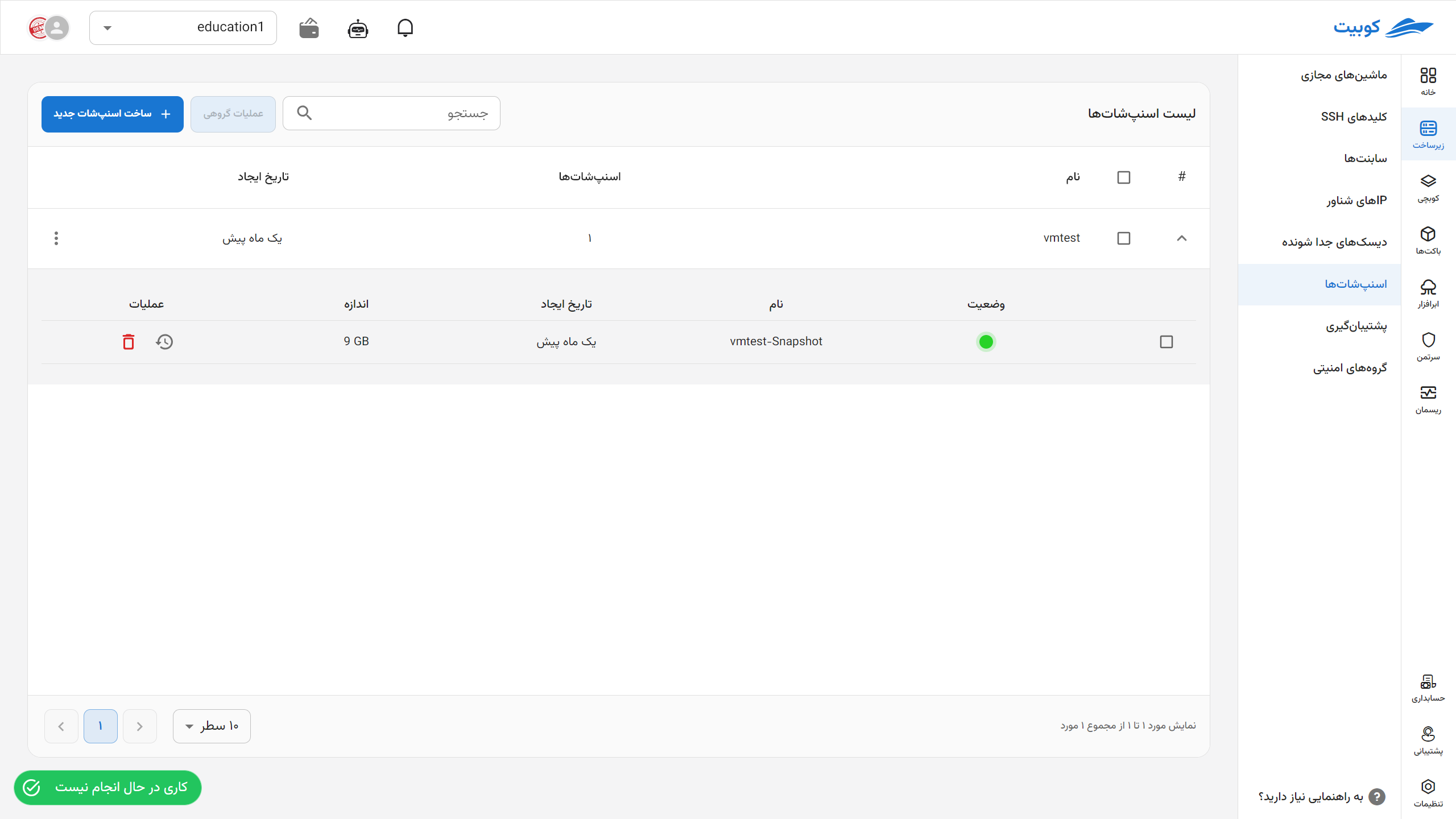
Creating a Snapshot
-
First, click on the Create New Snapshot button.
-
Then, enter the Name and select the desired Virtual Machine from the list of machines.
-
Finally, click on Take Snapshot.
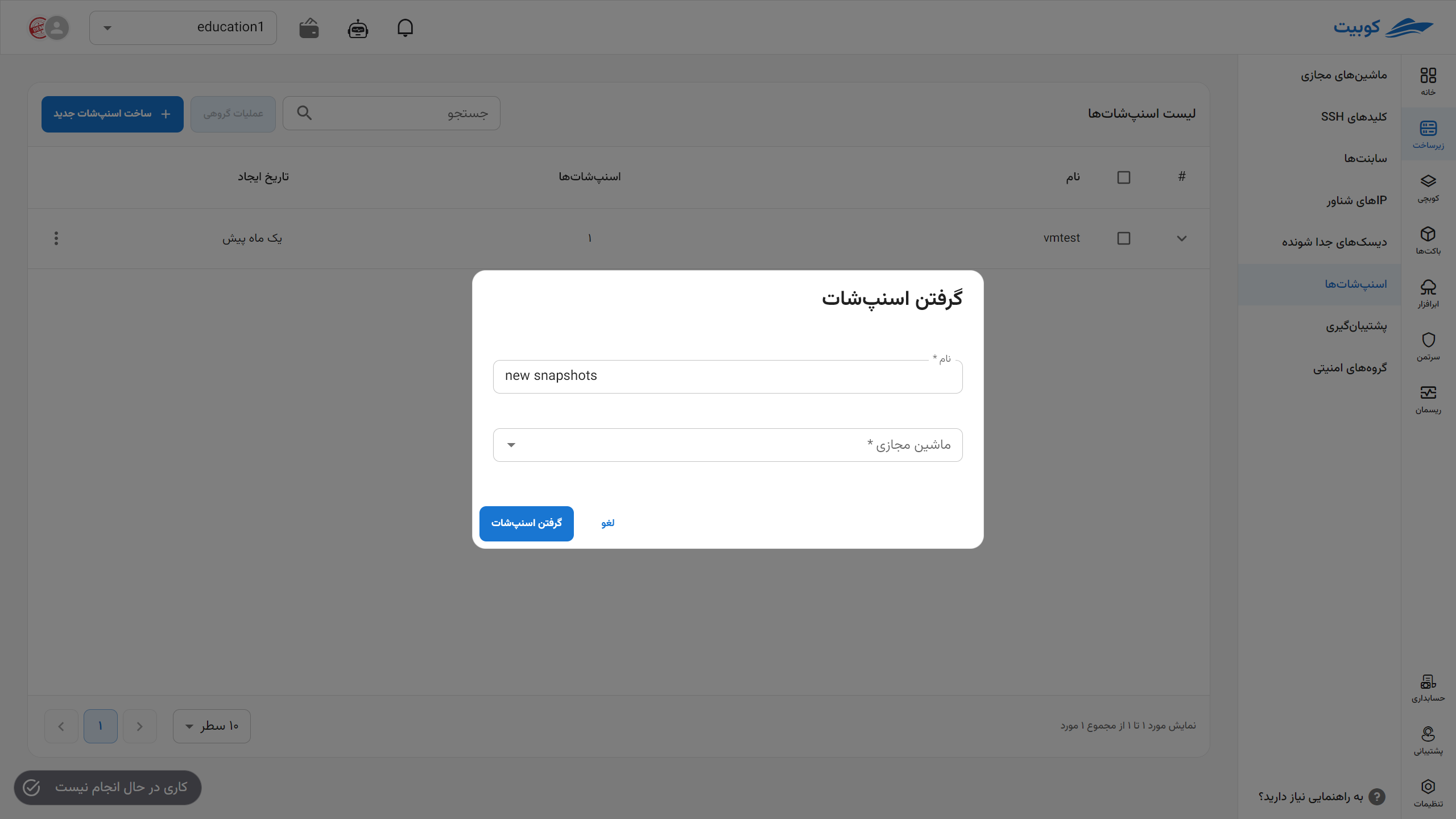
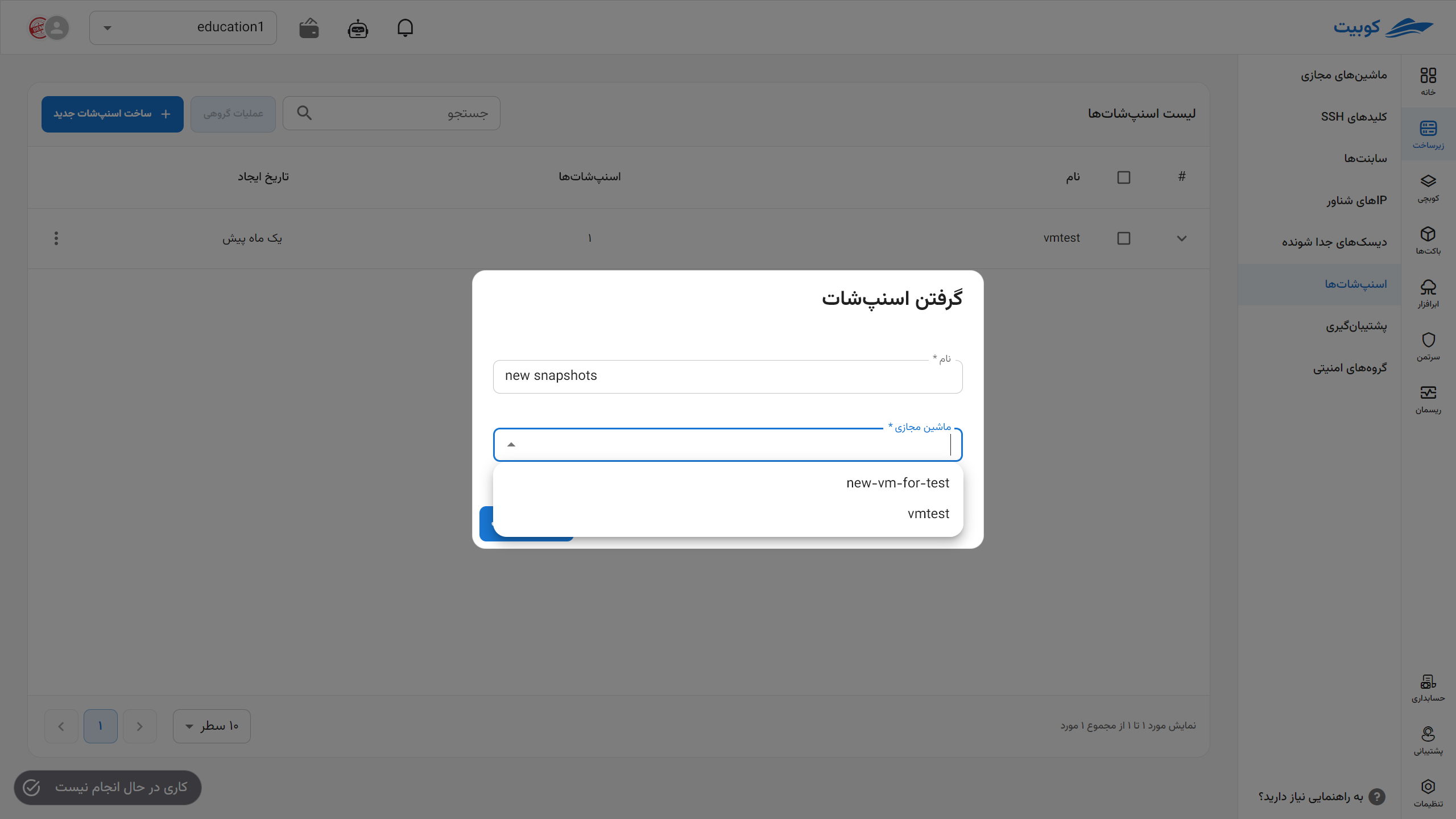
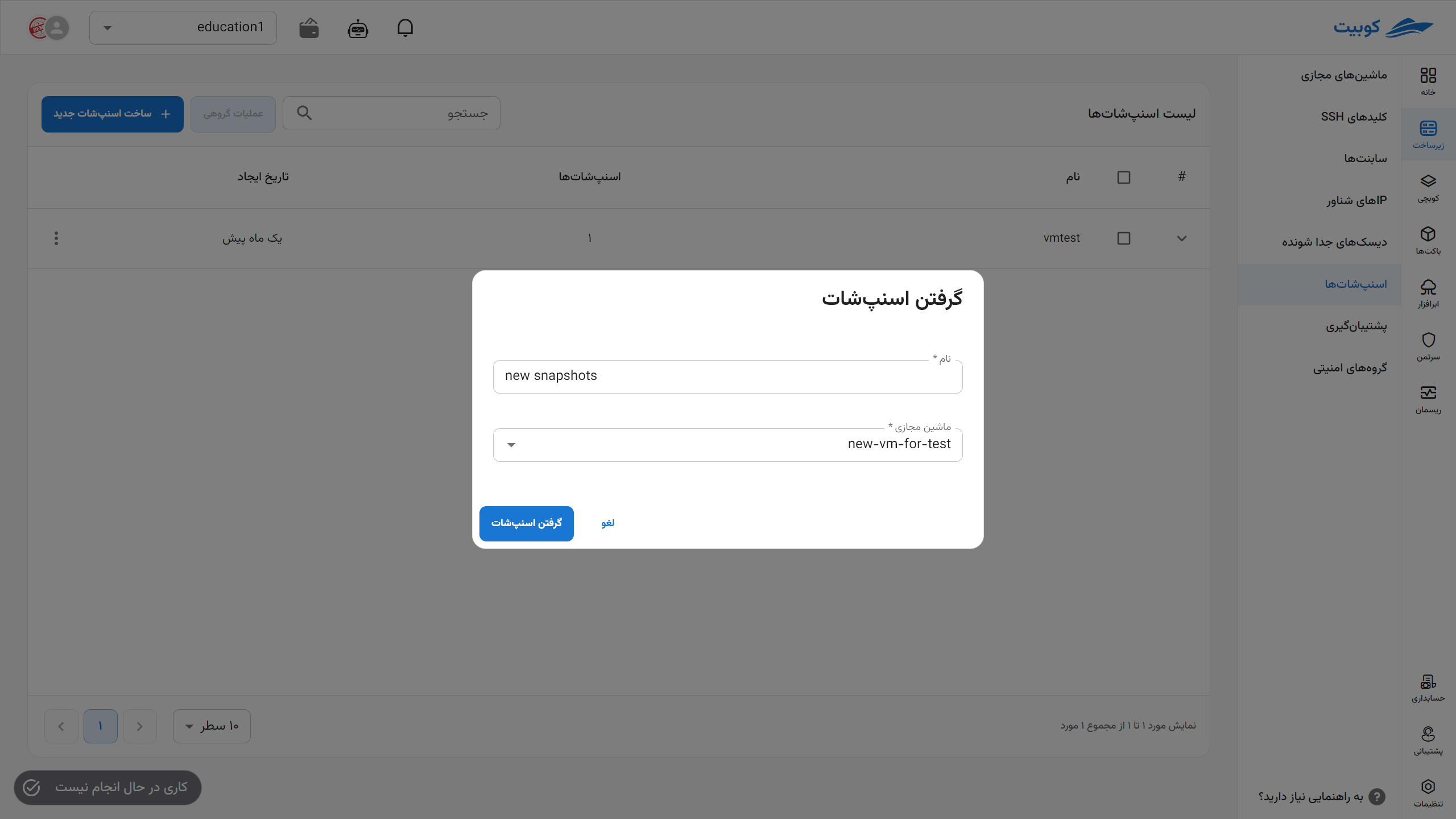
Snapshot Details for a Machine
To view details such as Name and Creation Date of a snapshot and perform operations on them, click on the (▼) icon:
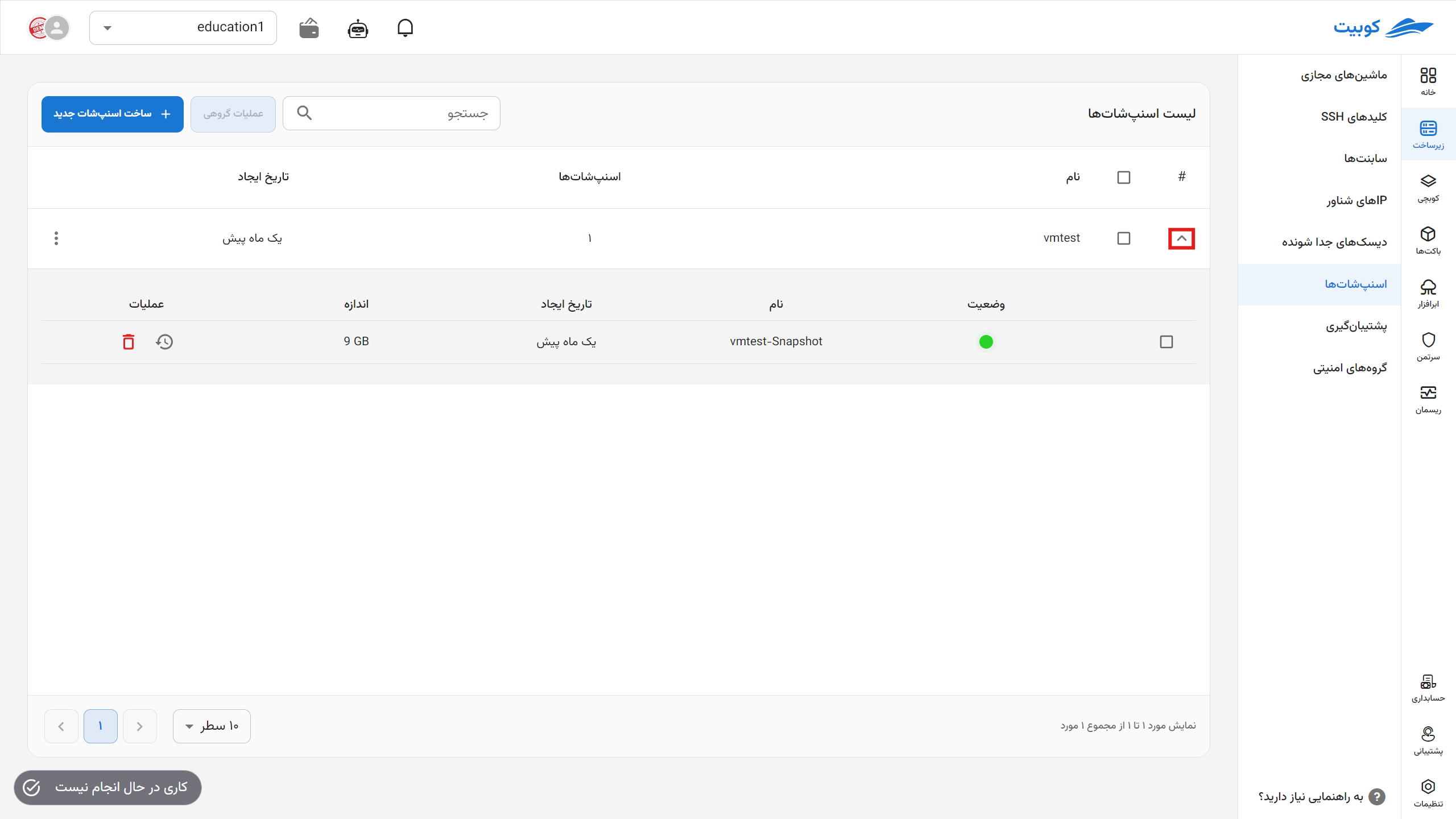
Restoring
- To restore a snapshot, click on its Restore icon.
- Then, if you are sure, click the Confirm button in the opened dialog.
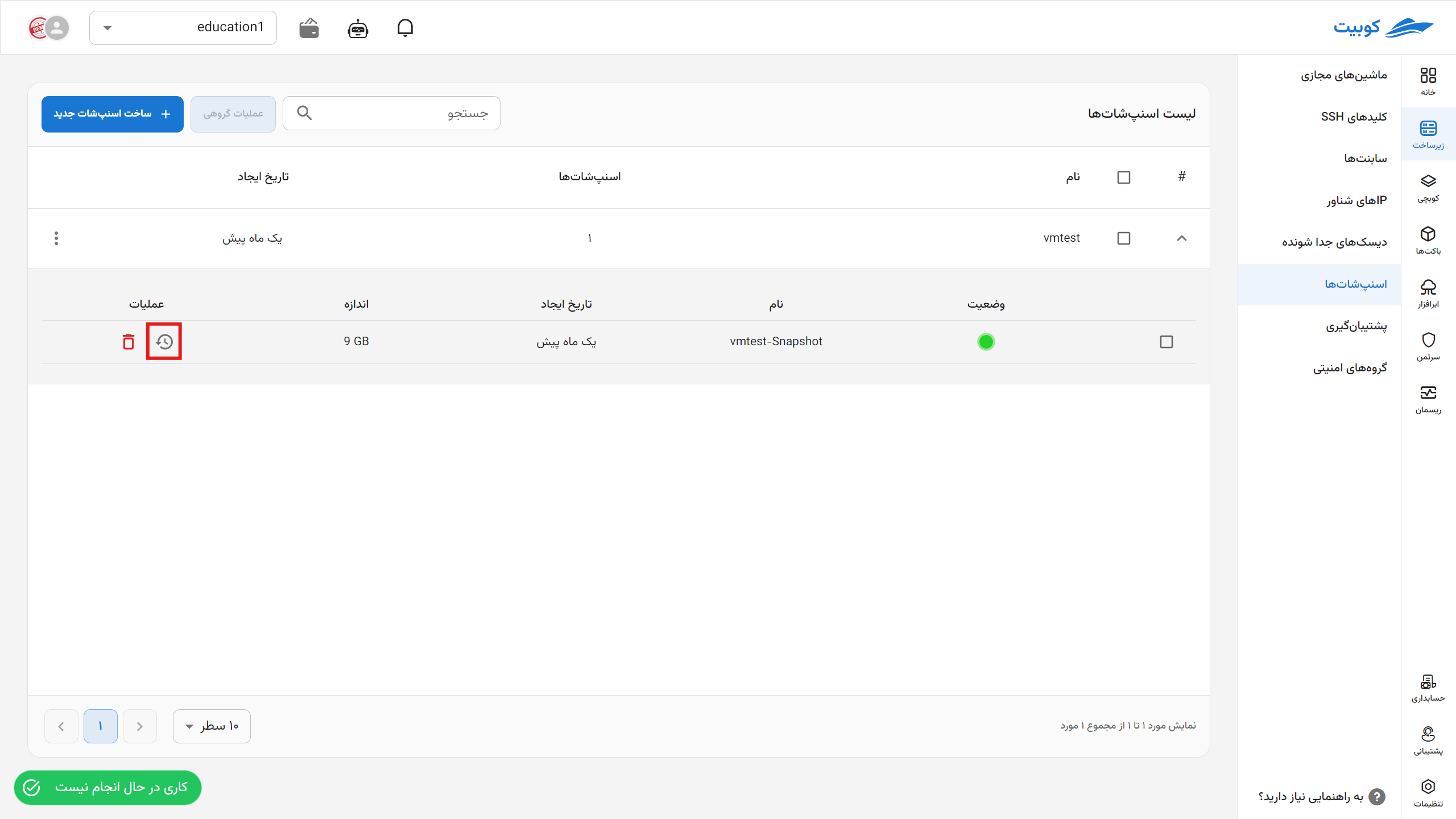
Deleting
- To delete a snapshot, click on its Trash Can icon.
- Then, if you are sure about the deletion, click the Delete button in the opened dialog.
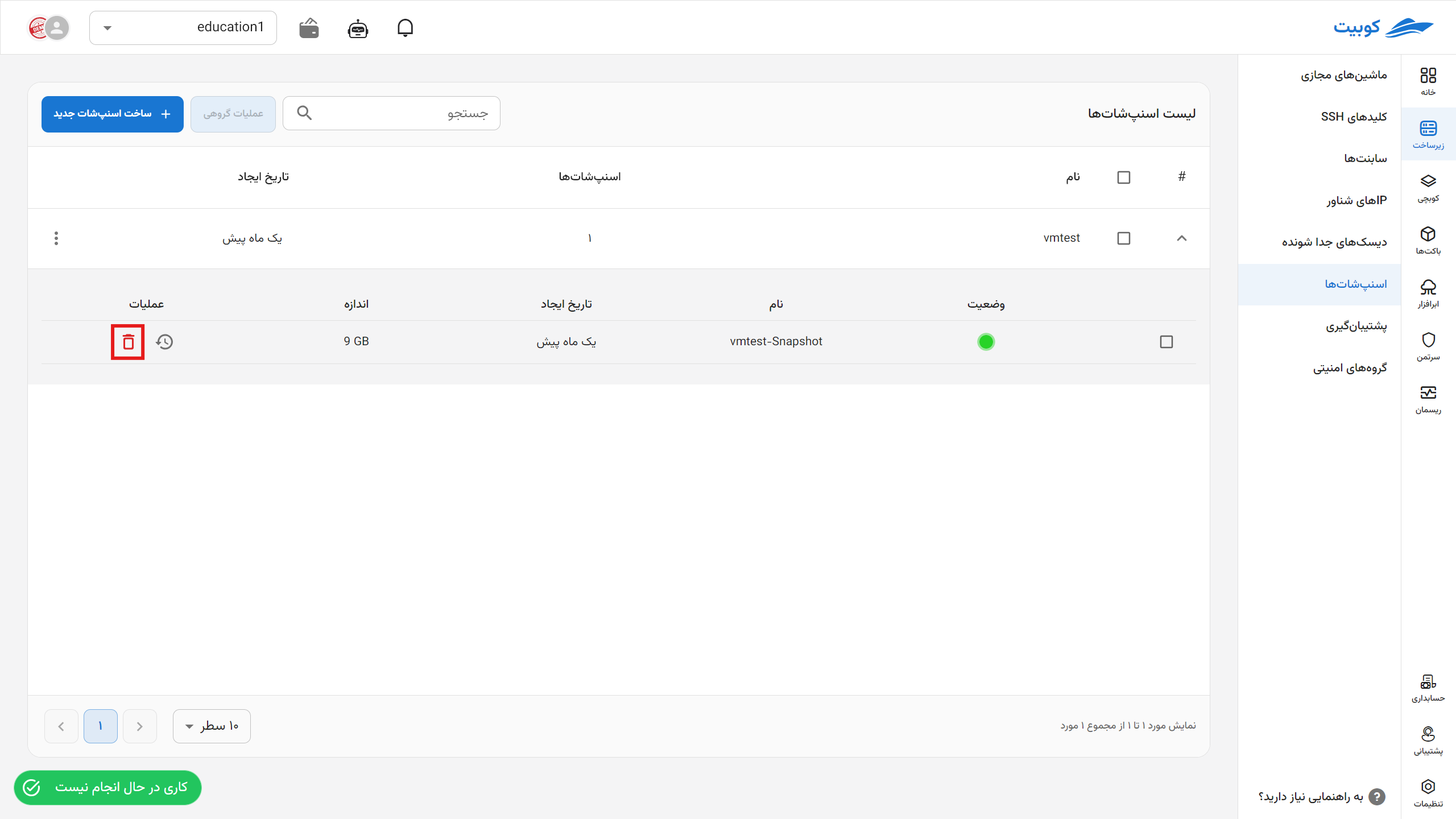
Deleting All Snapshots of a Machine
-
To delete all snapshots of a machine, click on the three-dot icon in the operations column of the relevant machine.
-
Then, click on the Delete option.
-
If you are sure, click the Delete button in the opened dialog.
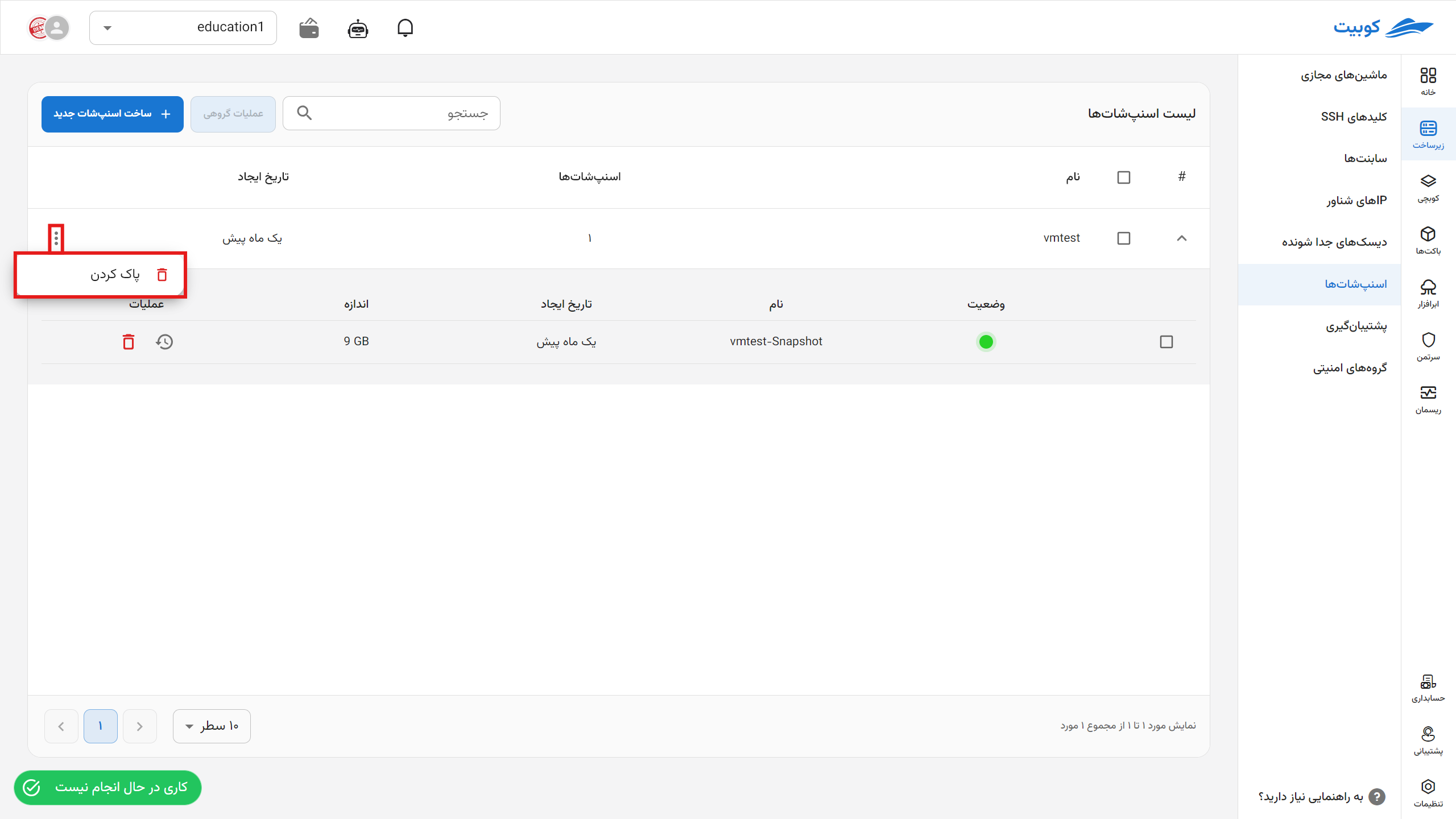
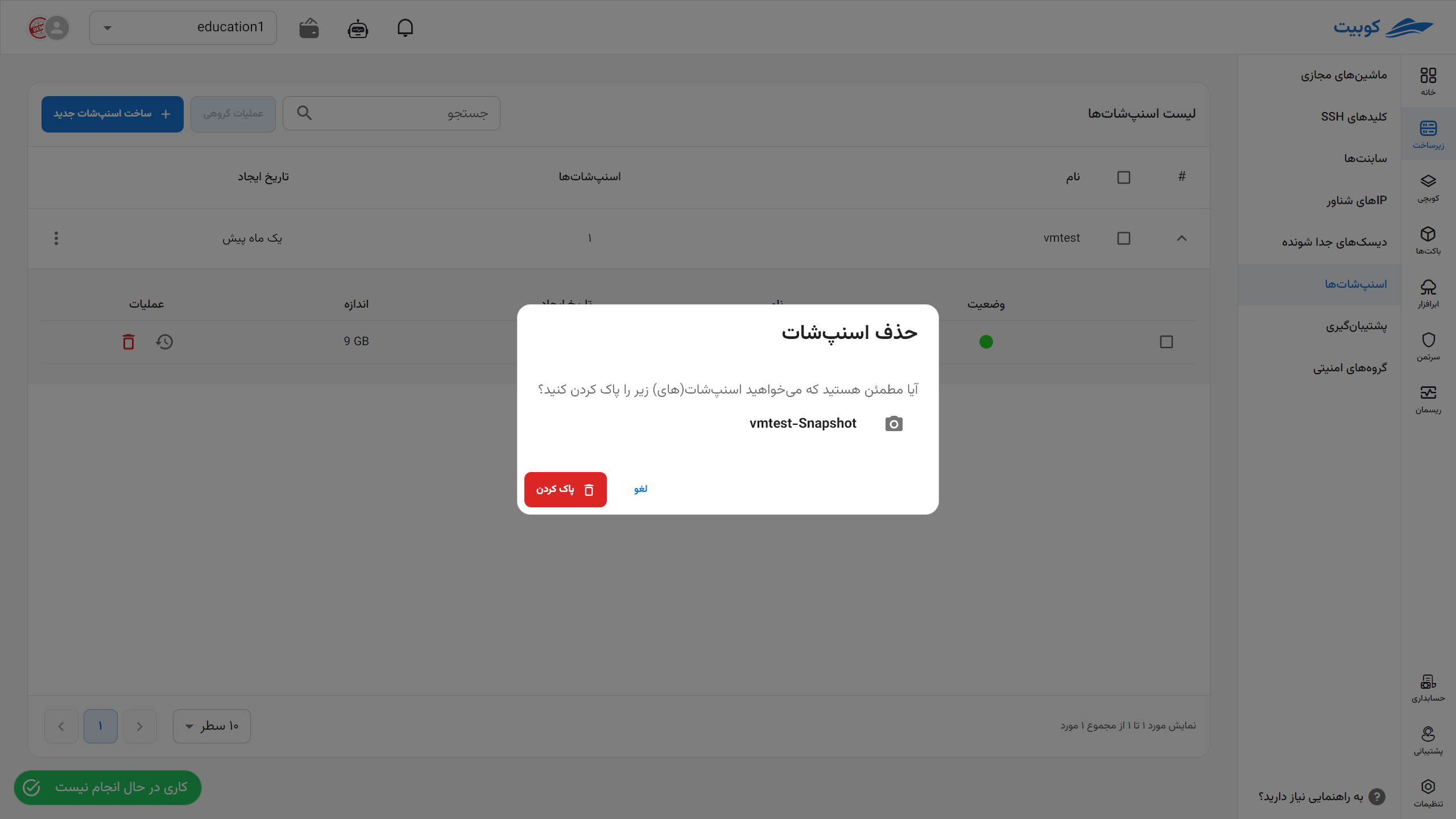
Batch Snapshot Operations
For convenience, performing simultaneous operations on multiple snapshots is available through the Batch Operations option. First, select one or more options. After selection, the Batch Operations button will become active:


