Creating a New Ticket
Two access points have been provided for creating a ticket:
- The Recent Tickets section on the panel’s homepage
- The New Ticket section on the support service page
The only difference is the initial access to the Create Ticket option, and regardless of the chosen path, you will be directed to the ticket creation form.
Path 1: Panel Homepage
From the panel’s homepage, click on the Shortcut button to be directed to the support page:
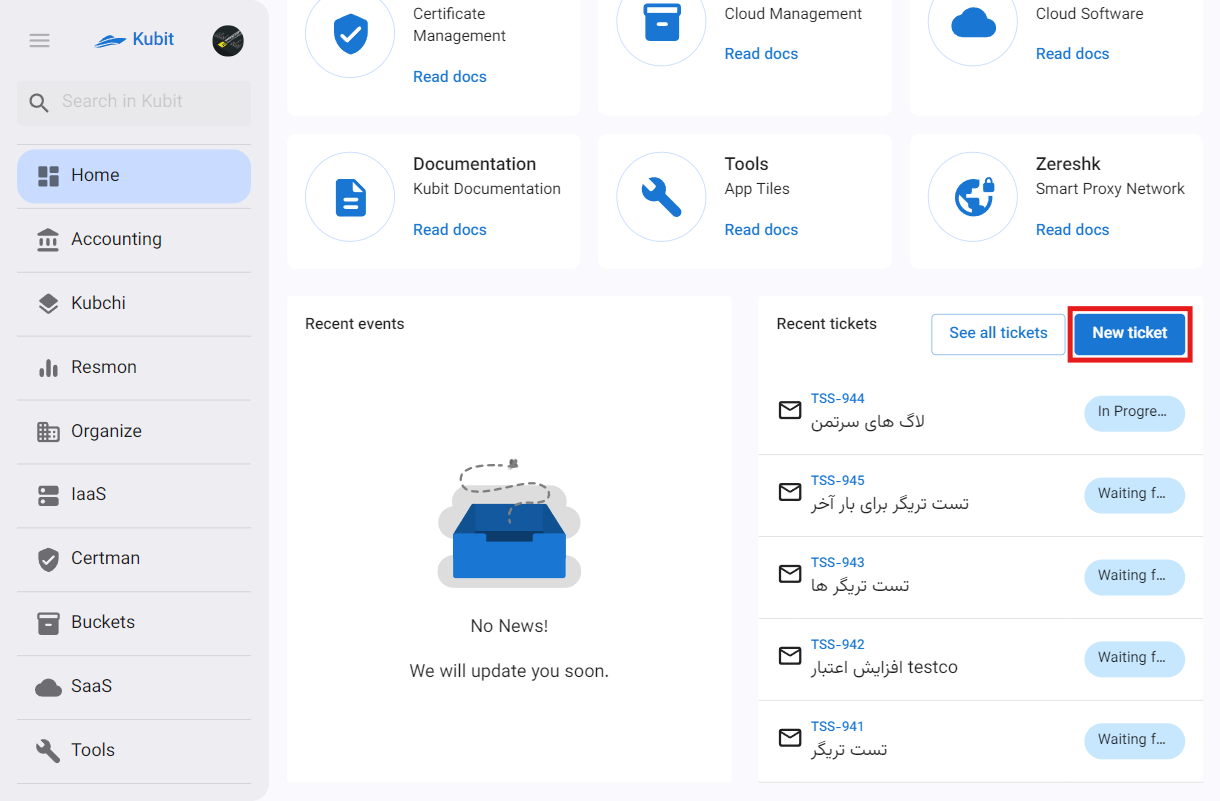
Path 2: Support Service Page
From the support service page, first enter the Support service from the Kubit panel:
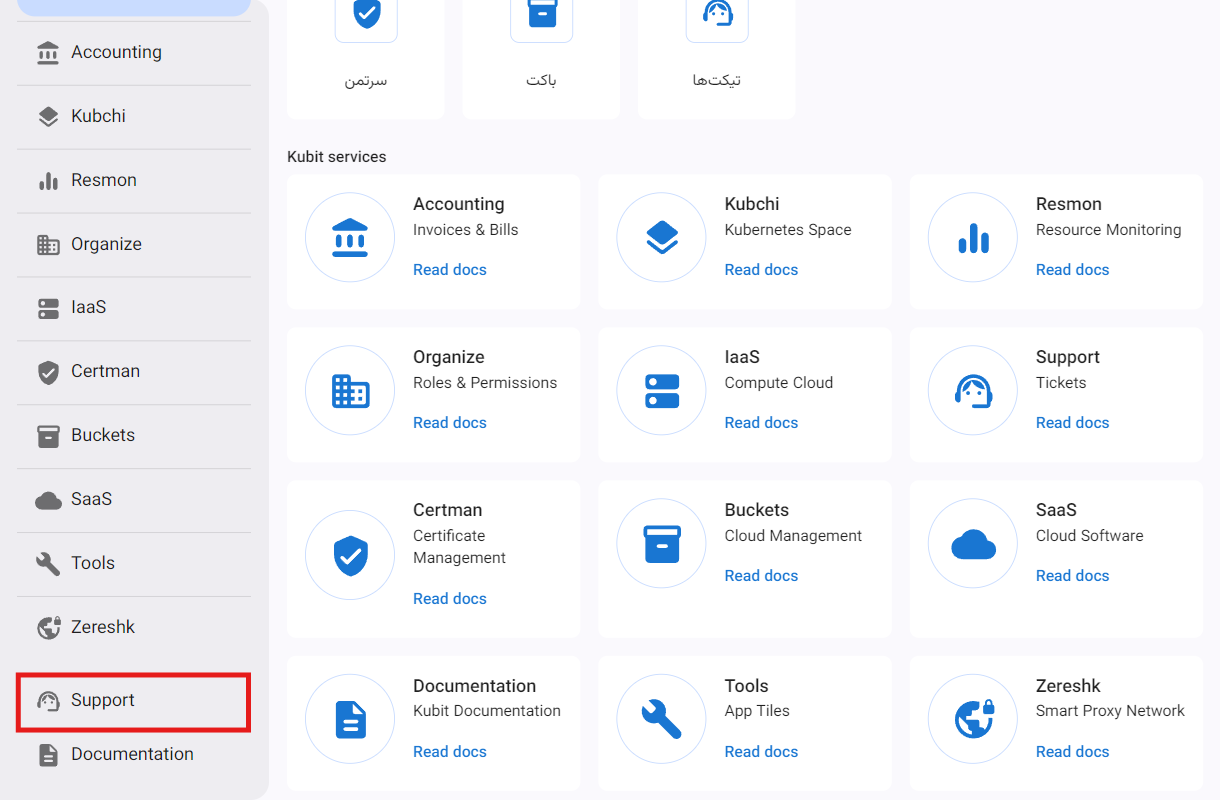
Then click on the New Ticket option to be directed to the ticket creation form:

Ticket Creation Form
Using either of the mentioned paths, you will be directed to the ticket creation form. In this form, information such as Title, Priority, Category, Description, and Attachments is entered.
All ticket fields except file uploads are mandatory. Ensure your request is described comprehensively and clearly in the ticket to allow the support team to conduct the initial review more quickly and accurately.
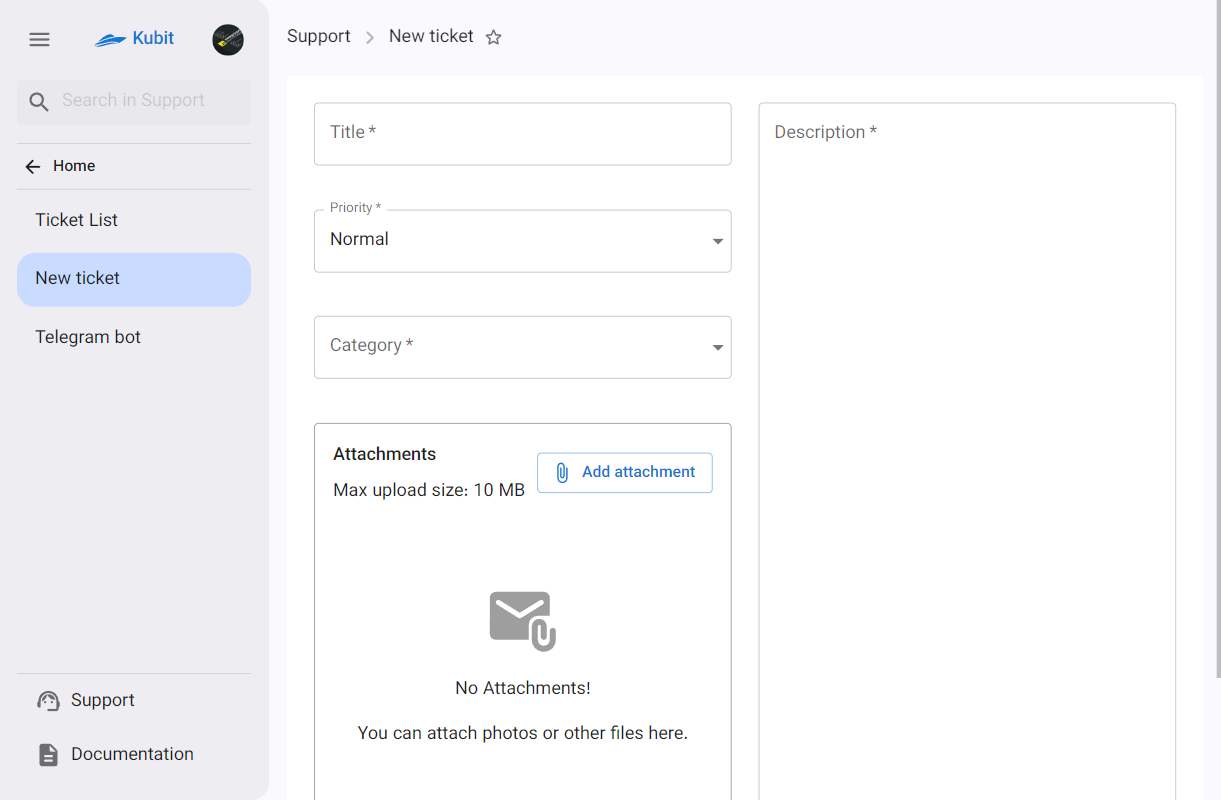
When creating a ticket, the Normal priority is selected by default, which you can change.
Finally, click the Submit button to send your ticket:
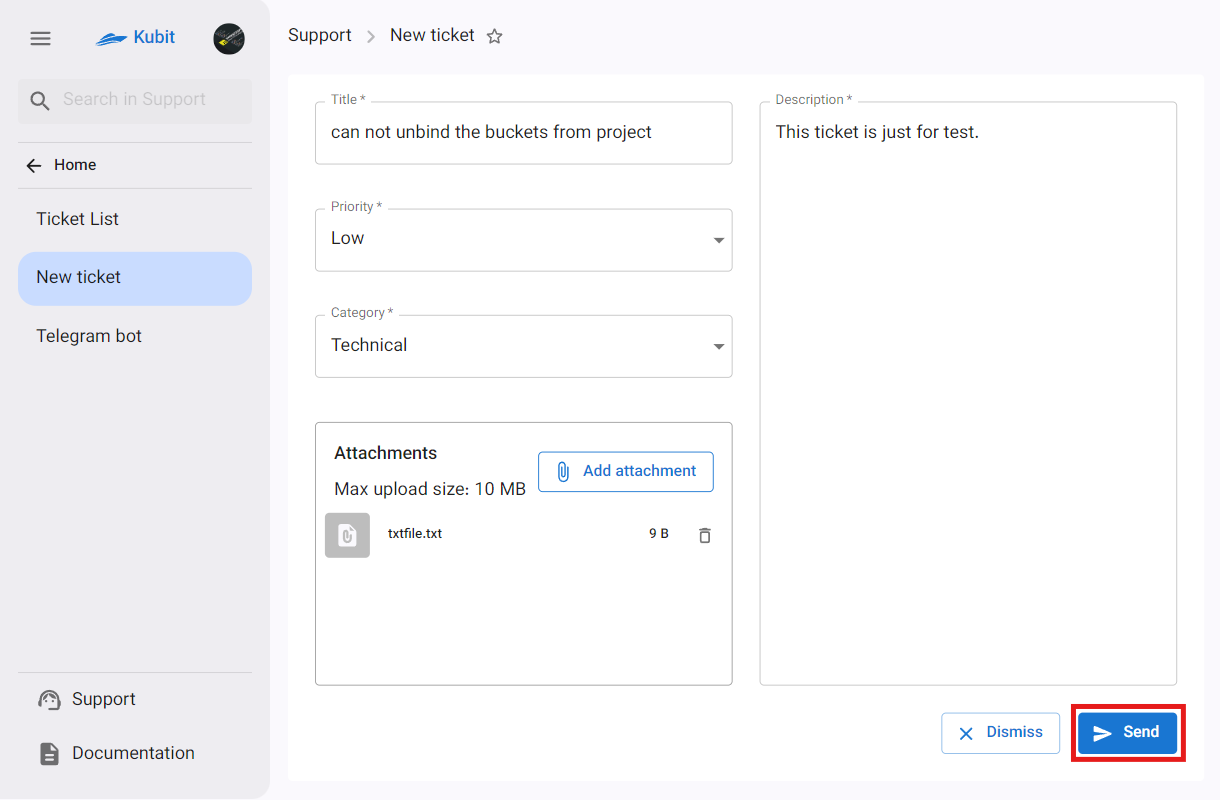 If there is a response from support or any change in the ticket status, the customer will be notified via SMS to their mobile number.
If there is a response from support or any change in the ticket status, the customer will be notified via SMS to their mobile number.

