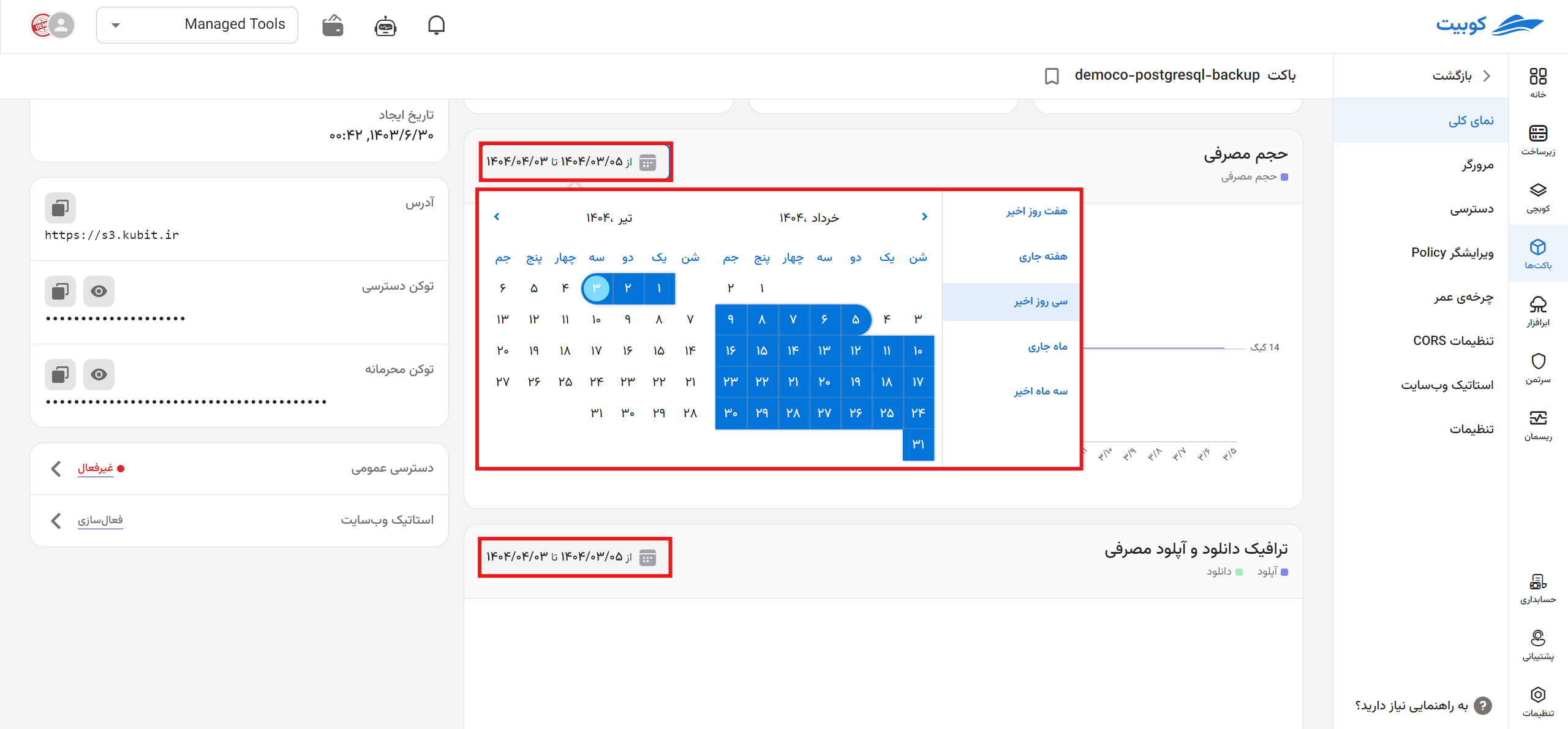Bucket Management
On this page, a report chart of the organization's storage status is available, including number of buckets, used storage volume, upload traffic, and download traffic, along with a list of the organization's buckets (buckets of the selected project and shared buckets in the organization).
From the buckets service page, after connecting / selecting a project, you will be directed to the project's buckets page:
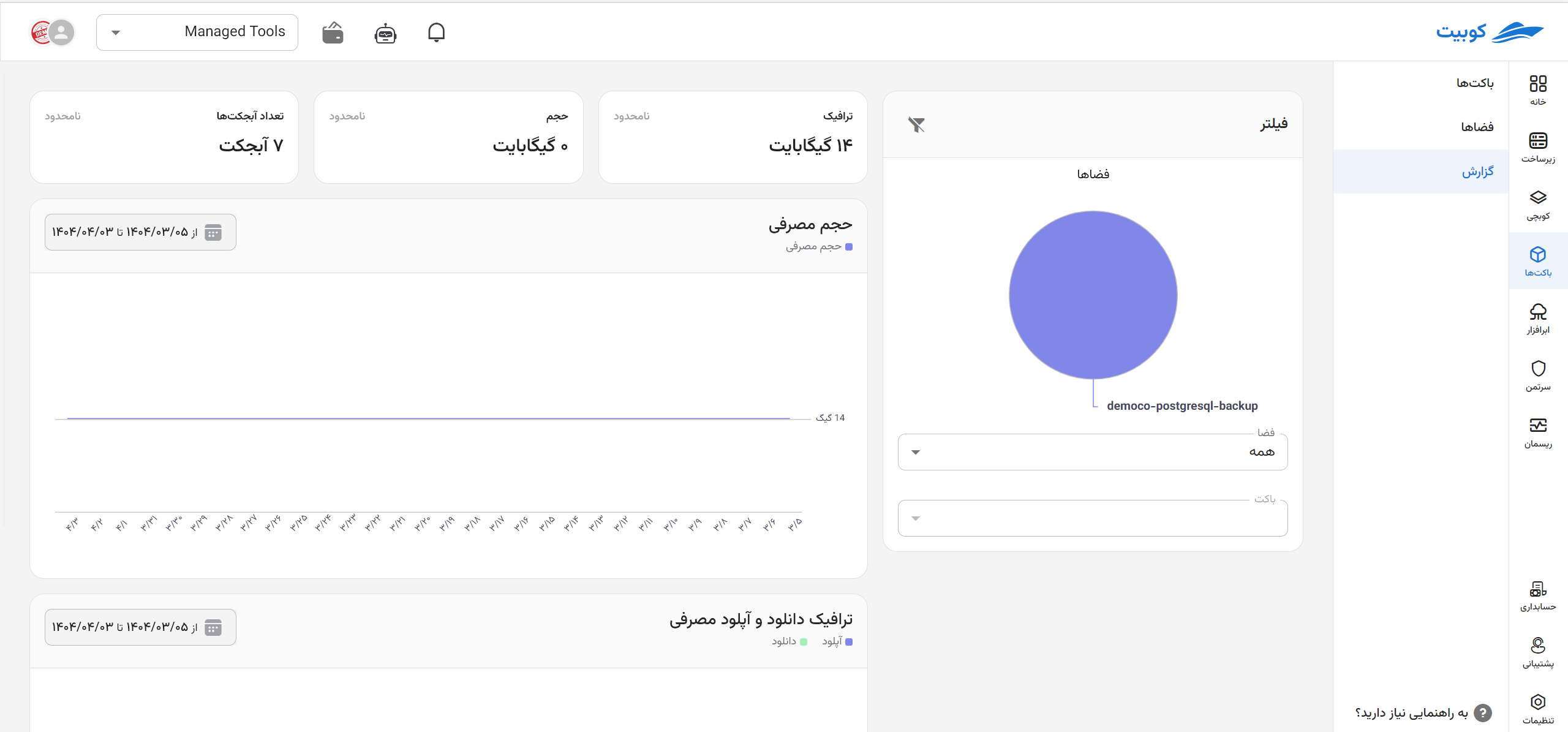
Buckets List
At the bottom of the service page, a list of the organization's buckets is displayed, including information such as name, location/region, size, creation time, and public access for each bucket:
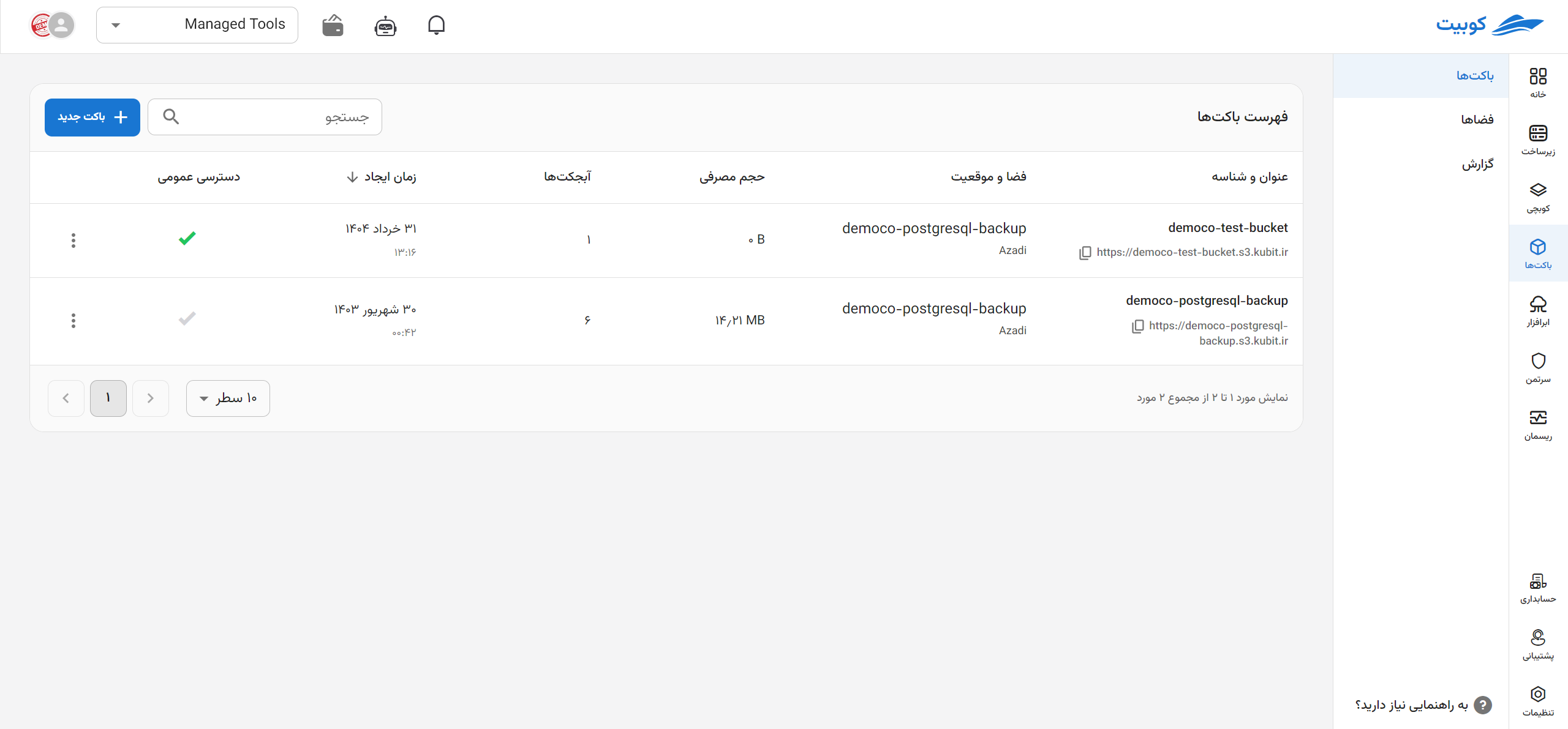 Additionally, clicking on the name of any bucket will direct you to the Bucket Browser page.
Additionally, clicking on the name of any bucket will direct you to the Bucket Browser page.
Public Access
Through the Public Access option, you can modify the bucket's access settings and enable/disable it. When this option is enabled, public access to the bucket and downloading its objects become available.
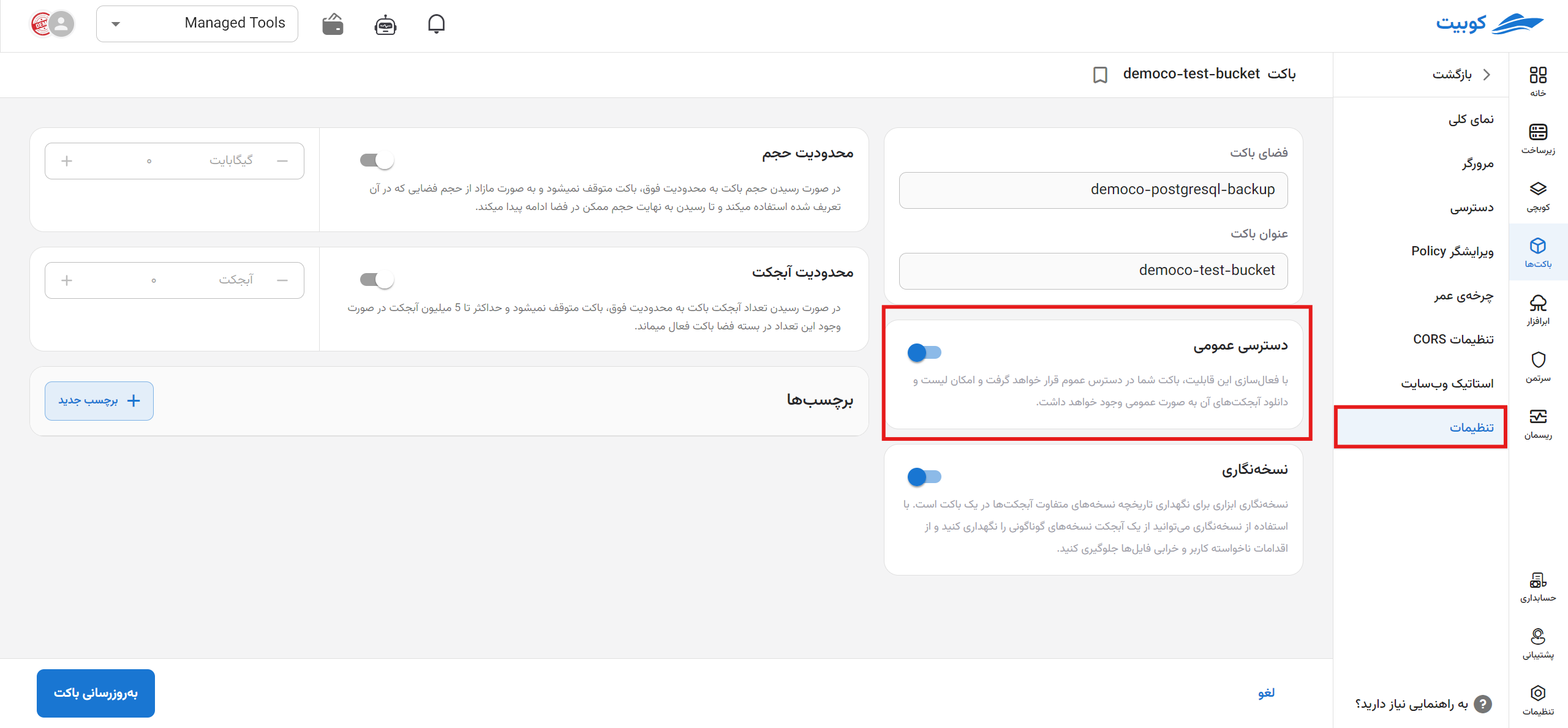
Bucket Operations
In the operations column, via the three-dot button, a list of available operations for each bucket is provided. Clicking on any of these will direct you to the relevant page/dialog:
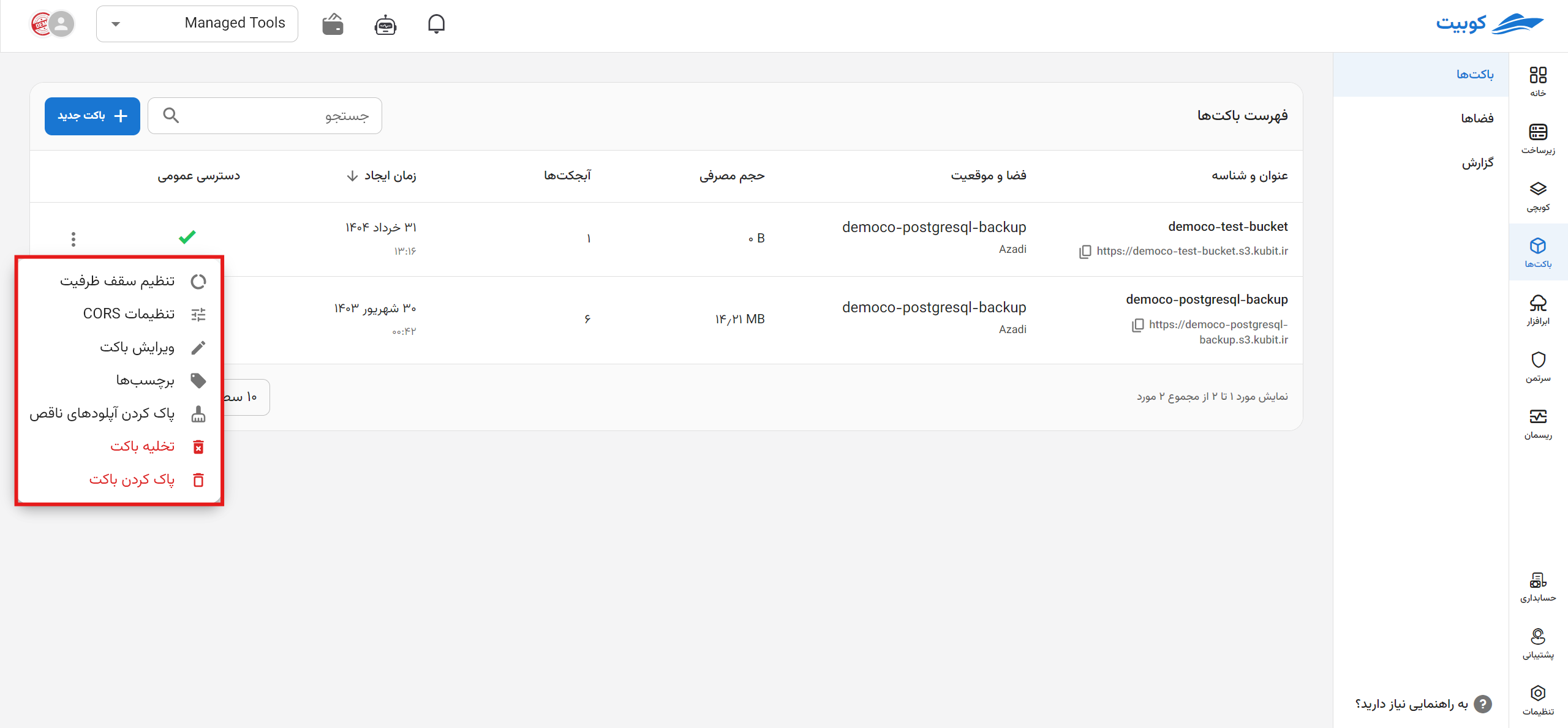
Edit Bucket
Through Edit Bucket, you can modify bucket settings such as changing the status of public access, versioning, and tags. After clicking Edit Bucket, you will be directed to the Bucket Settings page:
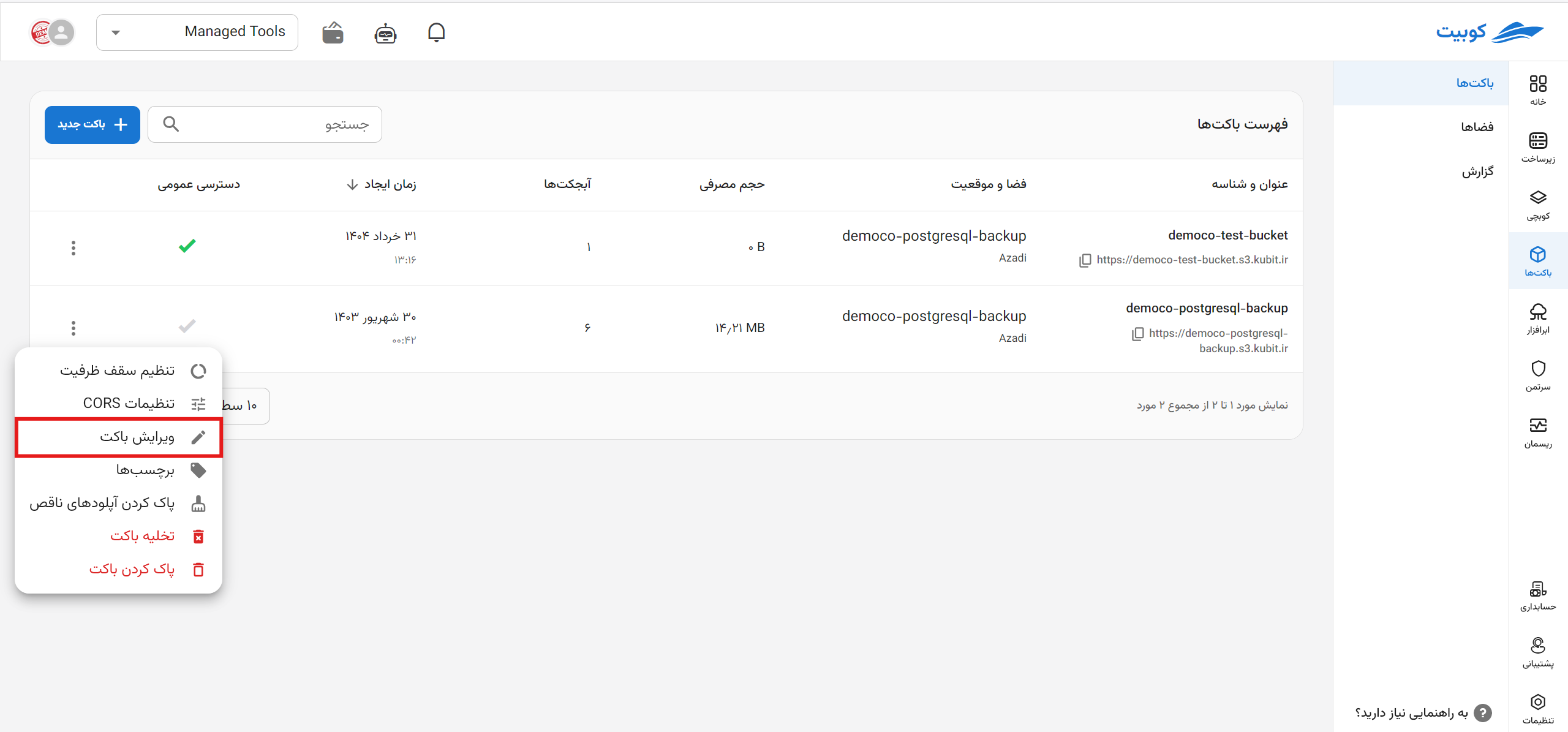
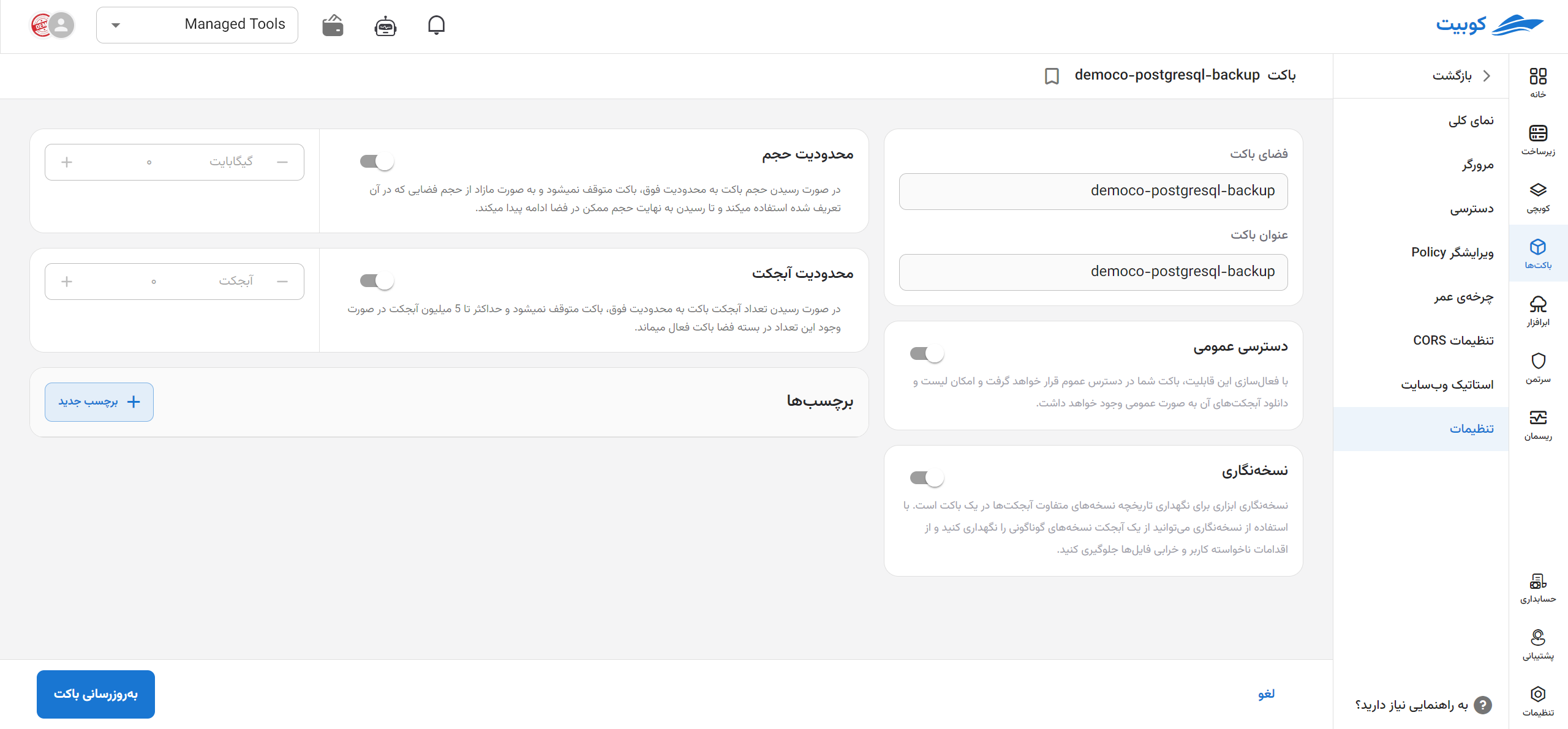
Note that the name and region fields are non-editable.
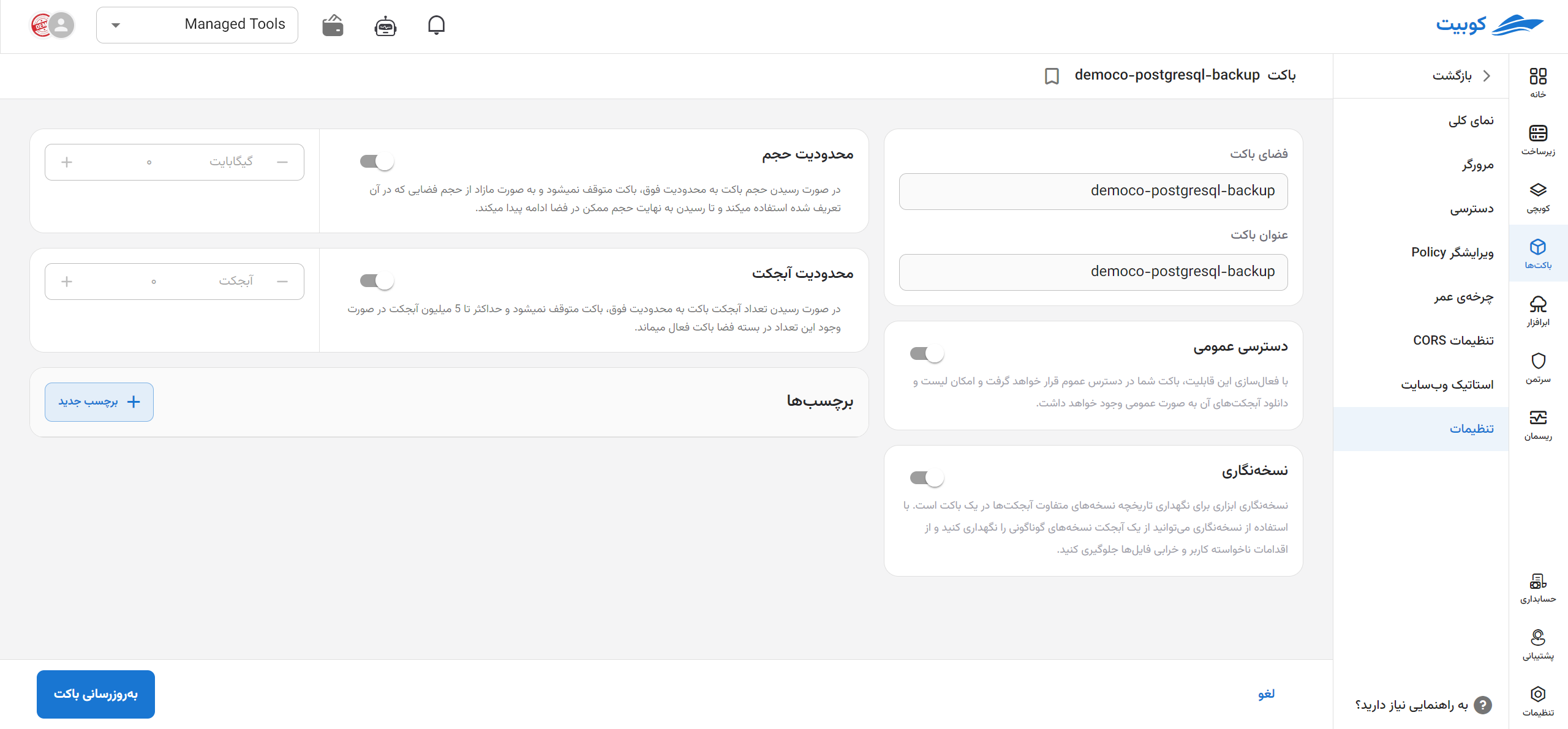
Make the desired changes and click Update Bucket:
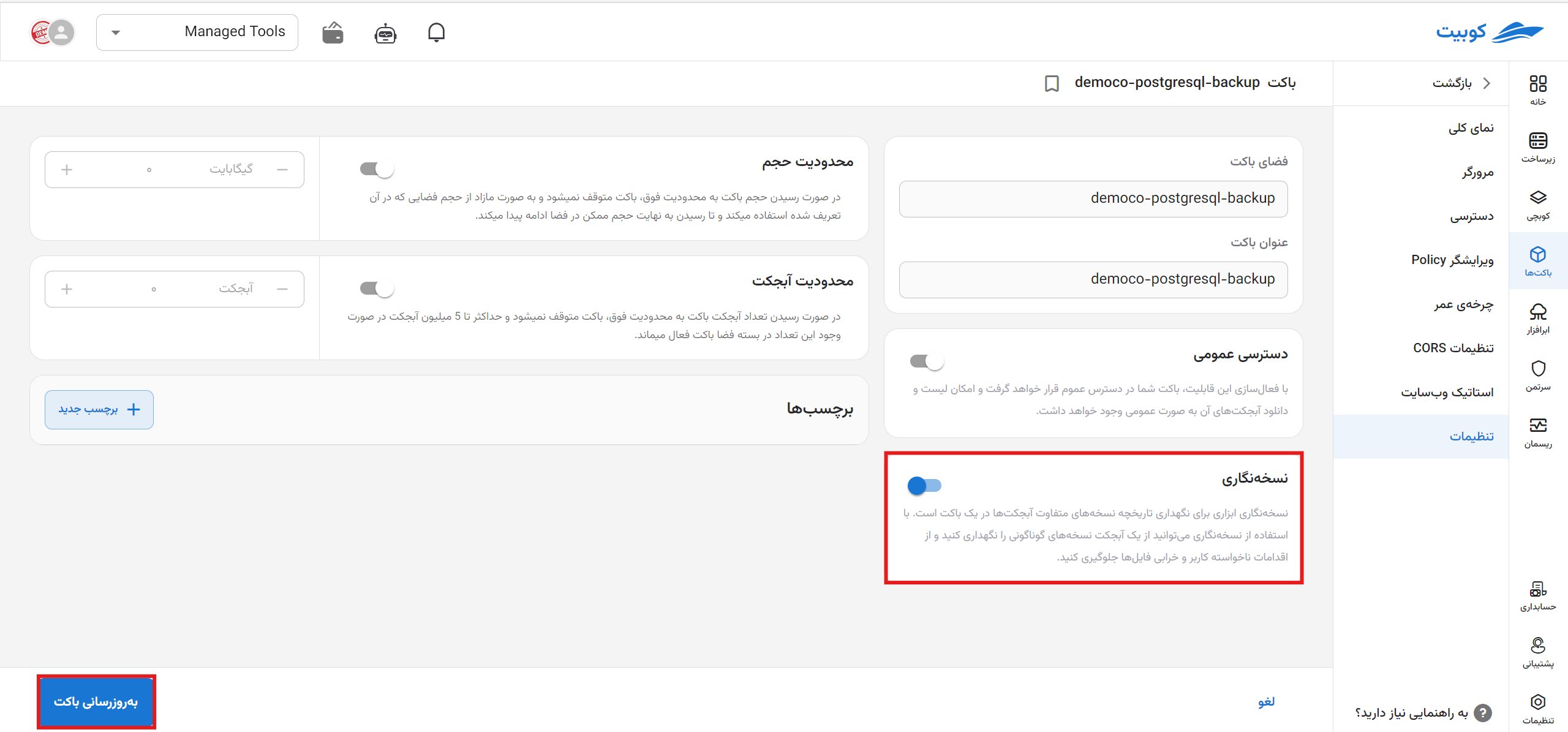 For other settings such as public access and tags, you can proceed in the same manner.
For other settings such as public access and tags, you can proceed in the same manner.
Tags
By clicking on the Tags option, a list of the bucket's tags and the ability to add a new tag are available:
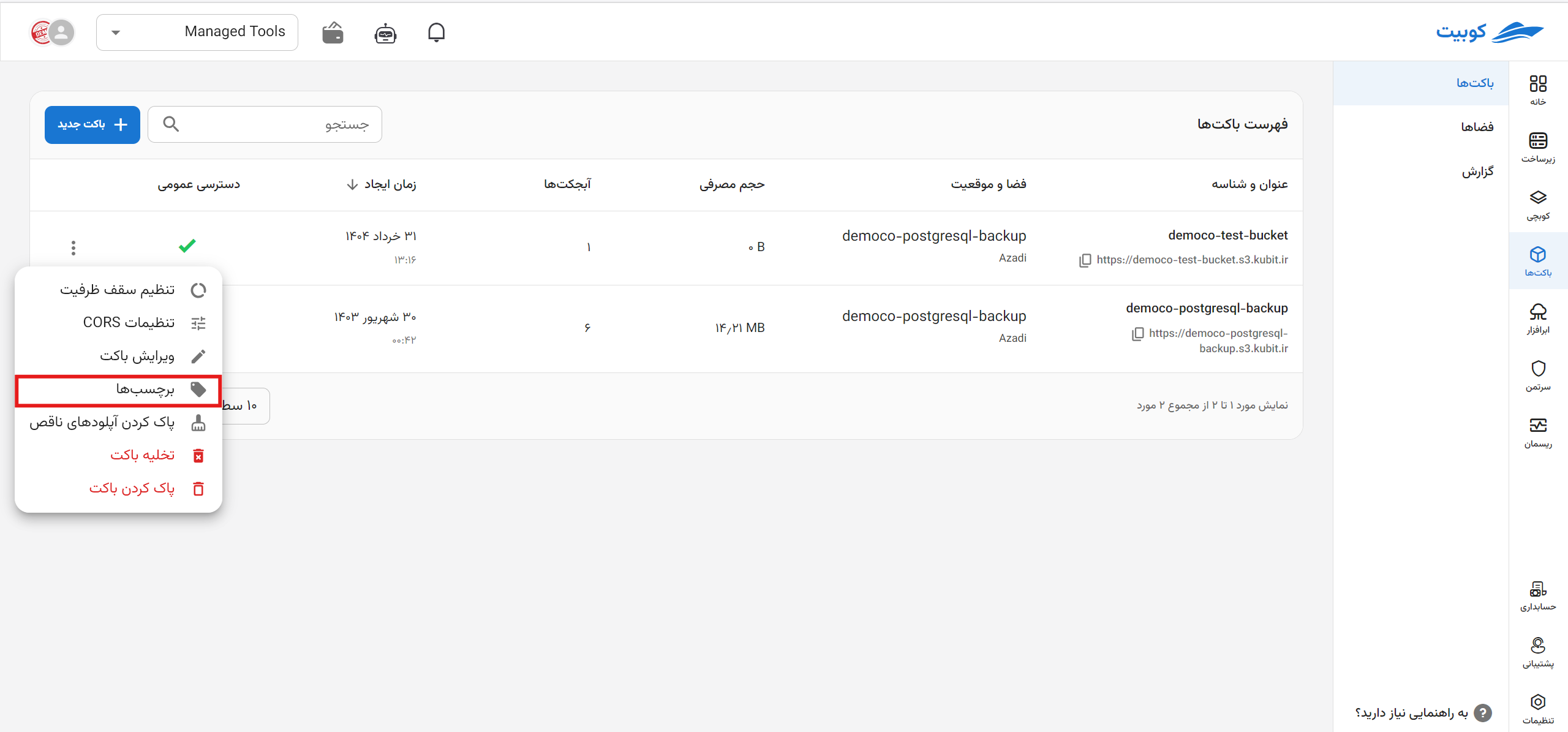
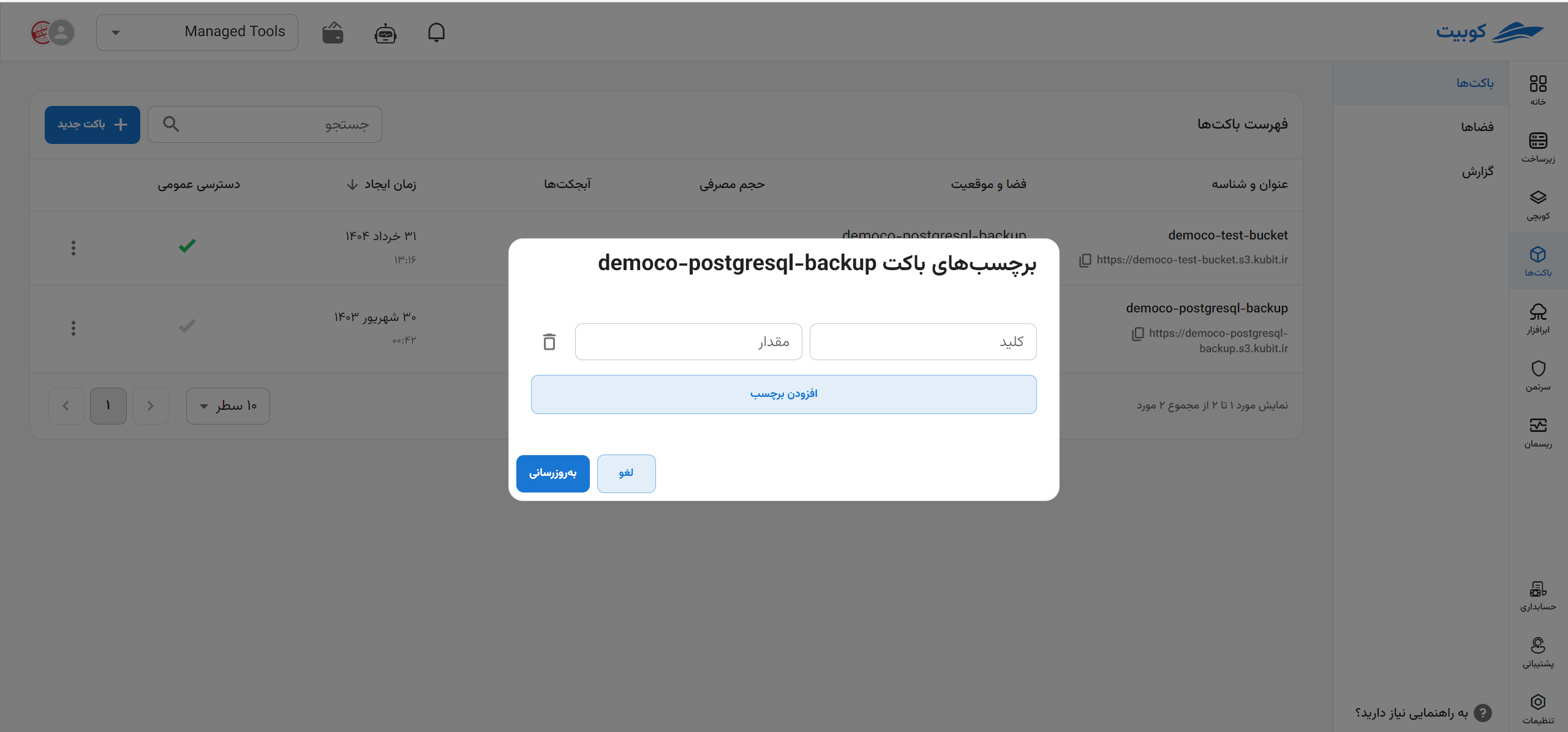
Creating a New Tag
To create a new tag, you can enter the new values and click Update:
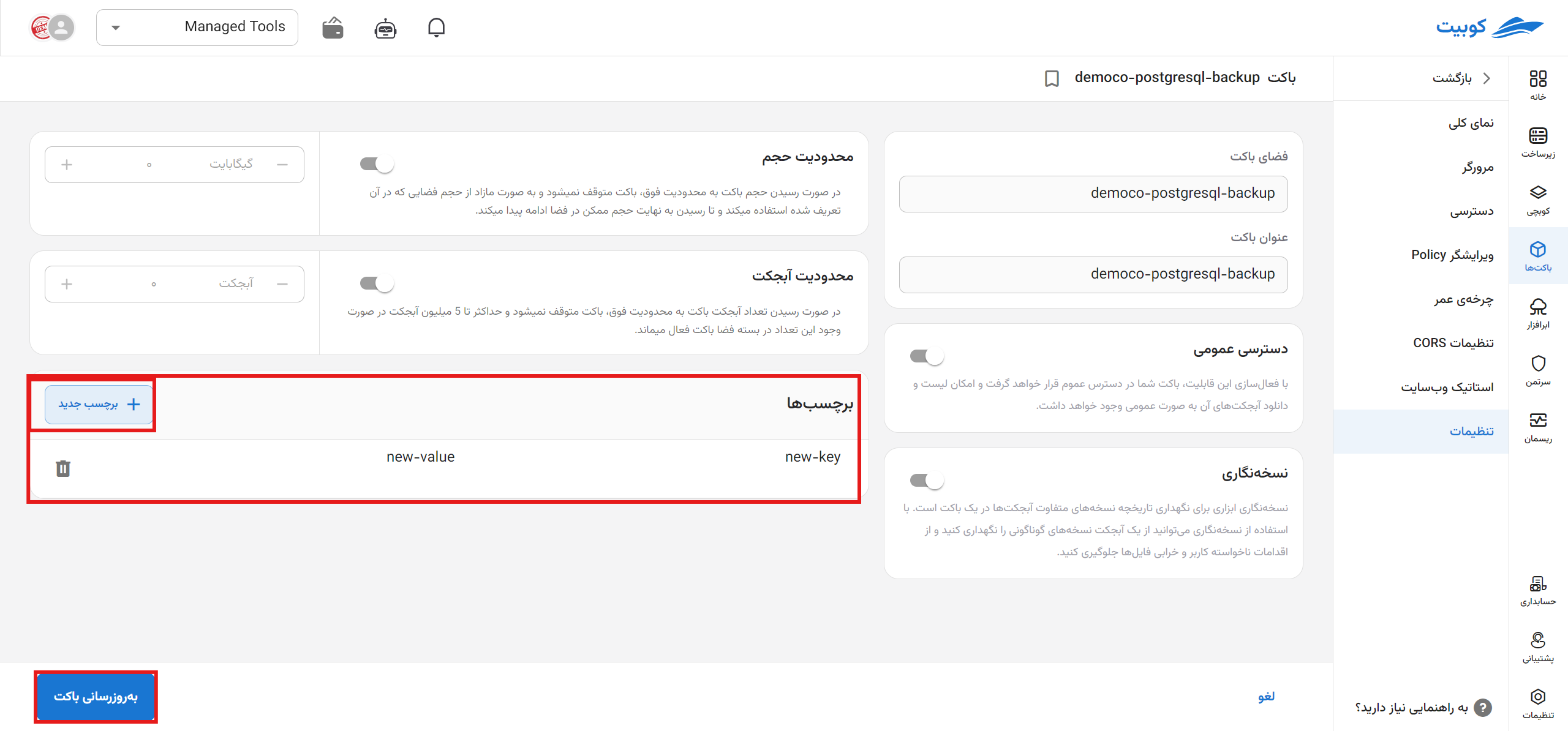
Deleting a Tag
To delete a tag, simply click on the trash can icon next to the relevant key-value pair:
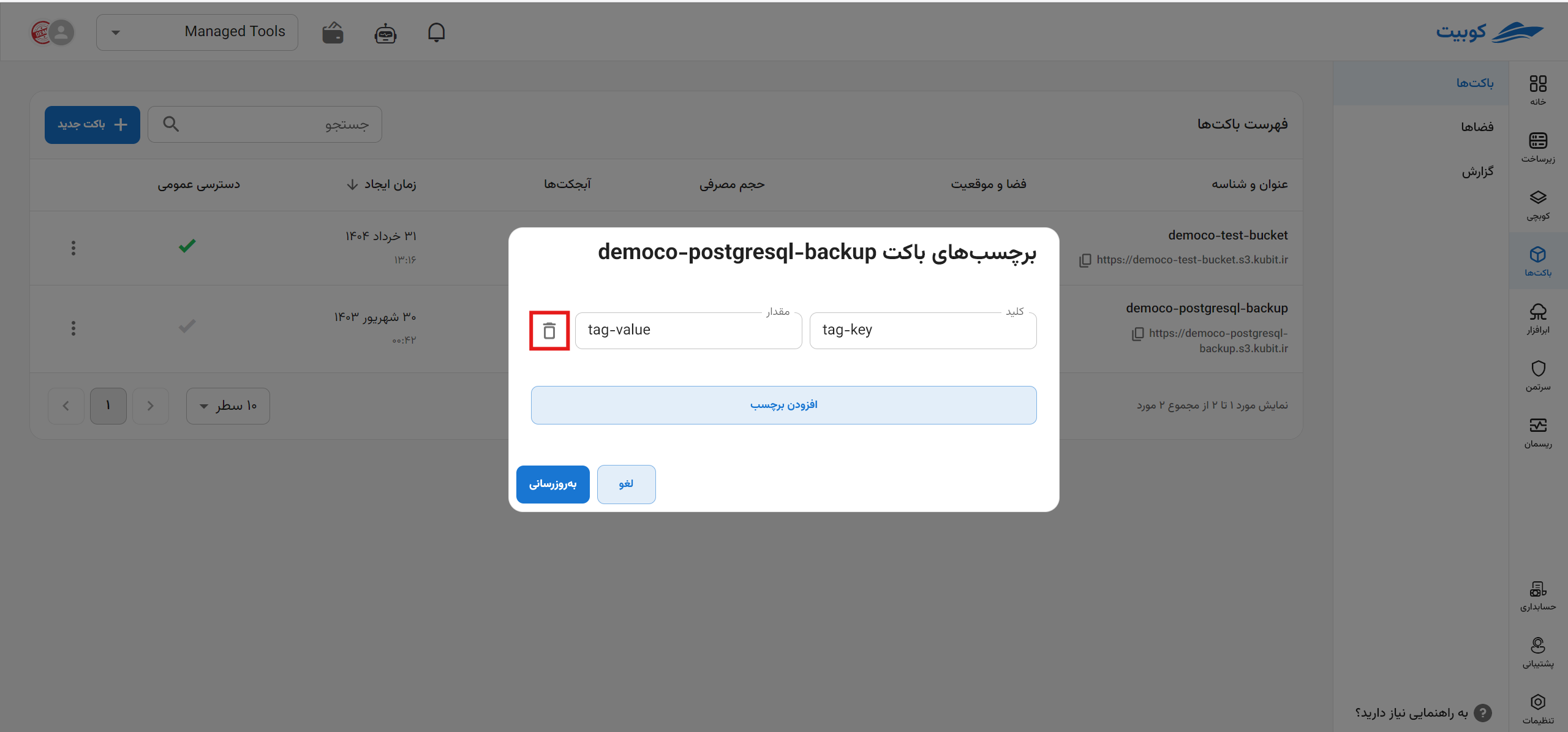
Clear Bucket
To clear a bucket (delete all existing objects), click Clear Bucket:
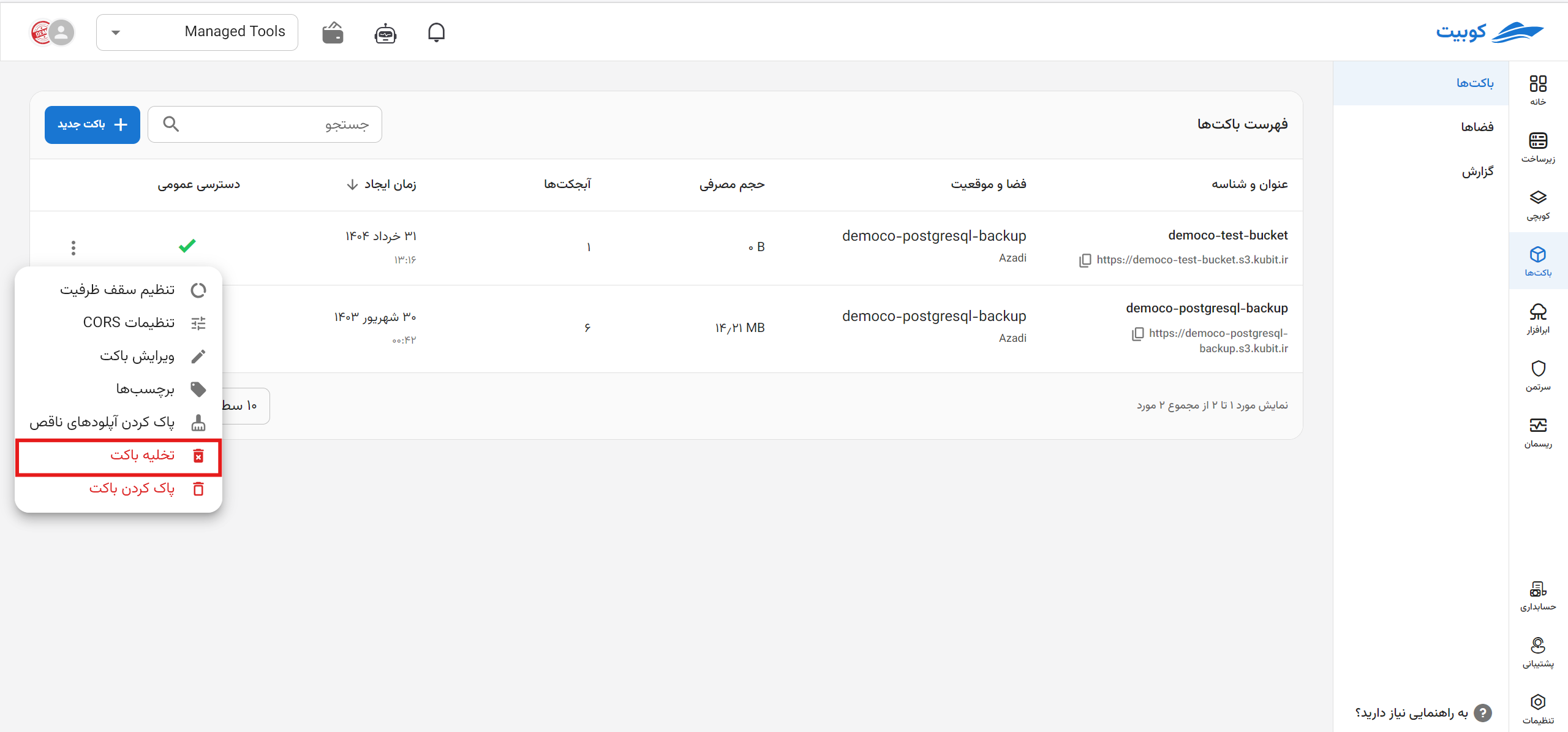
Then, to perform the clear operation, click the Clear Bucket option:
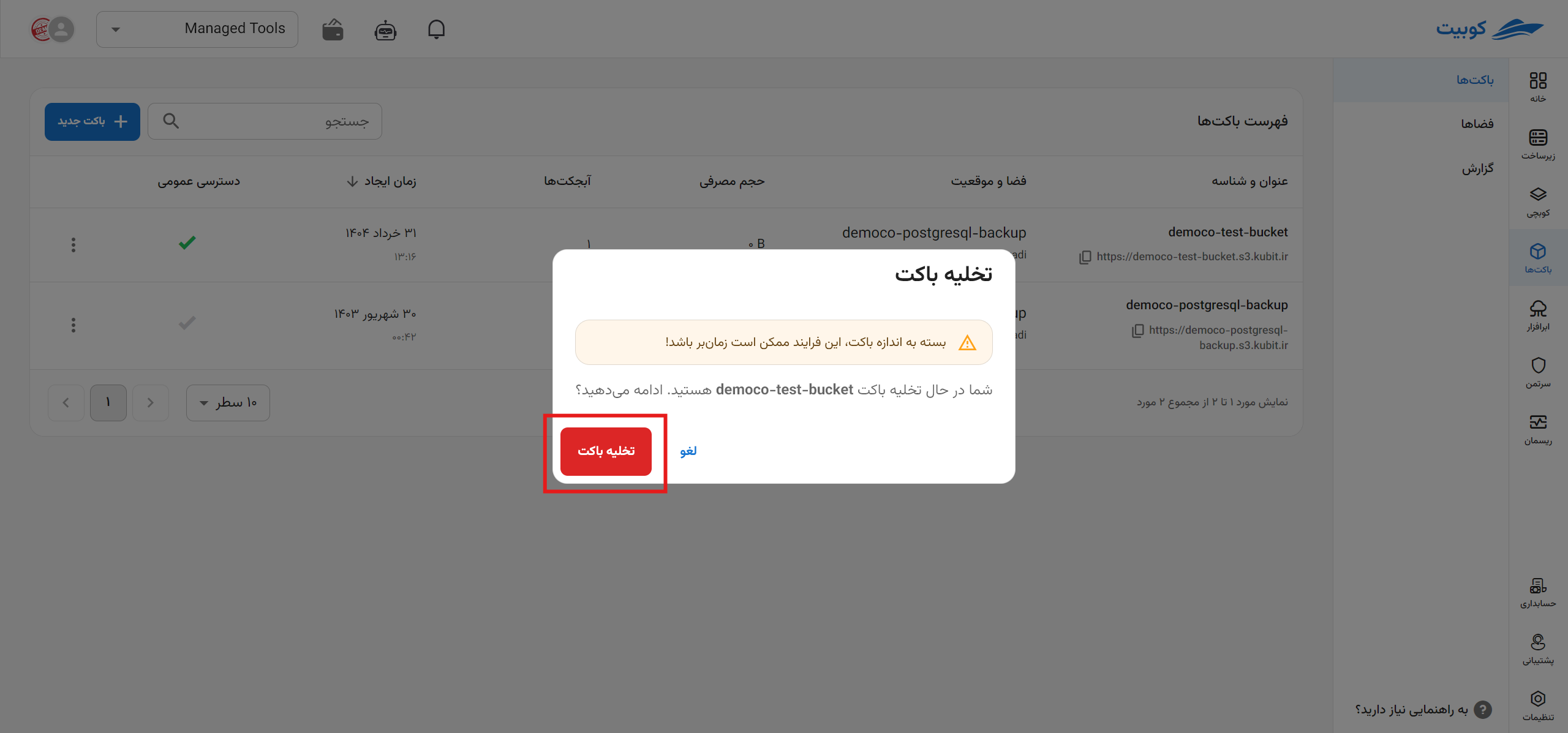
Delete Bucket
To delete a bucket (along with all its objects), click Delete Bucket:
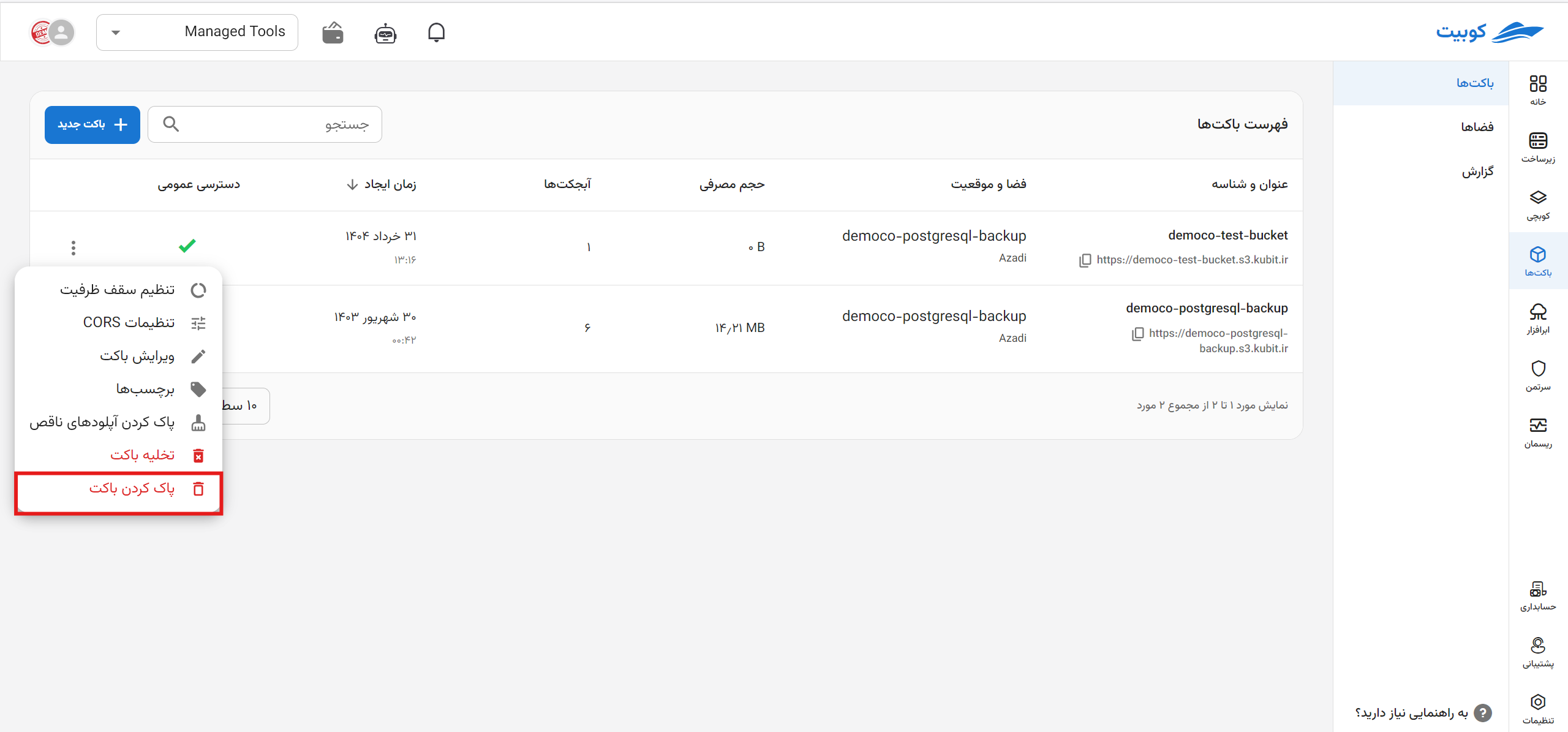
Then, to perform the delete operation, click the Delete Bucket option:
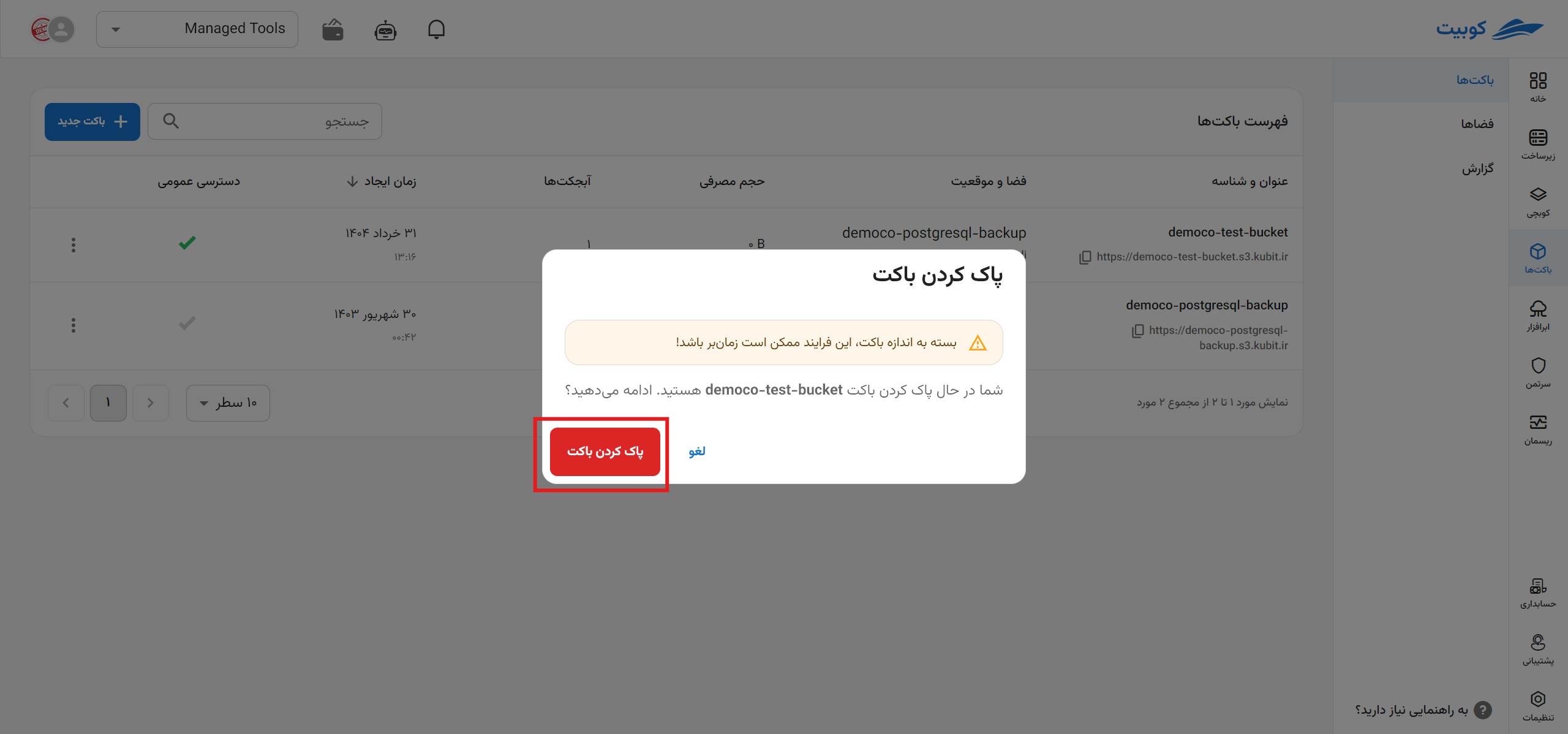
Overview
On the overview page, you can access the report chart for the respective bucket:

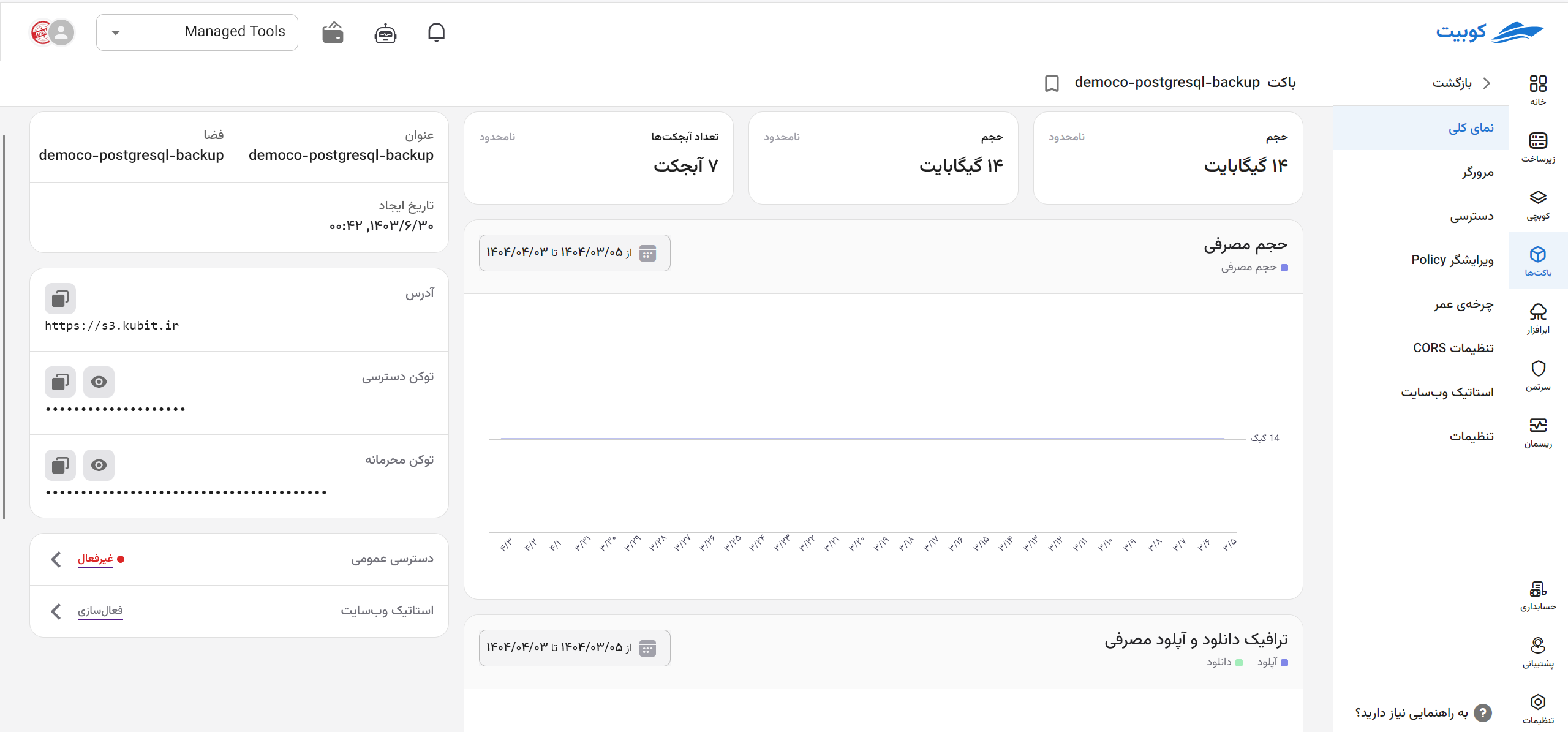
To obtain bucket charts for different time periods, you can click the Filter option and select the desired time range: