Bucket Browser
On the bucket browser page, you can view uploaded files, folders, create new folders, upload files, and access features related to objects:
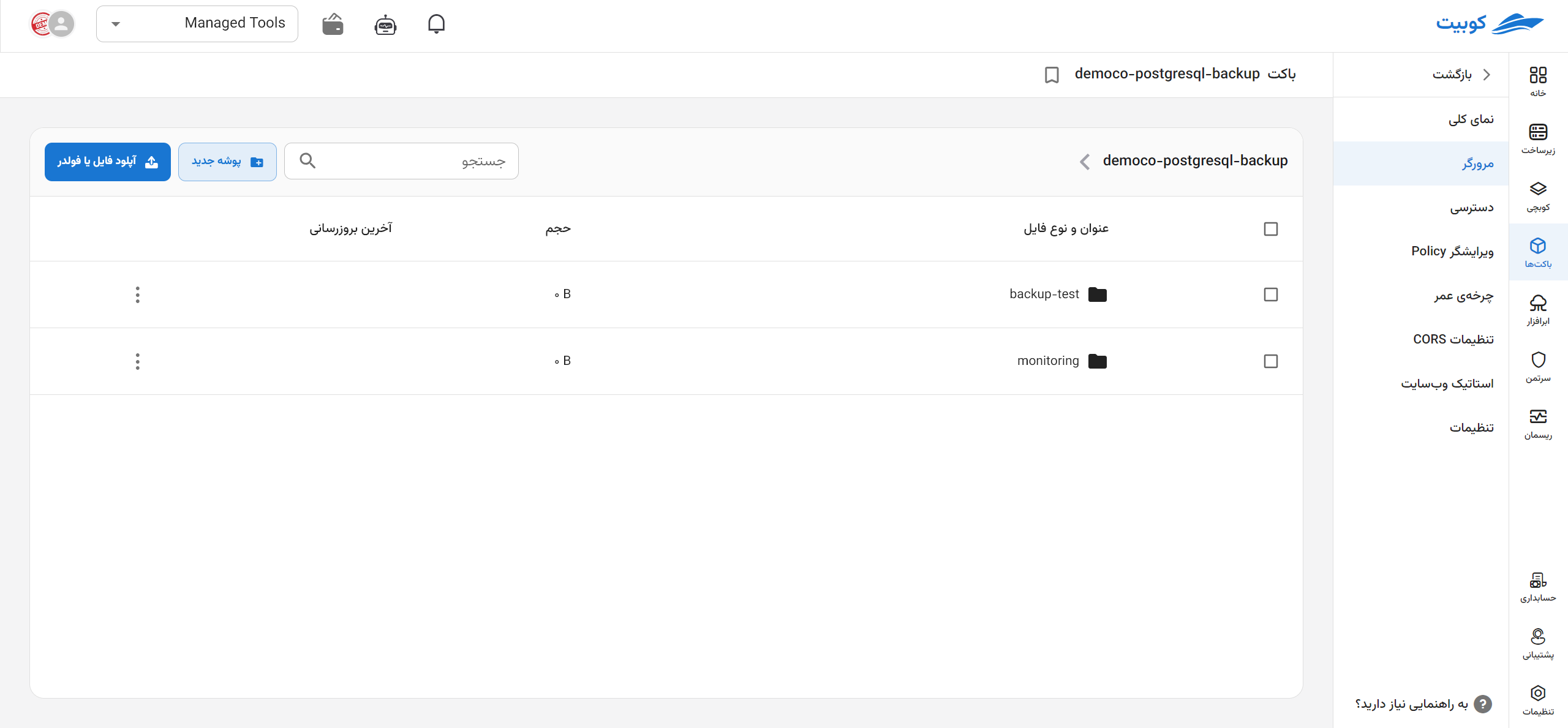
File Upload
To upload a file, click the Upload File option:
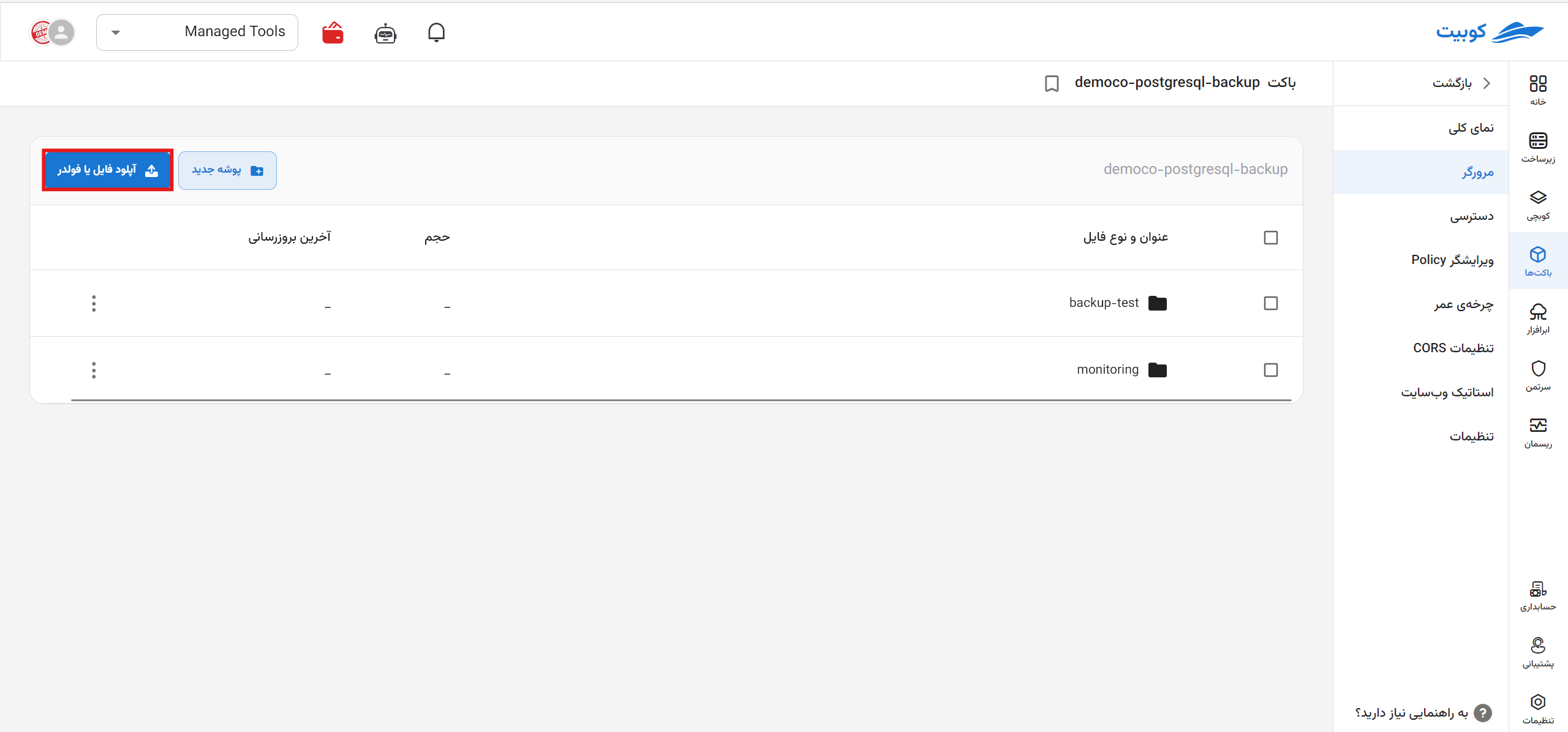 After selecting the file, it will be uploaded and added to the list of files on the Browser page.
After selecting the file, it will be uploaded and added to the list of files on the Browser page.
To upload a file to a folder, simply navigate to the desired folder and follow the steps outlined in File Upload.
Create Folder
To create a new folder, click the New Folder option:
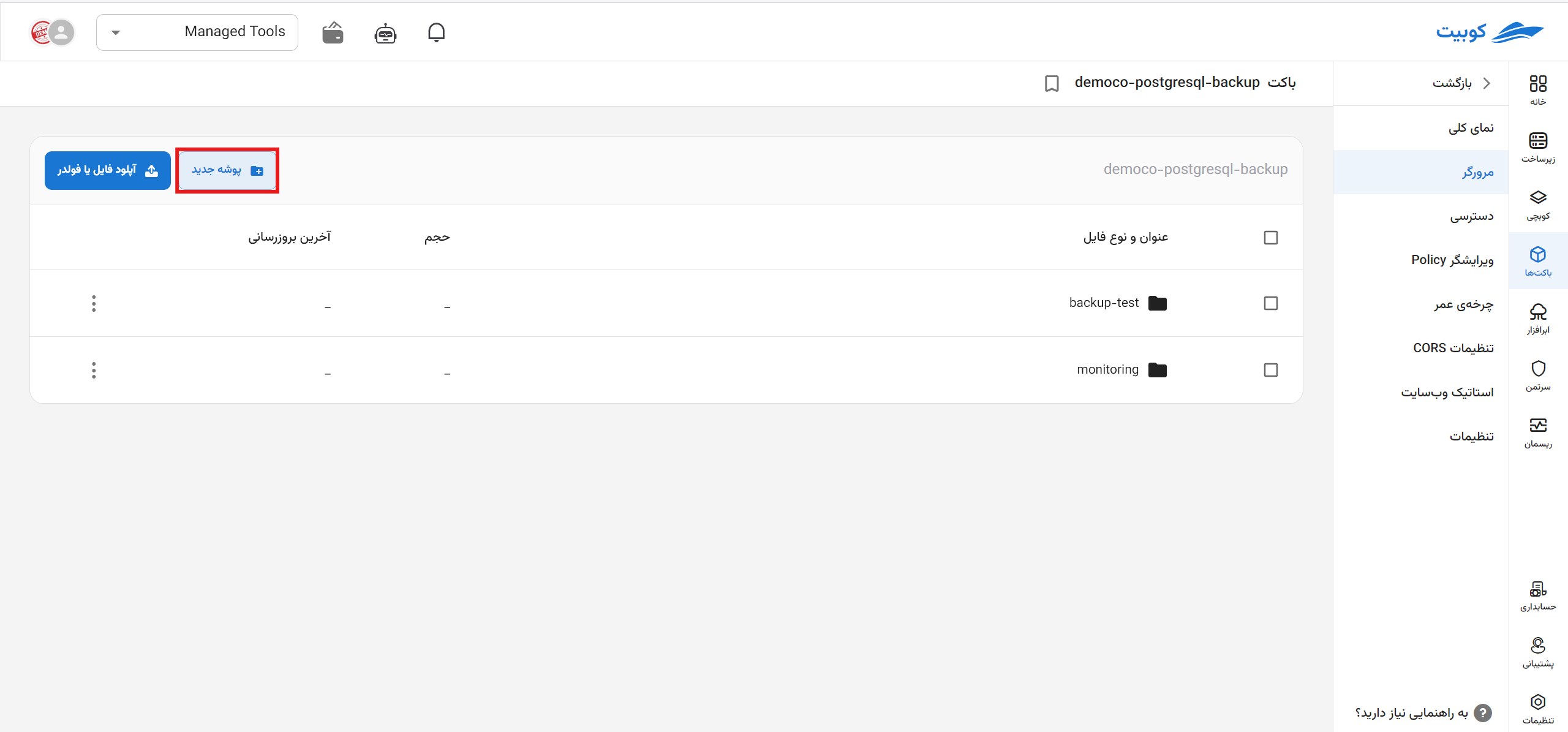
Then, enter the name of the folder and click Create:
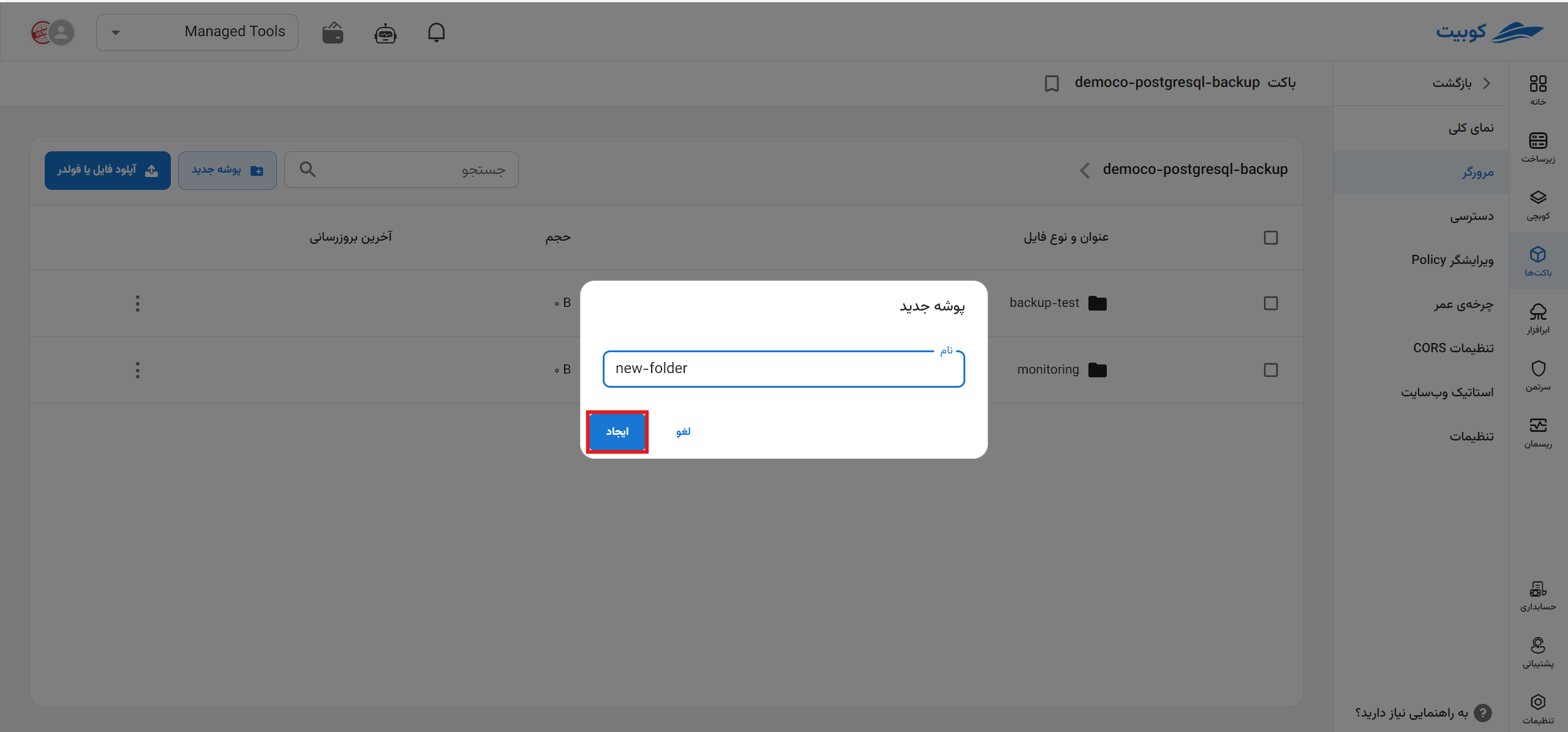 The new folder will be created and added to the list of objects on the Browser page.
The new folder will be created and added to the list of objects on the Browser page.
Object Details
By clicking on any object, details about the selected object, including name, size, last modified, and path, are displayed, along with options to copy the download link and download the object directly:

For different objects, various operations are available through the browser, which are explained below.
File Operations
Operations related to a file include temporary link, copy, move, tags, versions, and delete. Access to each of these operations is provided via the three-dot button on the file card:
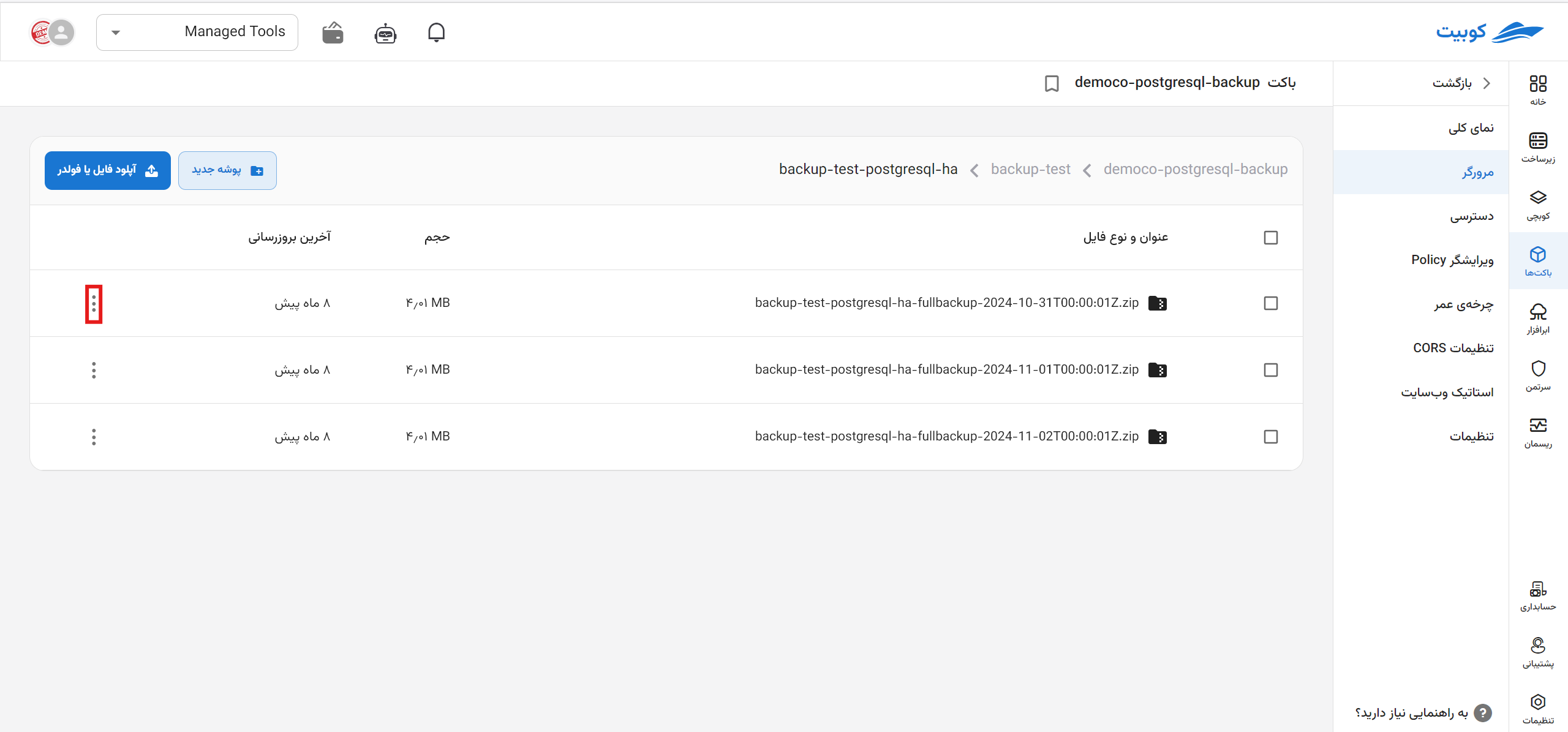
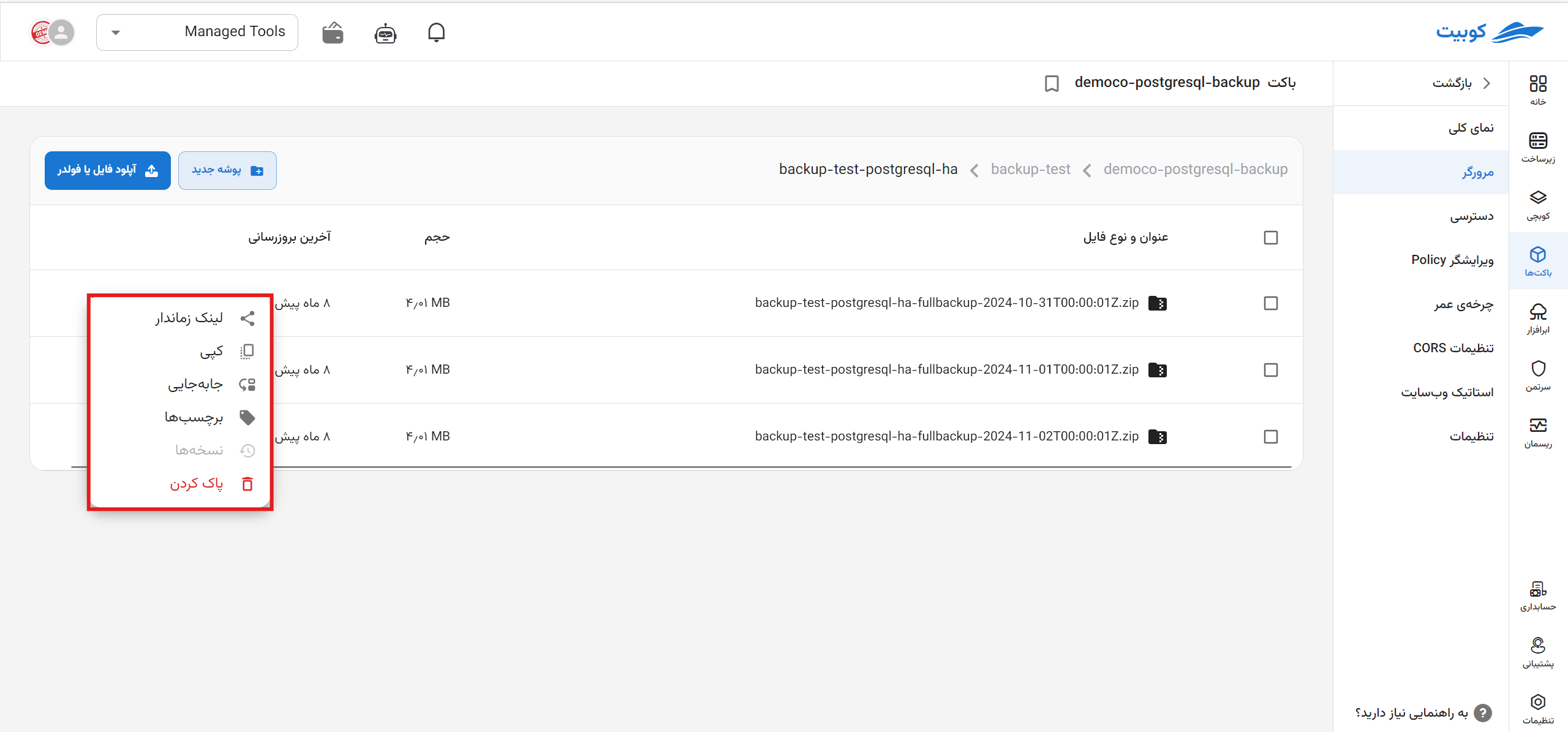
If versioning is disabled for the bucket, this option will also be disabled in the list of operations.
Folder Operations
Operations related to a folder include copy, move, and delete. Access to each of these operations is provided via the three-dot button on the folder card:
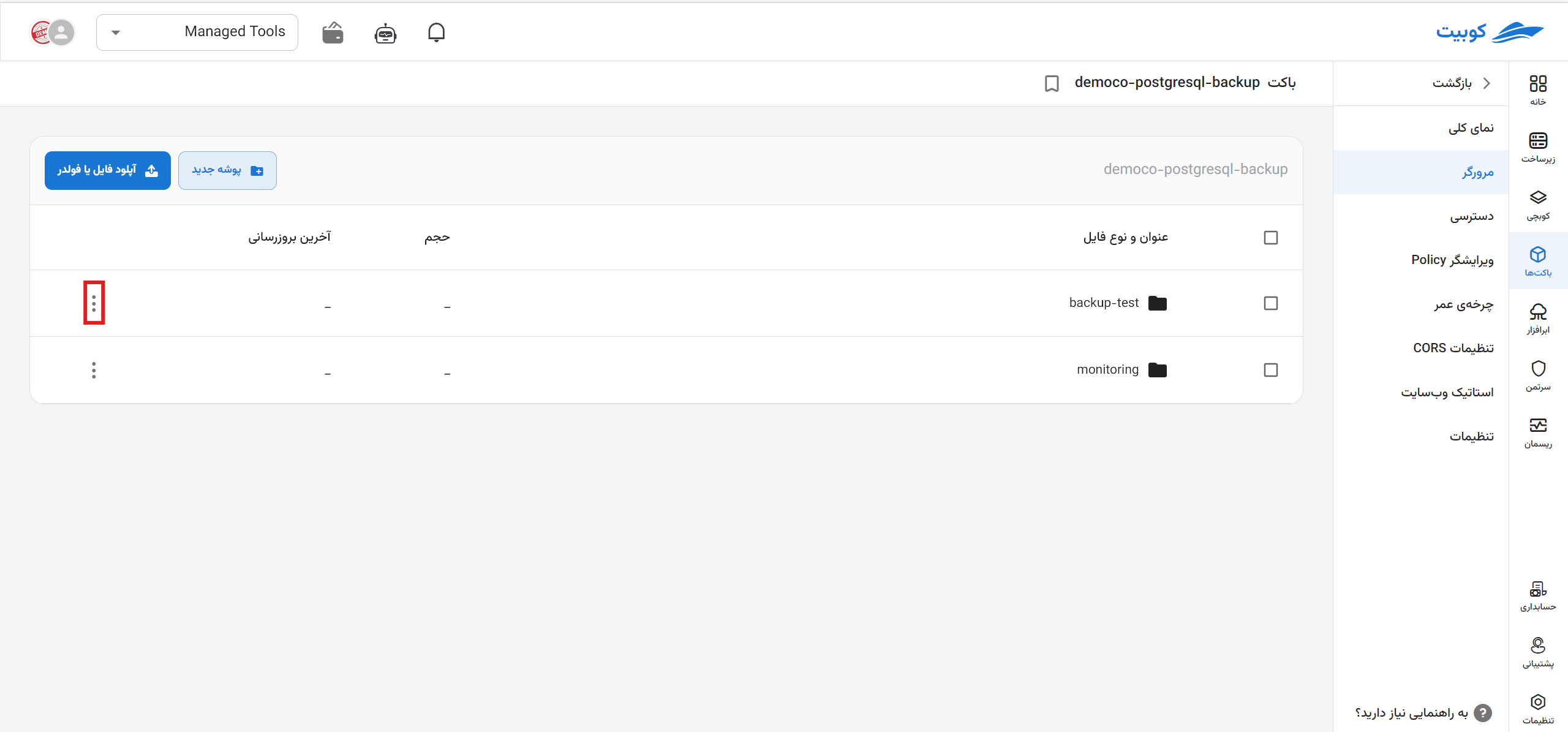
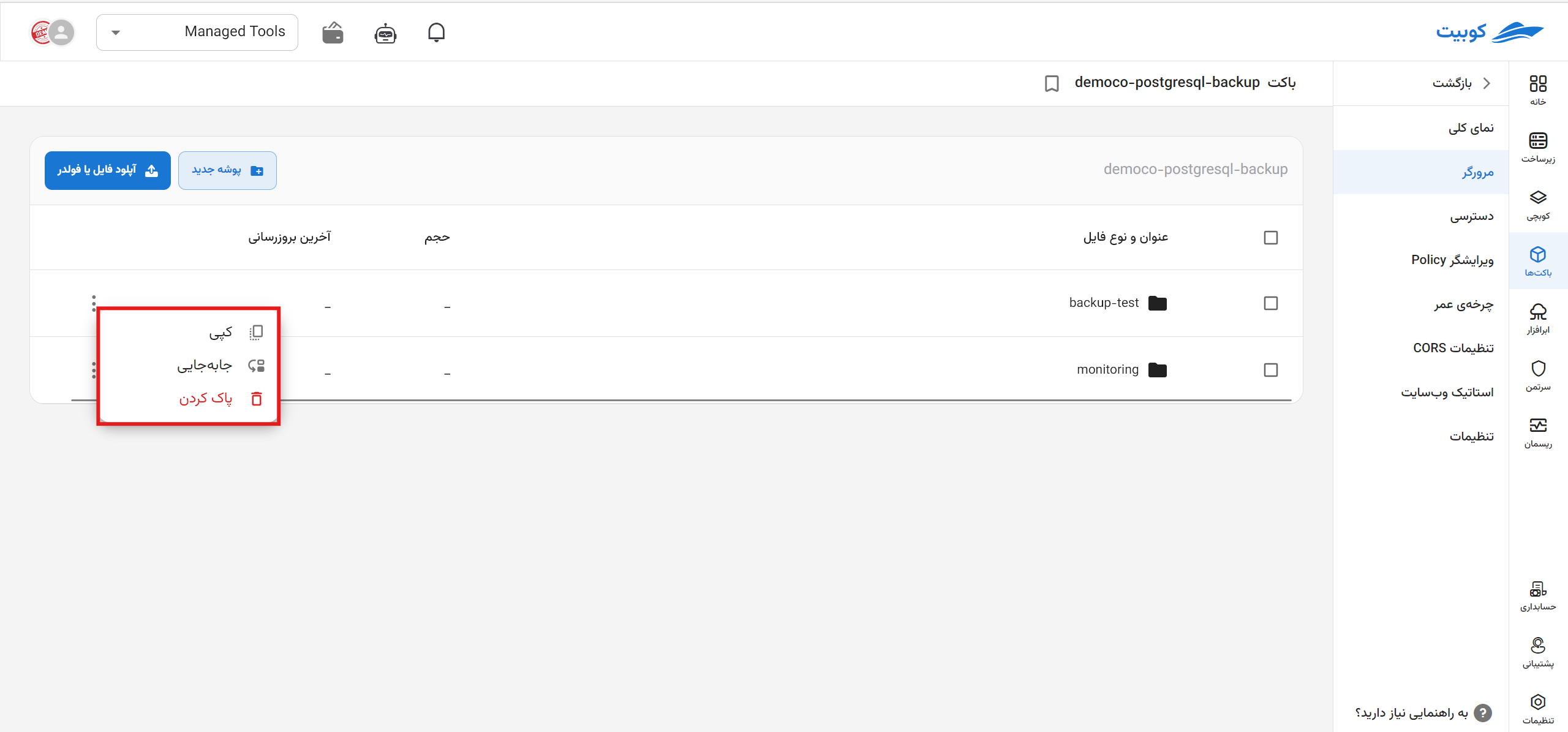
Managing Cloud Storage Files with S3Browser Windows Software
S3Browser is a powerful and convenient solution for accessing and working with files stored in the cloud. With it, you can easily use your spaces and buckets, and directly download or upload resources. In the first step, create a service account to specify the level of access to the bucket. If you enter the default values on the page, you grant full access to the user.
- API endpoint: Enter the service address from the public access menu, s3.kubit.ir.
- Access Key ID: Obtain this value from the public access menu.
- Secret Access Key: Obtain this value from the public access menu as well.
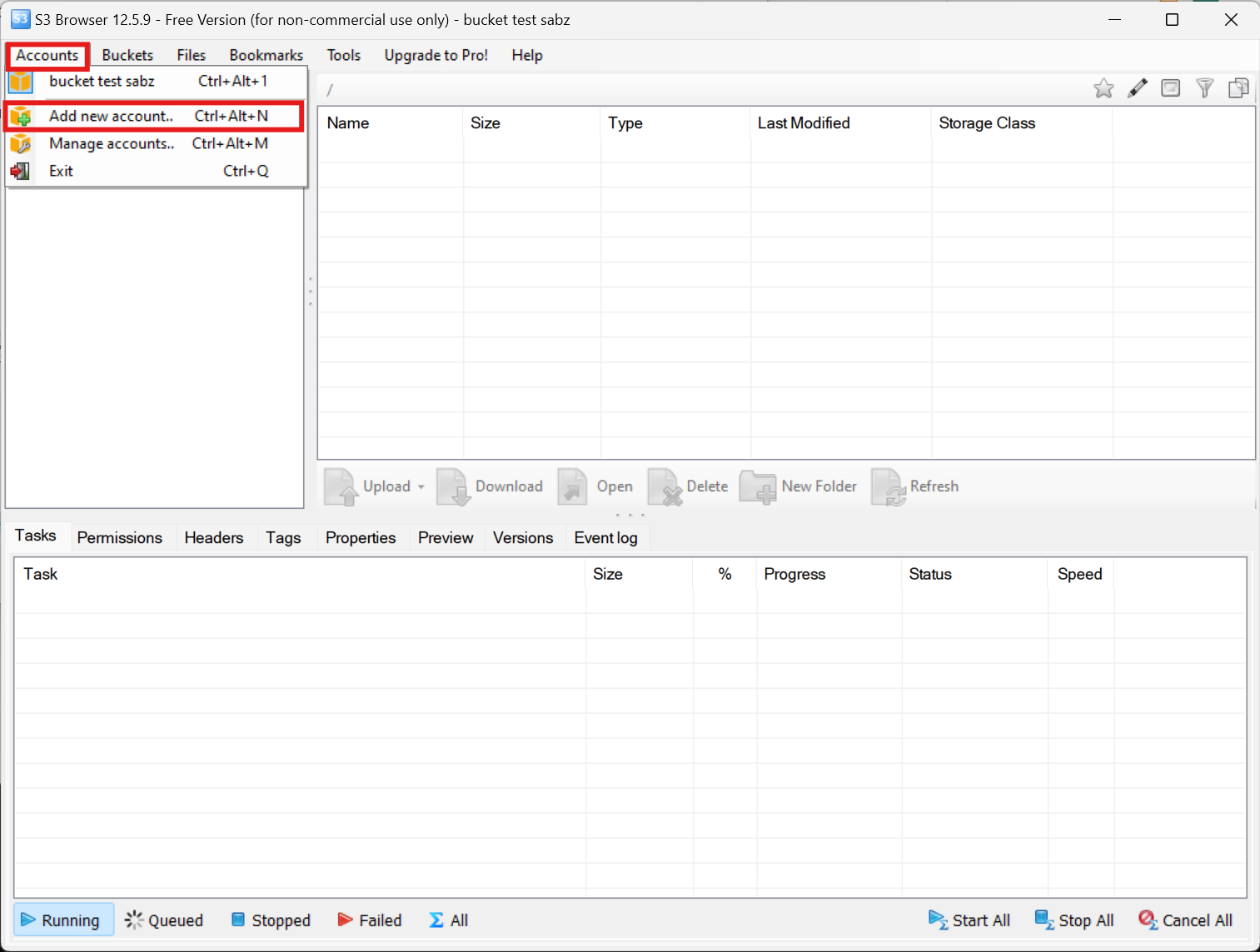
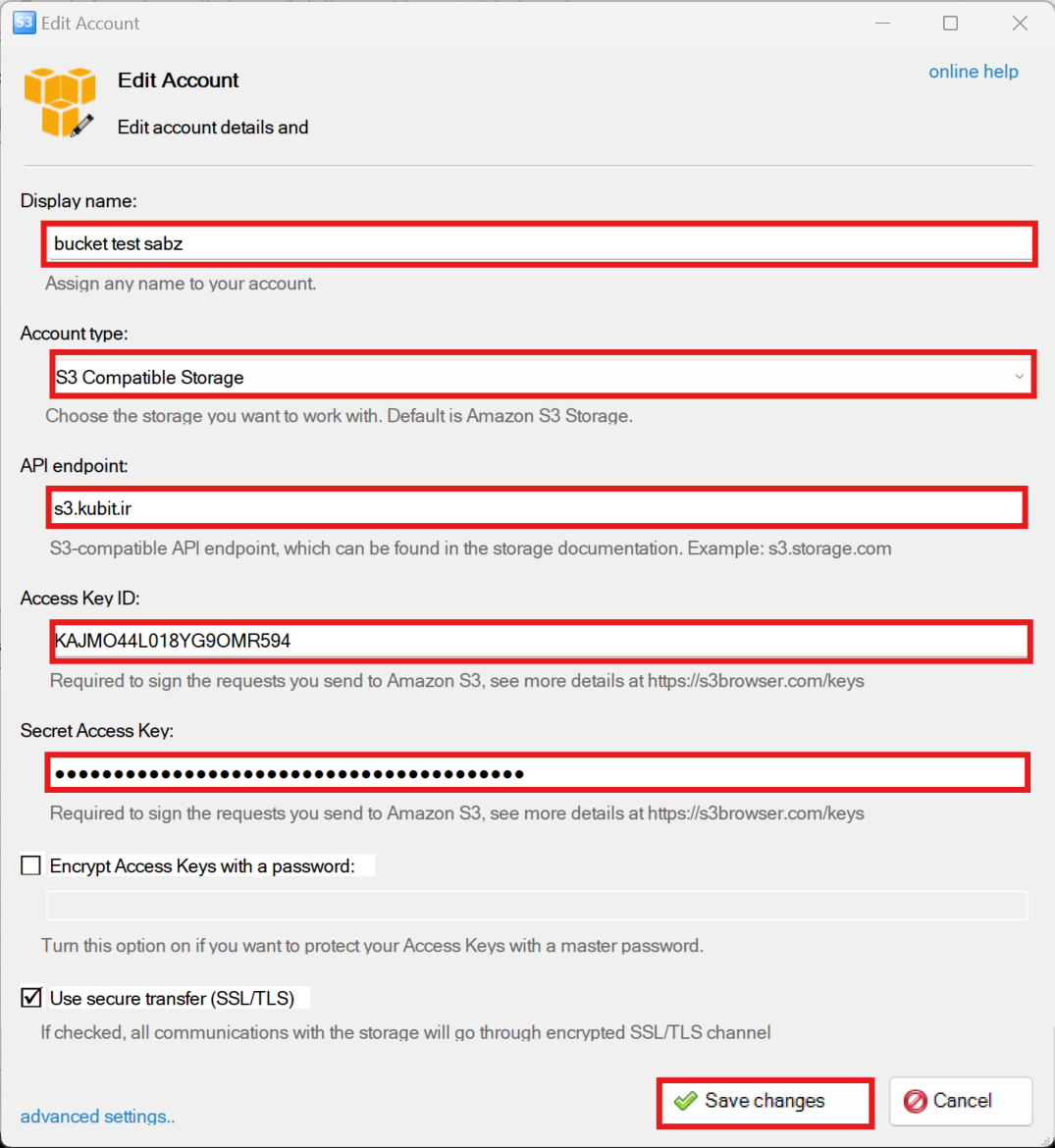
Now you can view your buckets and spaces and apply the desired changes.

