Certificate Installation
The guide for installing on browser, Android, and iOS is described in this section.
Installing the Certificate on the Browser
To install the certificate on your browser, after obtaining it from the Certman system, go to the relevant section based on your browser type and follow the instructions. Note that the password for the client certificate is your registered phone number in the system.
You are fully responsible for the use of the Certificate file and its password. Therefore, never share it with others.
The certificate password is your registered phone number.
Installing the Certificate on Chrome
To install the certificate on Chrome, follow these steps:
- Go to the browser settings.
- From the left menu, select Privacy and security.
- As shown below, go to the Security section.
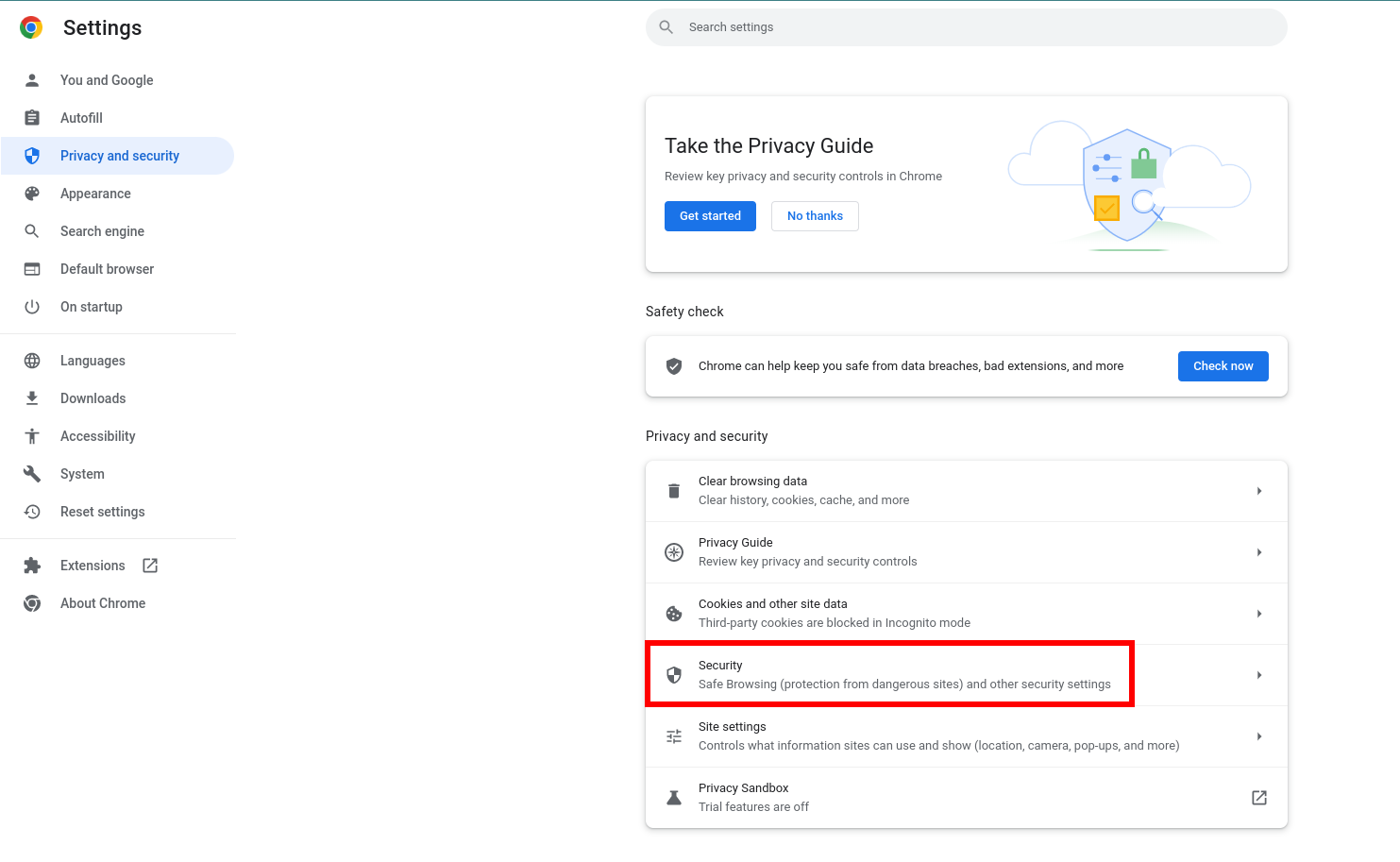
- At the bottom of this section, select Manage certificates.
- In the Your certificates tab, use the Import button to select the certificate file obtained from Certman, and after entering the password, the certificate installation on Chrome will be complete.
Installing the Certificate on Firefox
To install the certificate on Firefox, follow these steps:
- Go to the browser settings.
- From the left menu, select Privacy & Security.
- As shown in the image below, at the bottom of this section, click the View Certificates button under the Security title.
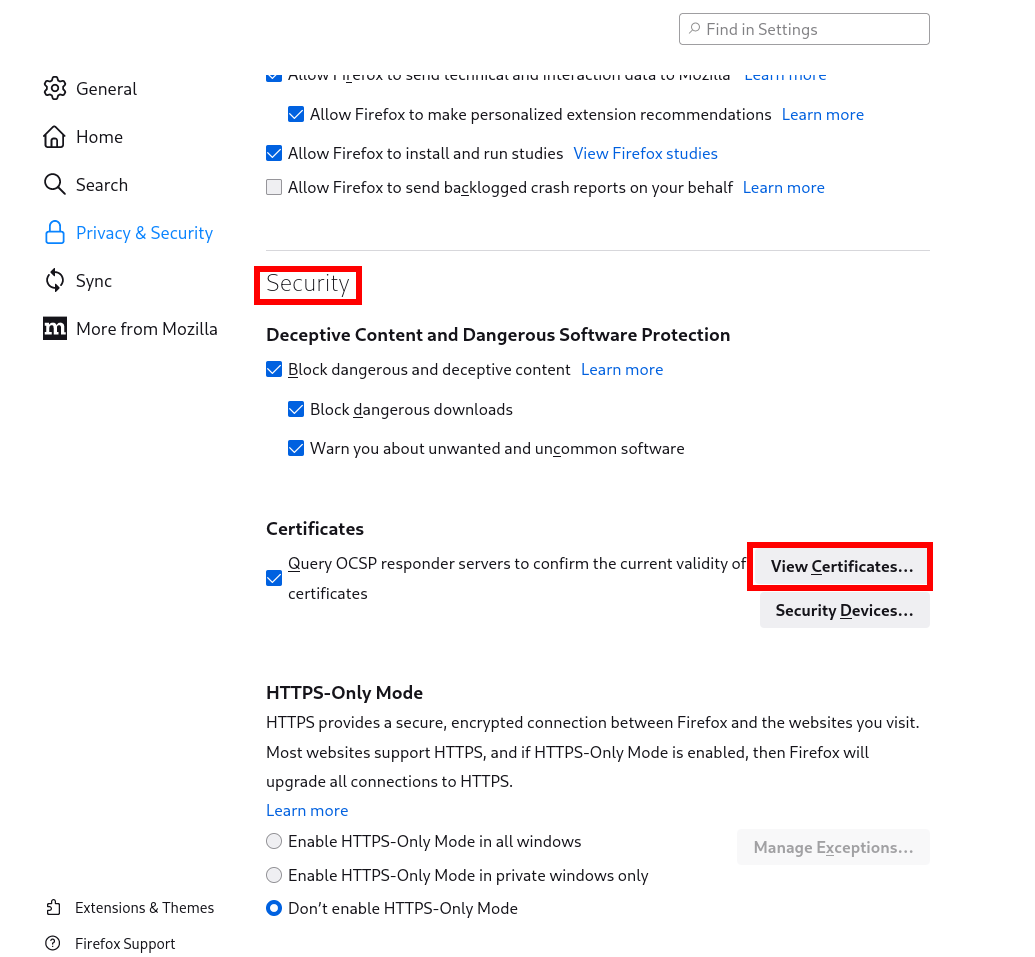
- In the opened dialog, use the Import button to select the certificate file obtained from Certman, and after entering the password, the certificate installation on Firefox will be complete.
Installing the Certificate on Android
Opening the Certificate File and Entering Its Password
After the download is complete, open the Certificate file. Then, in the opened window, enter your Password and select the confirmation button.
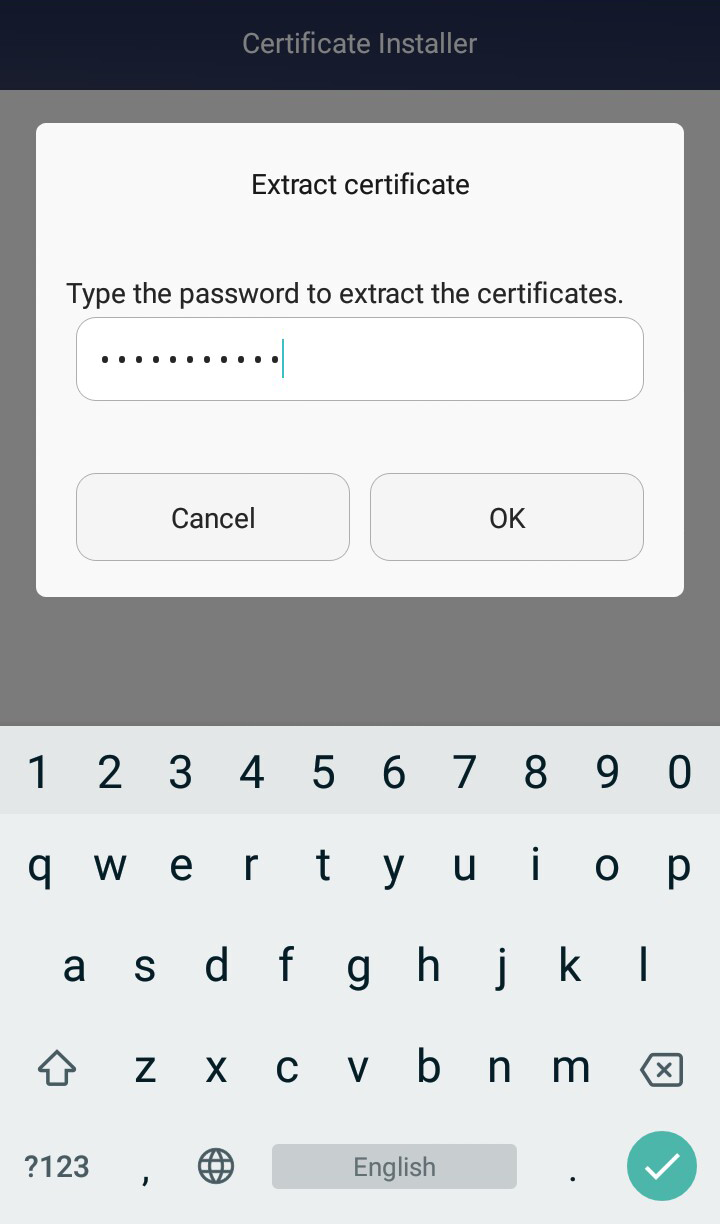
Setting a Name and Selecting Usage Type
In the next step, enter a name and select apps as the usage type.
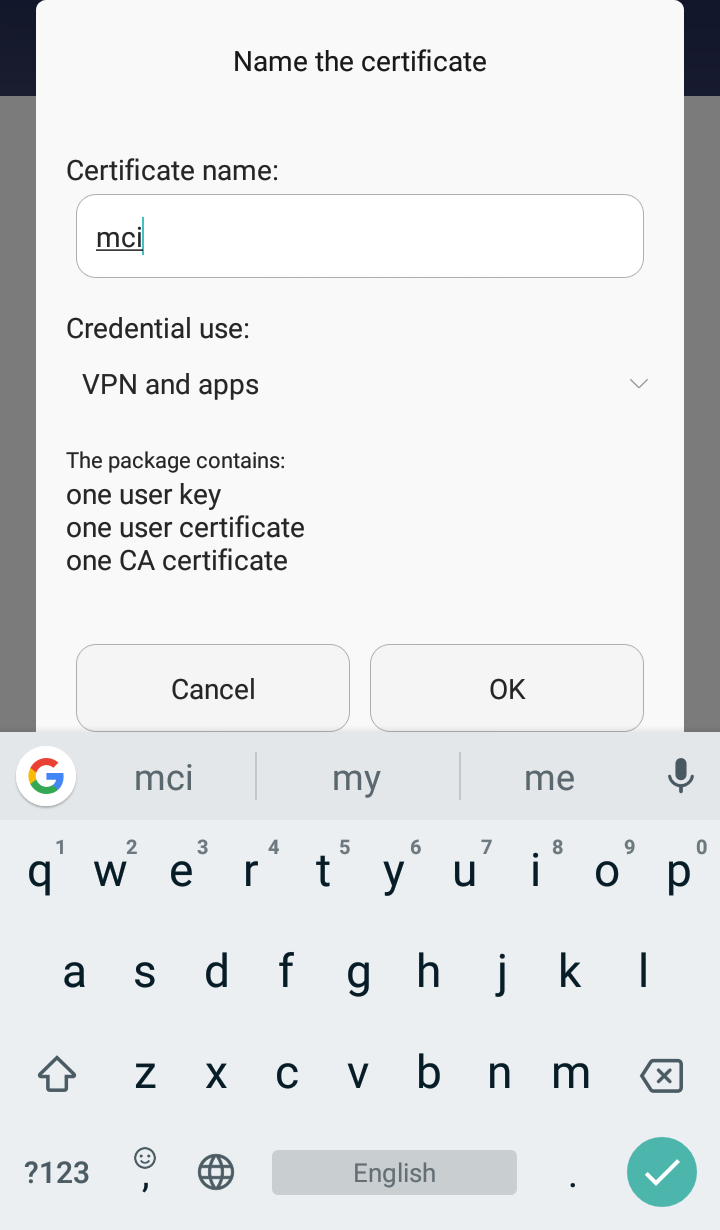
Restarting the Browser
Then, completely close your browser and reopen it.
Visiting the Desired Service Address and Selecting the Installed Certificate
Now, go to the desired service address, and in the opened window, select the Certificate and press the Allow button.
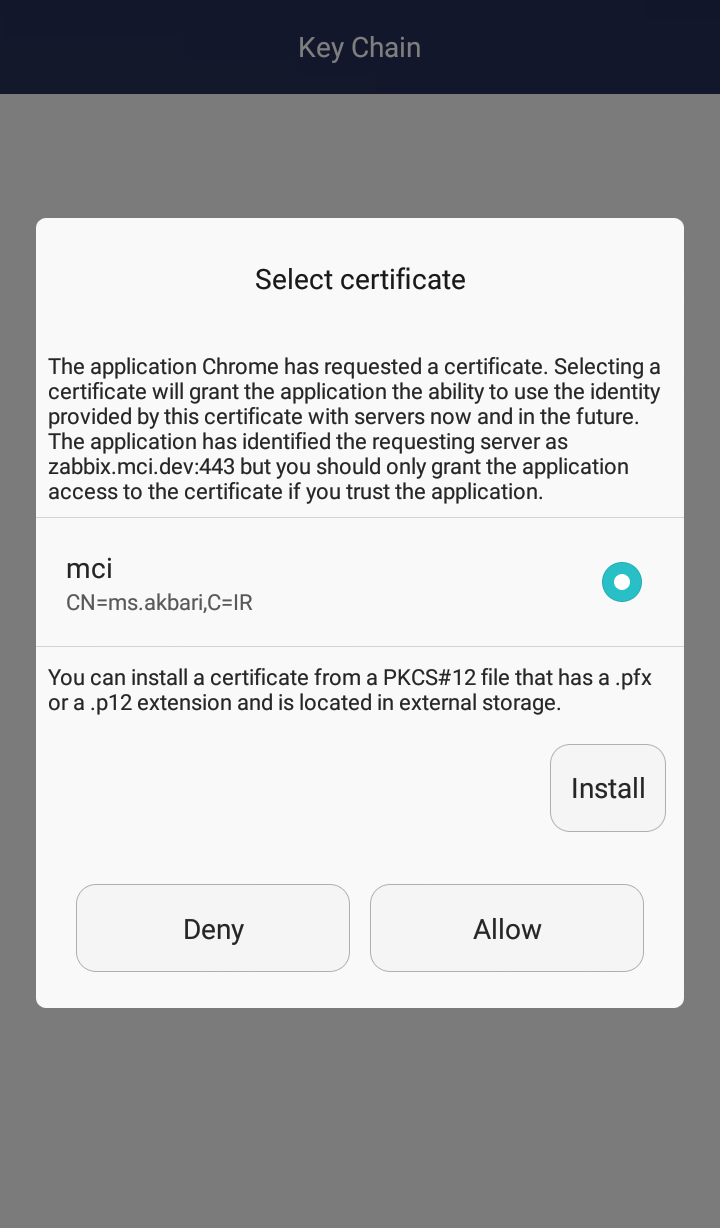
Accessing the Desired Service
The desired address is now accessible to you.
Installing the Certificate on iPhone
Opening the Certificate File and Selecting the Allow Option
After the download is complete, open the Certificate file. Then, in the opened window, select the Allow option.
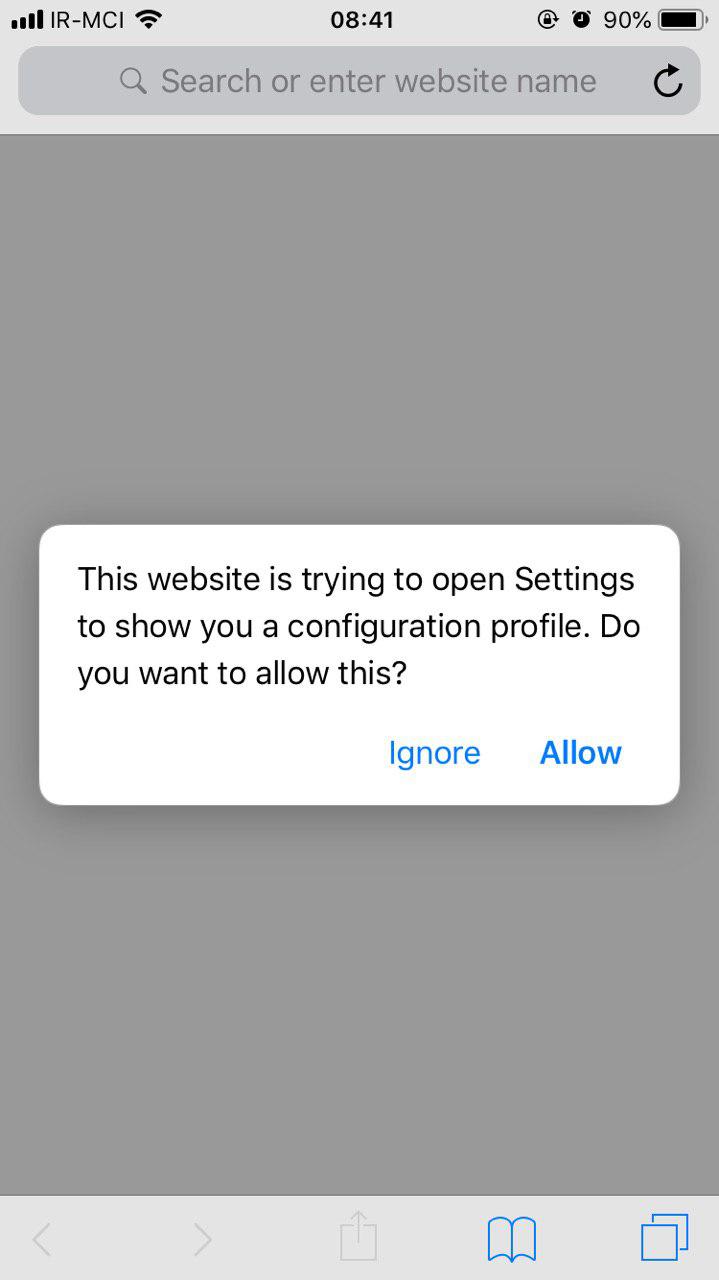
Selecting the Install Option
In the opened page, select the Install option.
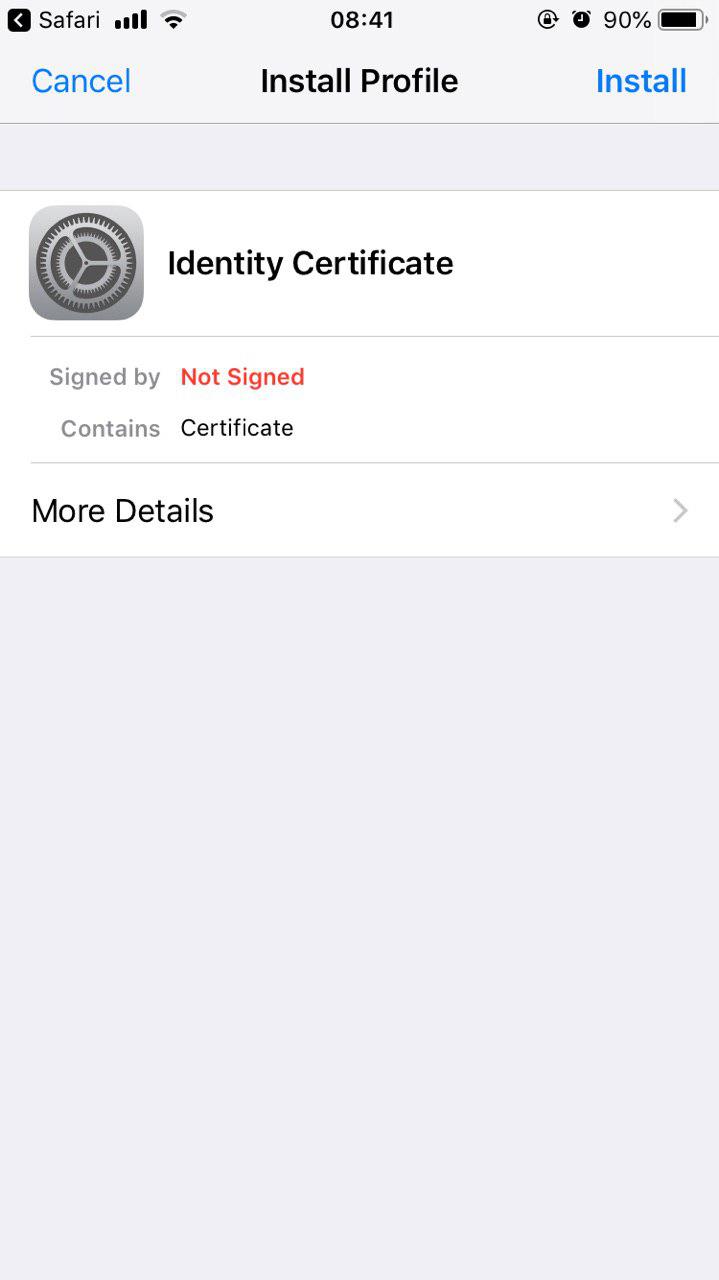

Entering the Certificate File Password
In the next step, enter your Password.
Selecting the Done Option
By selecting the Done option, the installation process is complete.
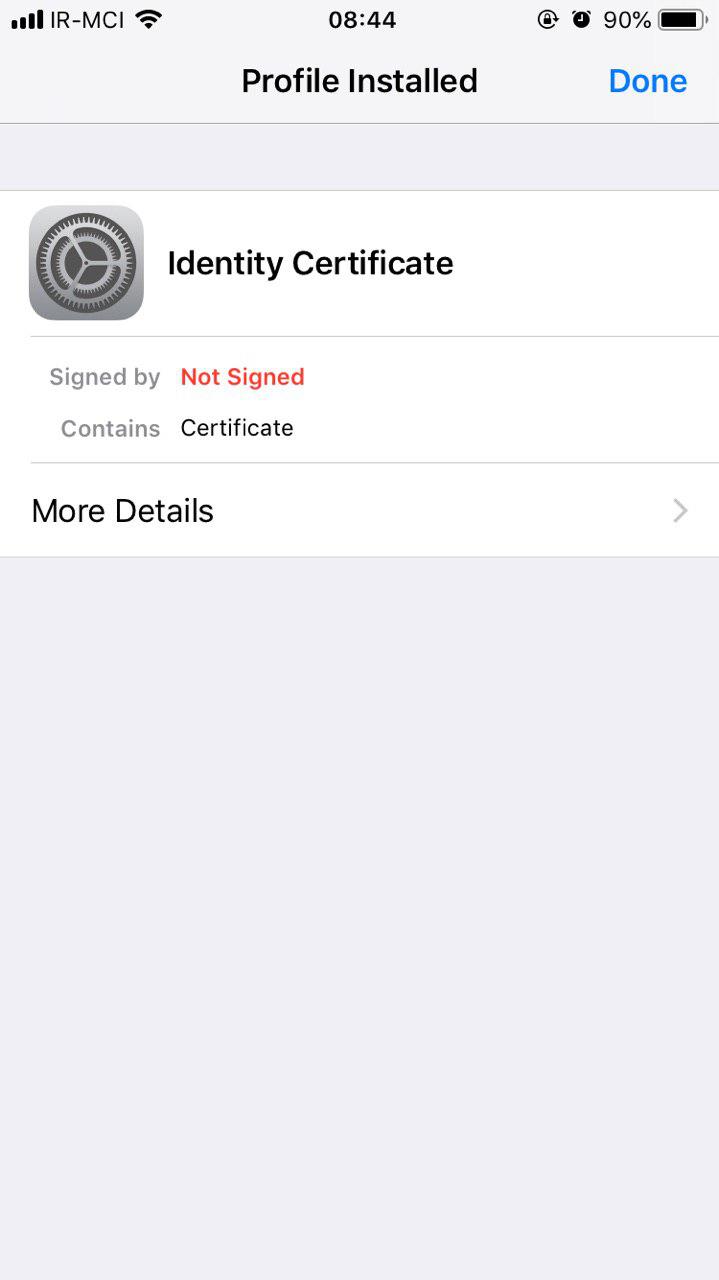
Accessing the Desired Service
The desired address is now accessible to you.

