SSH Keys
In the SSH Keys page, a list of SSH keys for the selected project and organization-shared keys is displayed, along with options to add a new key and delete existing keys.
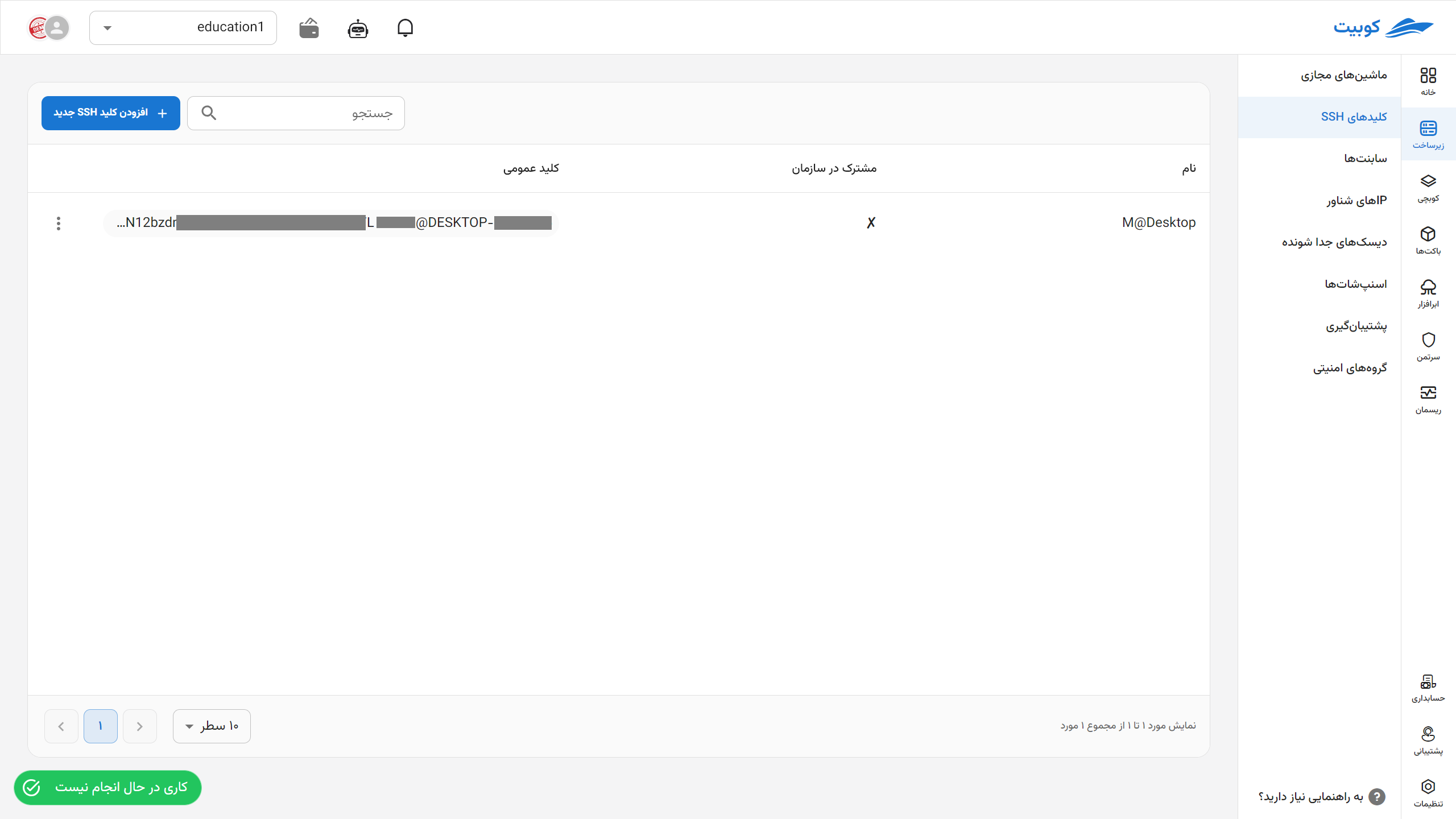
Adding an SSH Key
To add a new key, click on the Add New SSH Key button:
Then, enter the value of your key in the SSH Public Key field along with a name, and click on Add Key:
To use this key and share it across the organization (in all projects), select the Use this SSH Key in all projects option.
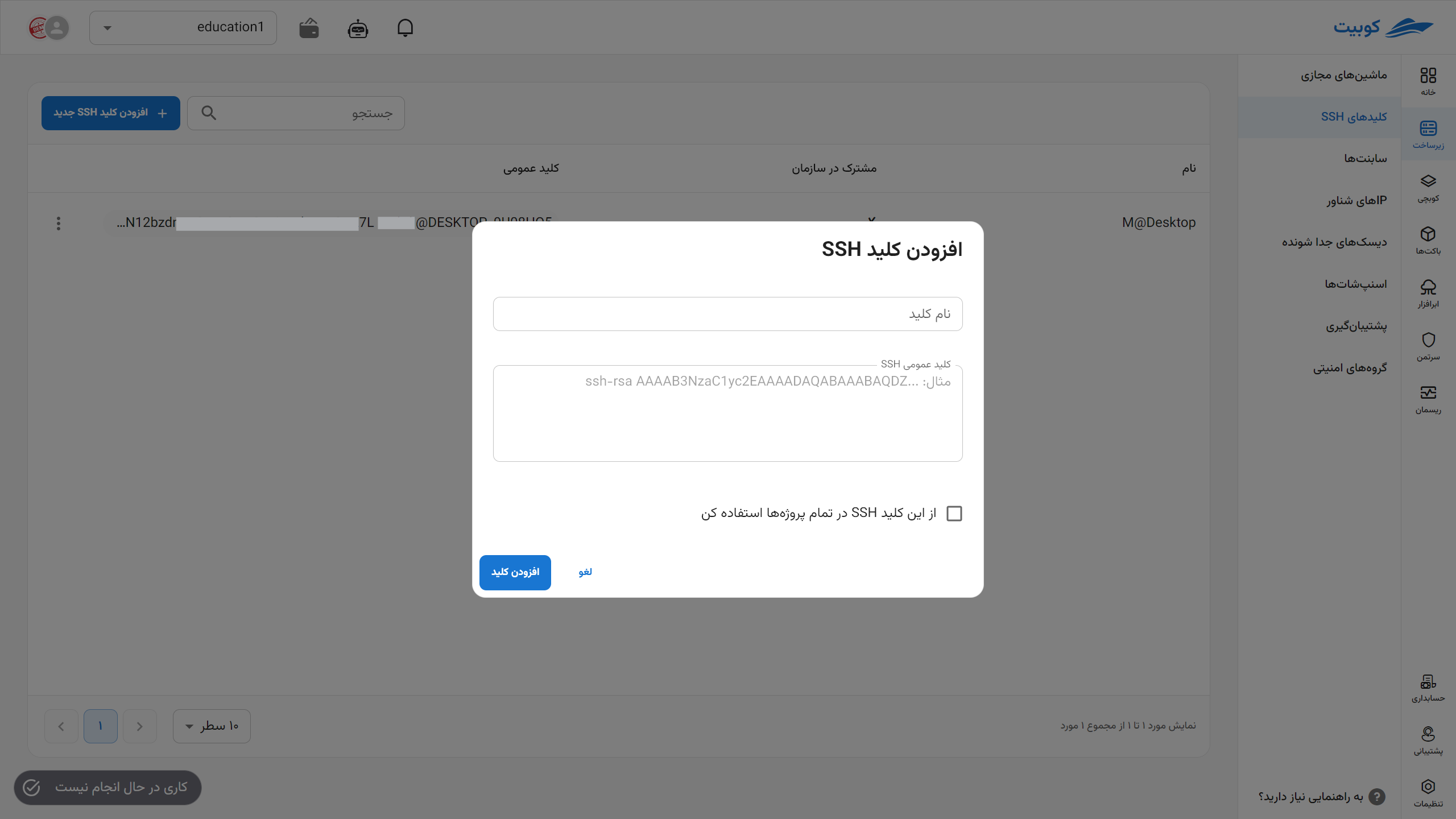 Finally, the new key will be added, and you will be redirected to the SSH keys list.
Finally, the new key will be added, and you will be redirected to the SSH keys list.
Copying a Key
To copy the value of an SSH key, simply click on the Public Key value of the desired key:
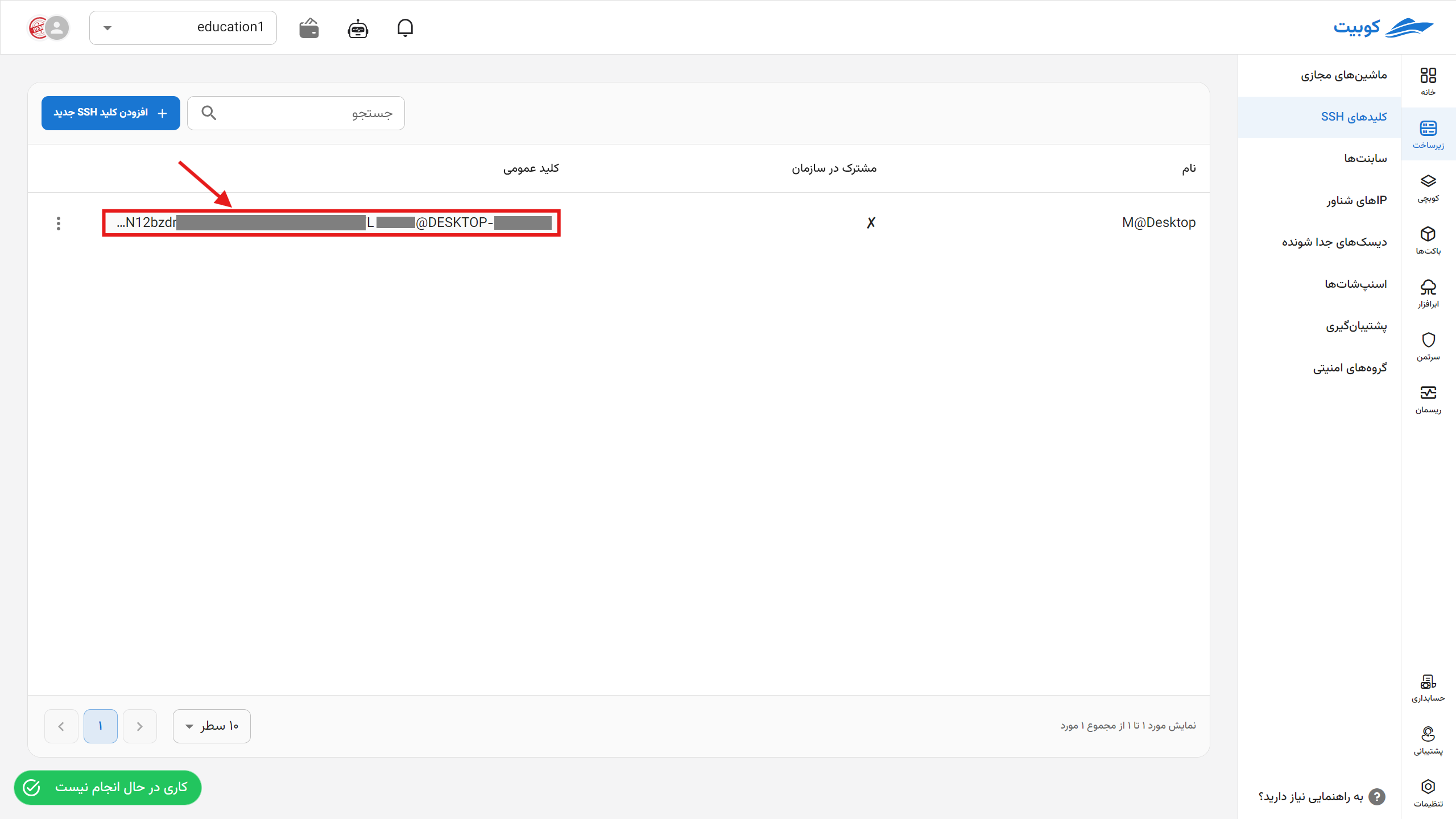
Deleting a Key
-
To delete a key, click on the three-dot button in the Operations column and select the Delete option.
-
Then, if you are sure about the deletion, click the Delete button in the opened dialog.
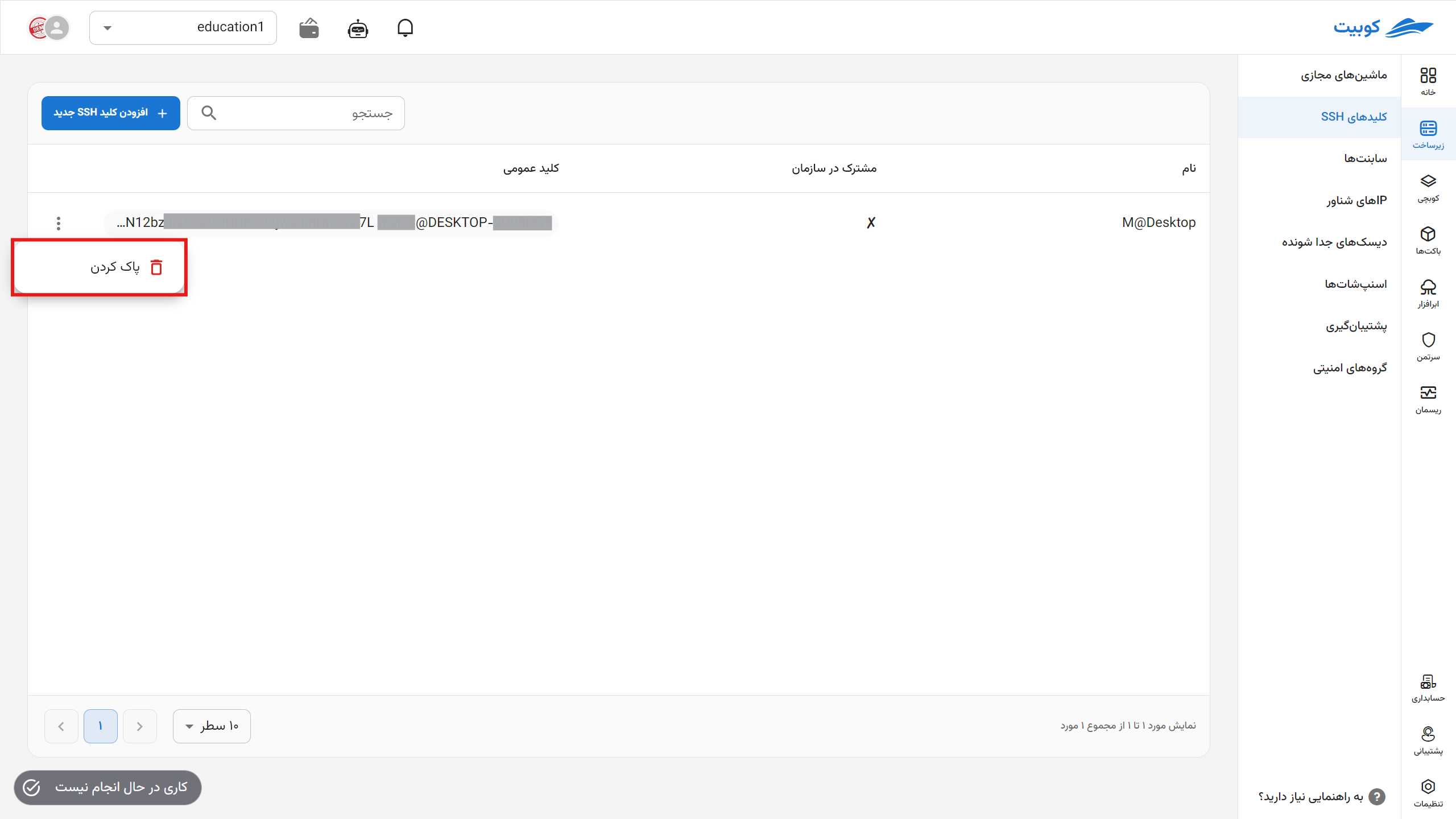 ⚠️Lack of Access to Delete Organization-Shared SSH Keys
⚠️Lack of Access to Delete Organization-Shared SSH KeysNote that SSH keys shared across the organization and used in all projects can only be deleted by the key’s creator.

