Roles
Role Definition
Roles are a collection of permissions used to control users' access levels.
- By defining a role and assigning it to a user, the corresponding permissions are granted to the user.
- Roles can inherit from each other in a hierarchical structure.
To configure roles, refer to the roles documentation.
In Kubit, there are two types of roles:
1. Default Role
Roles that are predefined in the system and can be used across all organizations.
2. Base Role
Roles that serve as the foundation for the inheritance of other roles.
For example, if role A inherits from roles B and C, roles B and C are the base roles of A.
Roles Overview
From the Organization section, go to the Roles section:
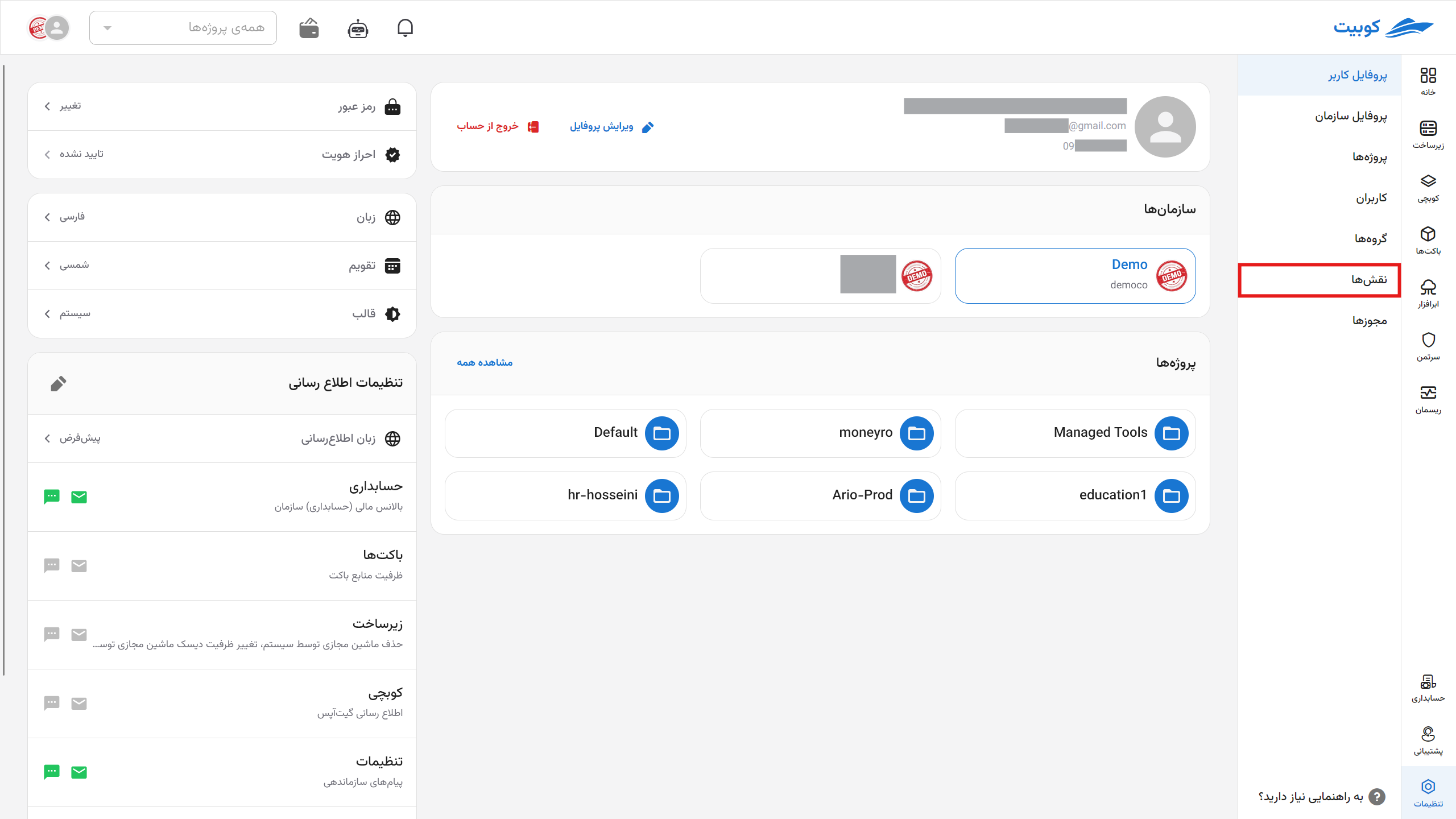
Here, you can view the list of available roles:
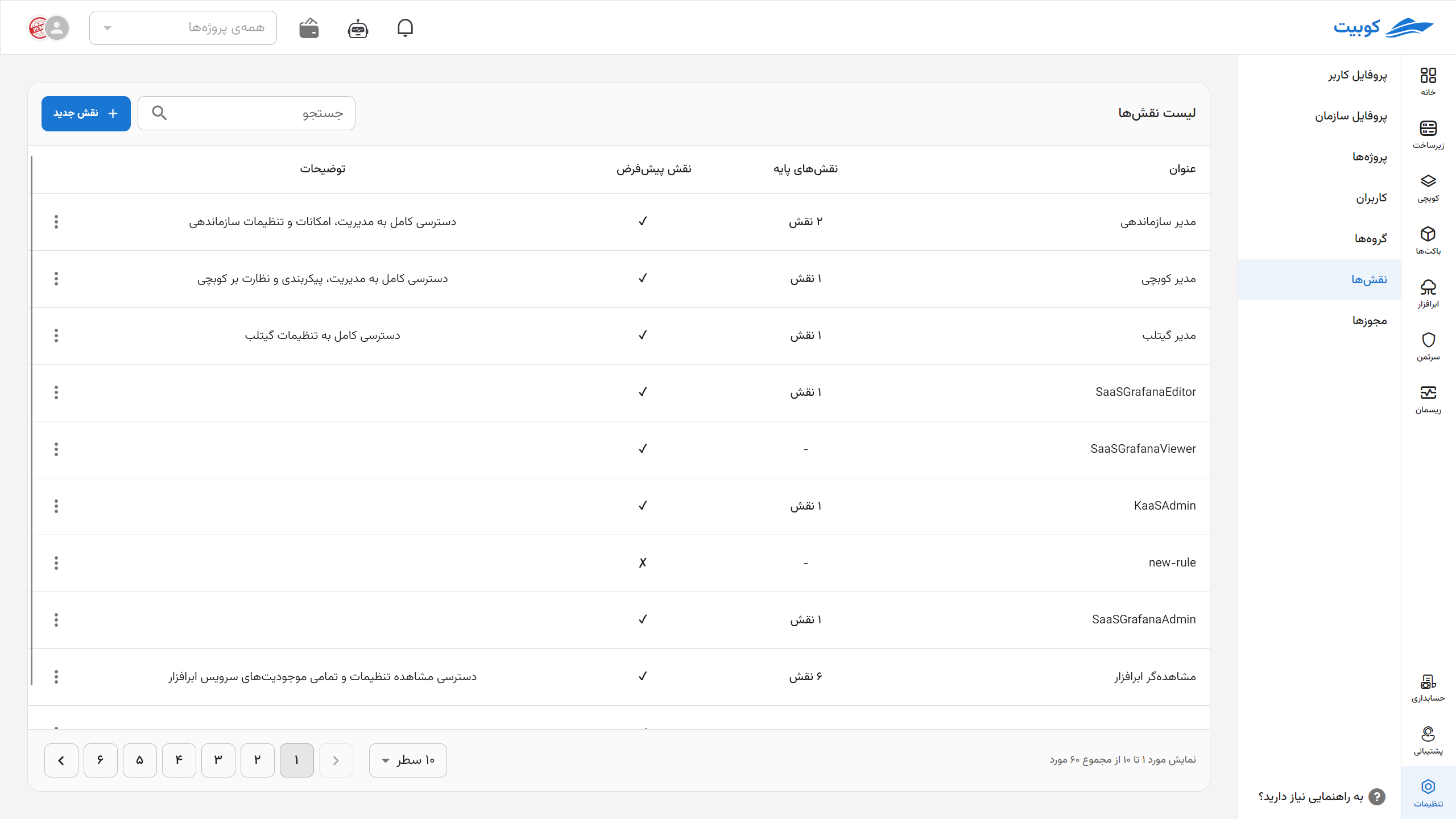
By clicking on the name of any role, you will be directed to the role details page:
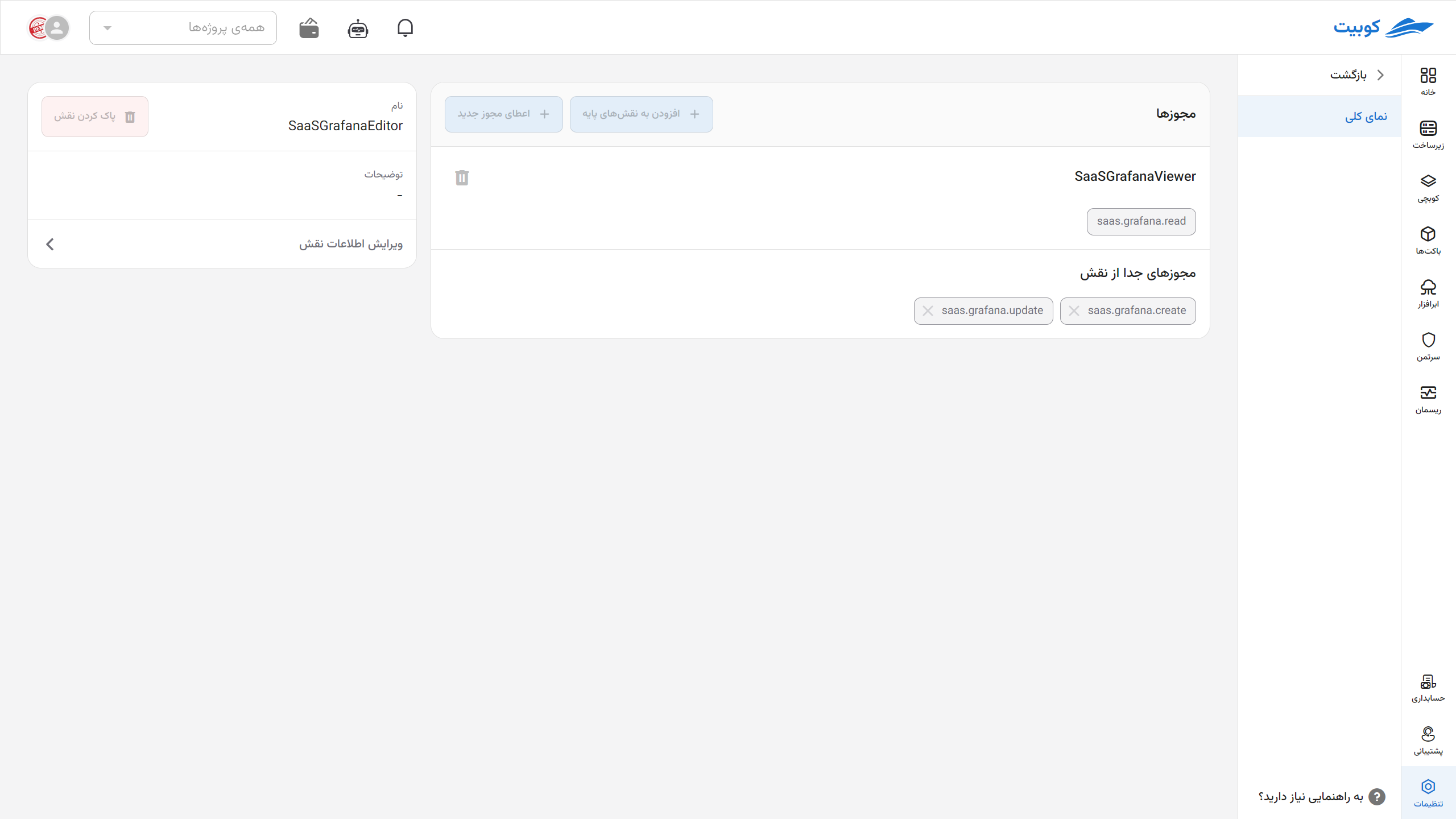
Creating a Role
To create a new role, click the New Role button:
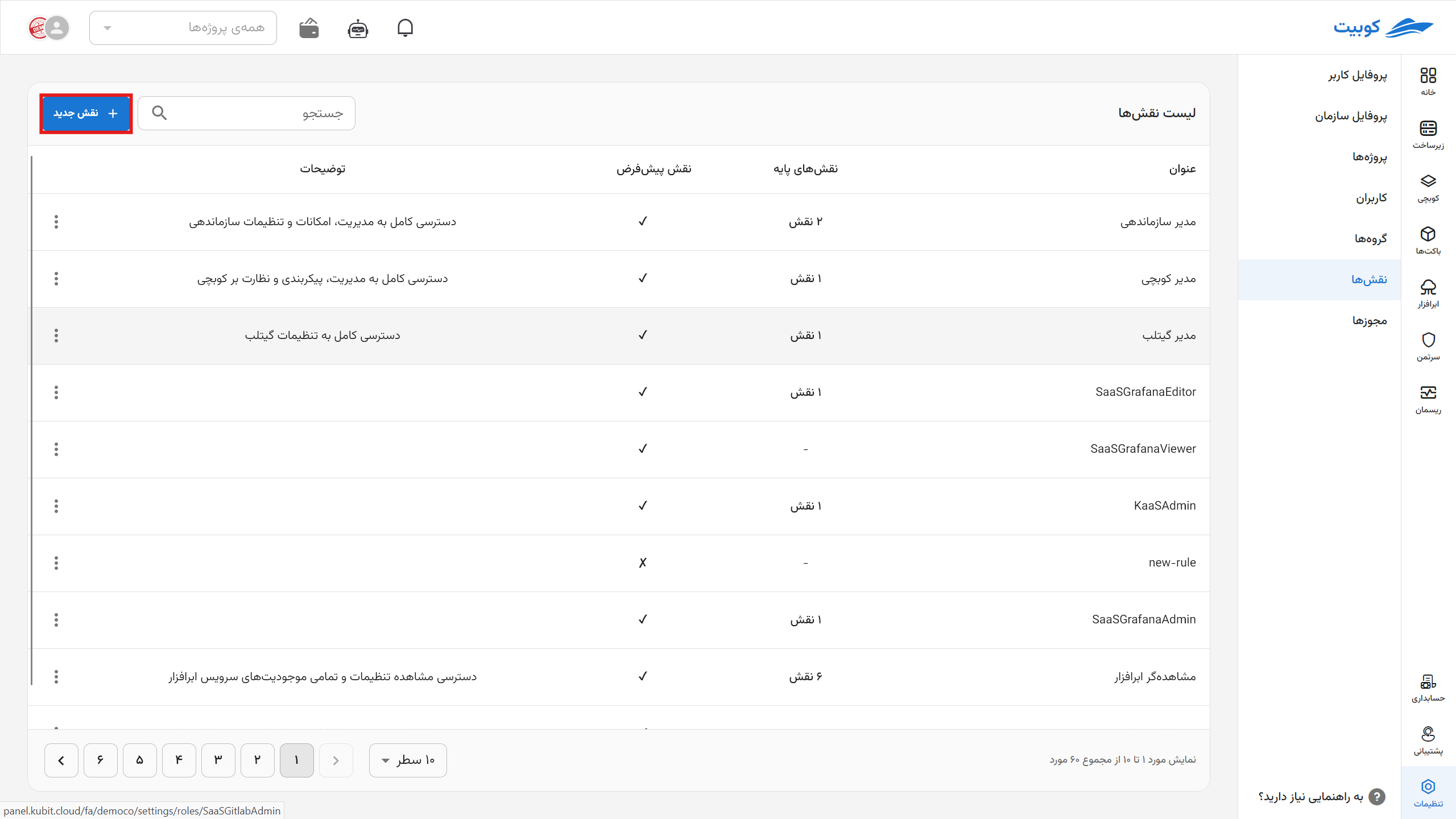
Then, enter the role name and its description and click Create:
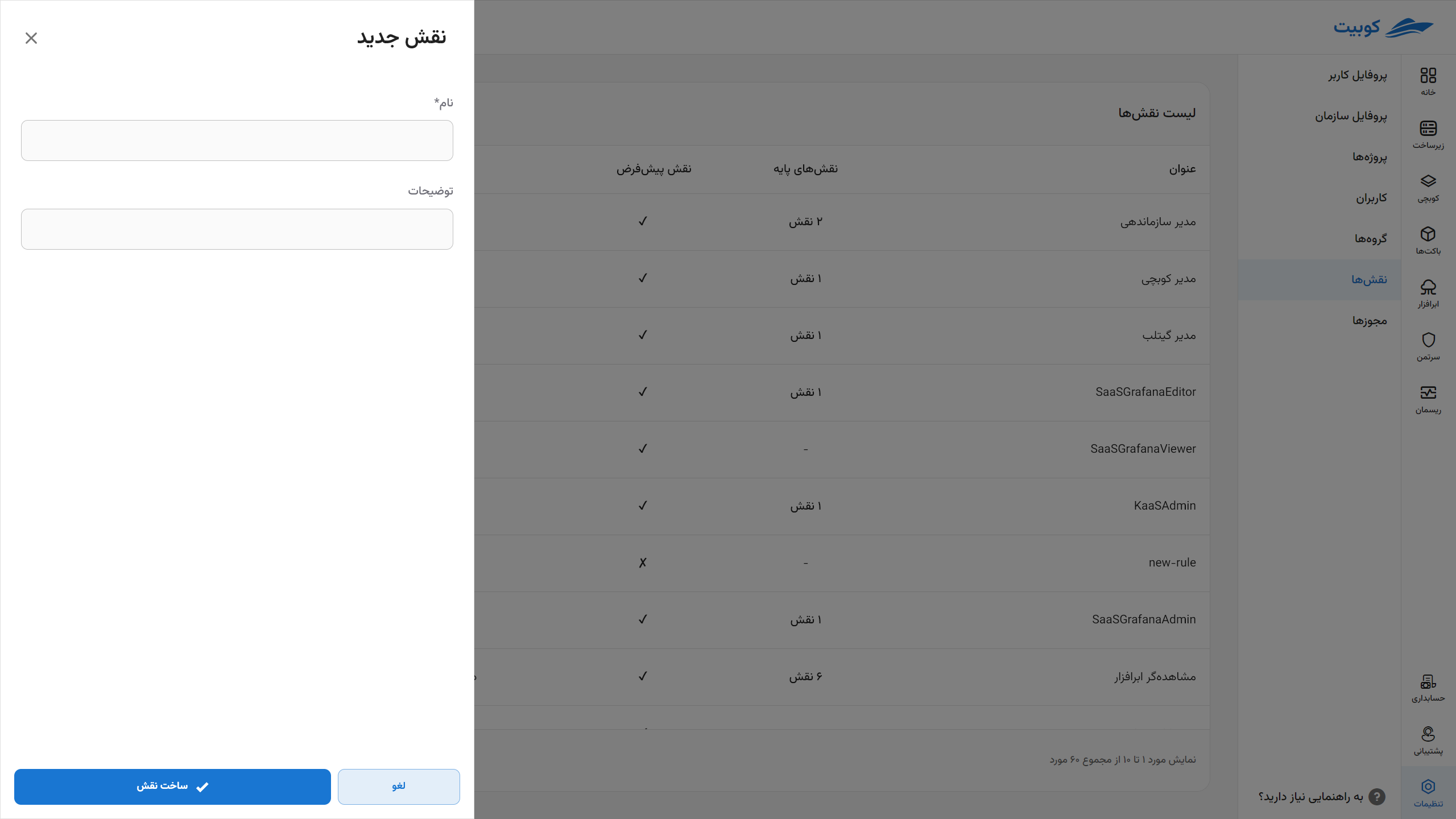
After this step, you will be directed to the role details page:
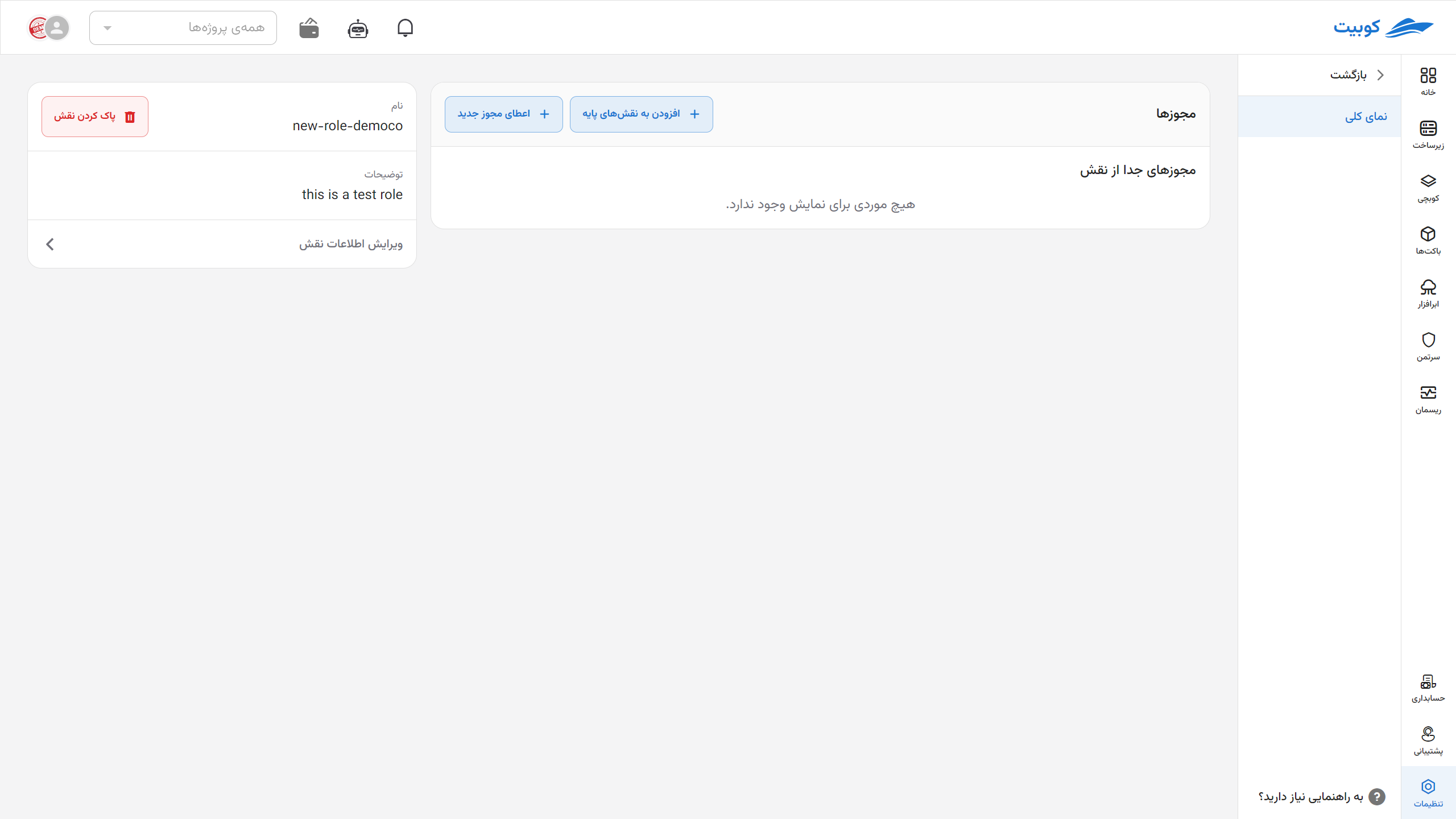
However, this role is just an empty role, and you need to add the desired permissions to it. Below, we discuss adding a base role and granting permissions to the created role.
Adding a Base Role to the Current Role
In this section, you can make the new role inherit from existing roles. This way, the permissions and access levels of the inherited role will also be assigned to this role.
To do this, go to the Base Roles tab and click the Edit Base Roles button:
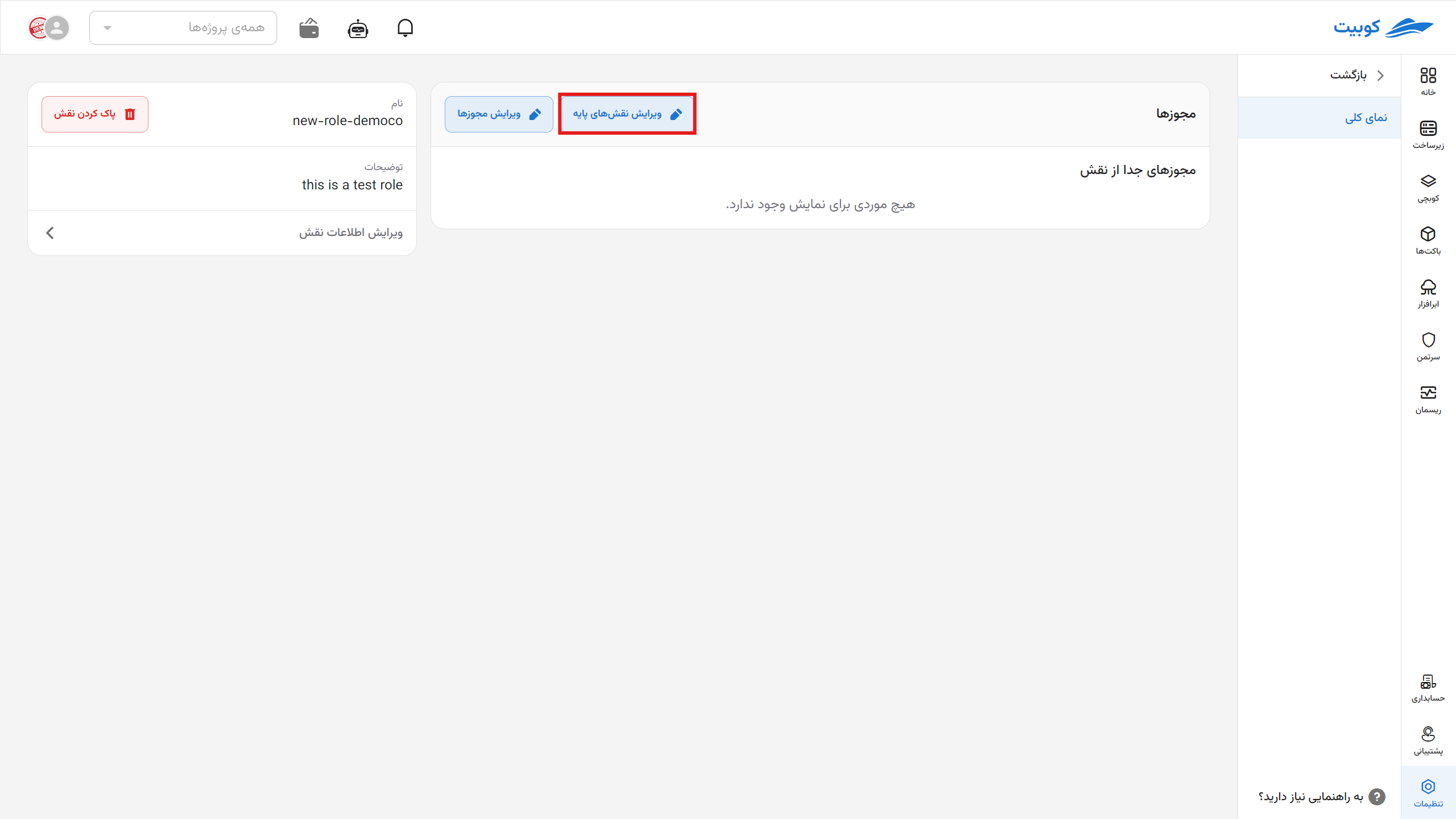
Then, select the desired role from the list of base roles:
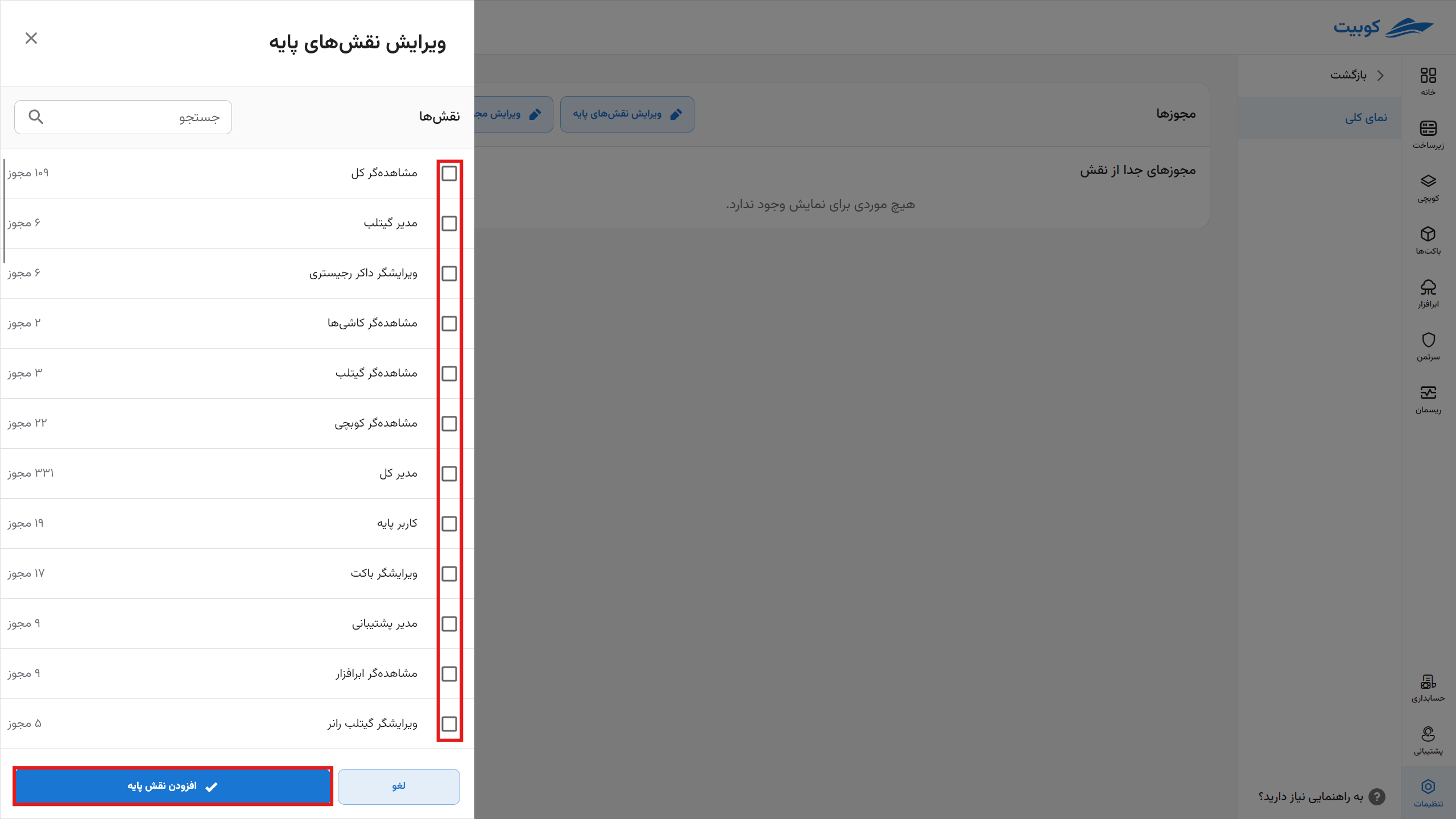
After confirming and clicking Add Base Role, this role will be added to the organization’s role list.
As you can see, by adding a base role to the current role, the permissions of that base role are also added to the permissions of the current role:
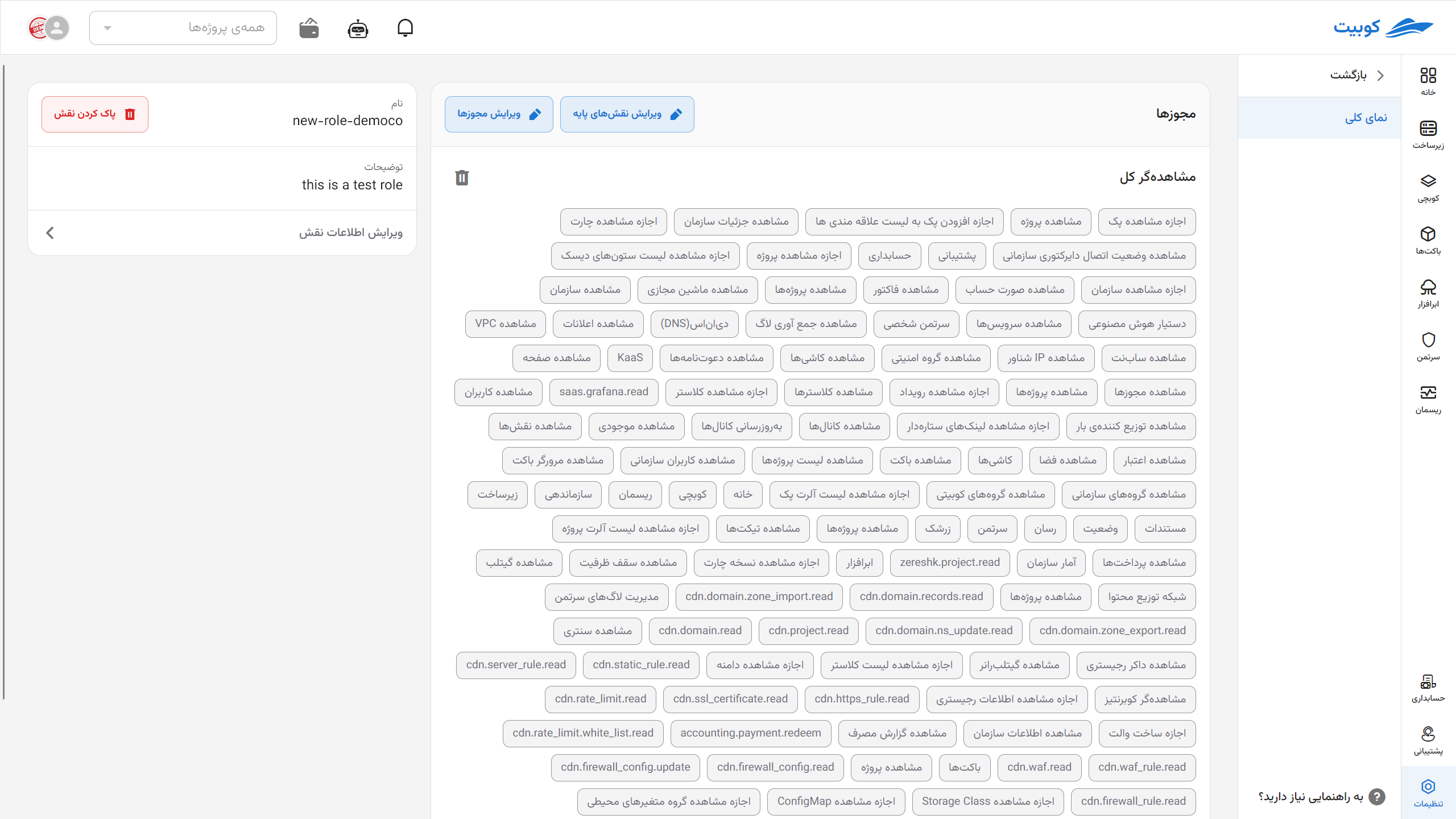
In addition to the permissions added through the base role to the current role, you can also separately add your desired permissions to the role.
Assigning Permissions to a Role
To add a permission to the role, click the Grant New Permission button:
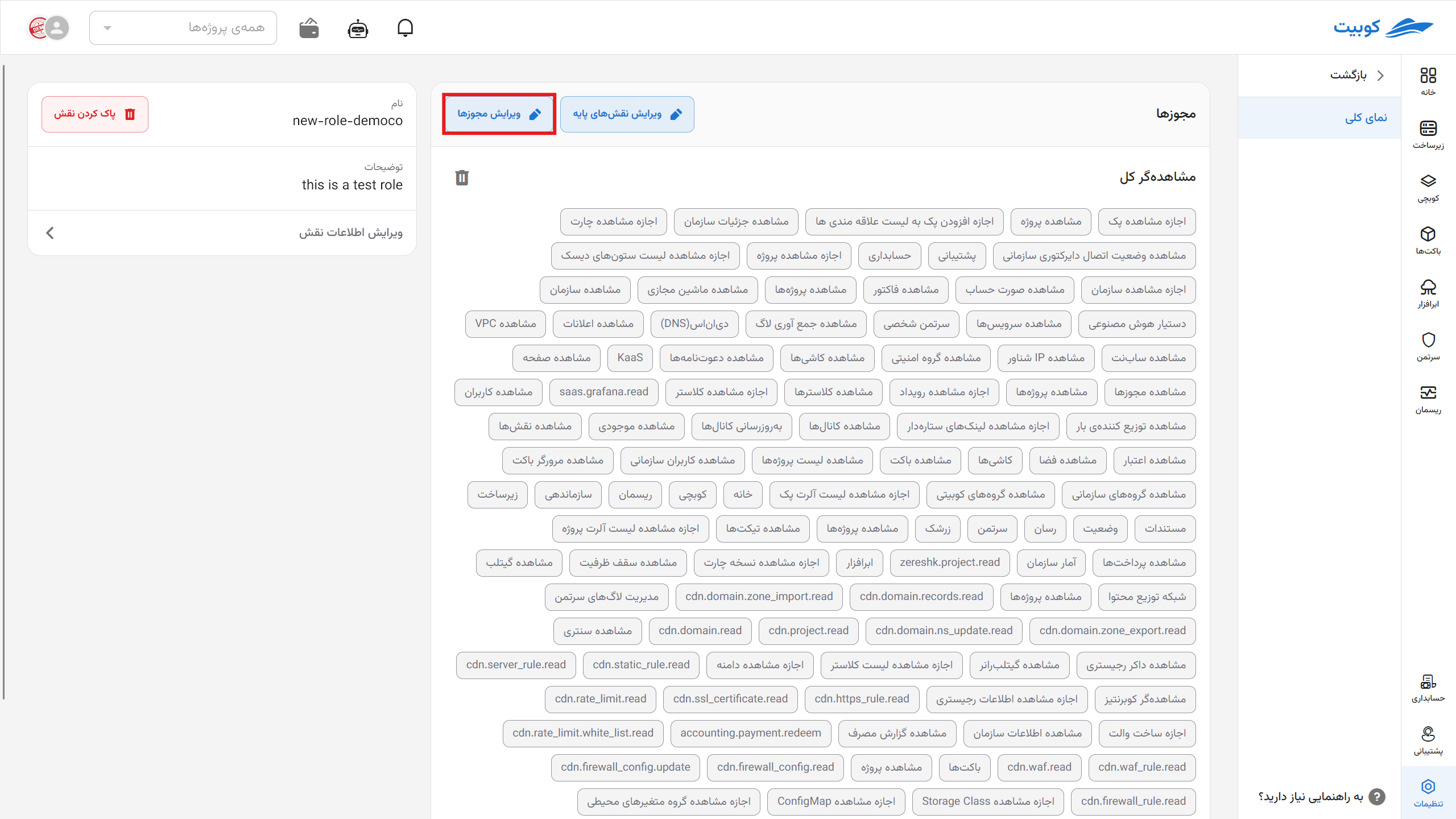
Then, select the desired permission from the list of available permissions:
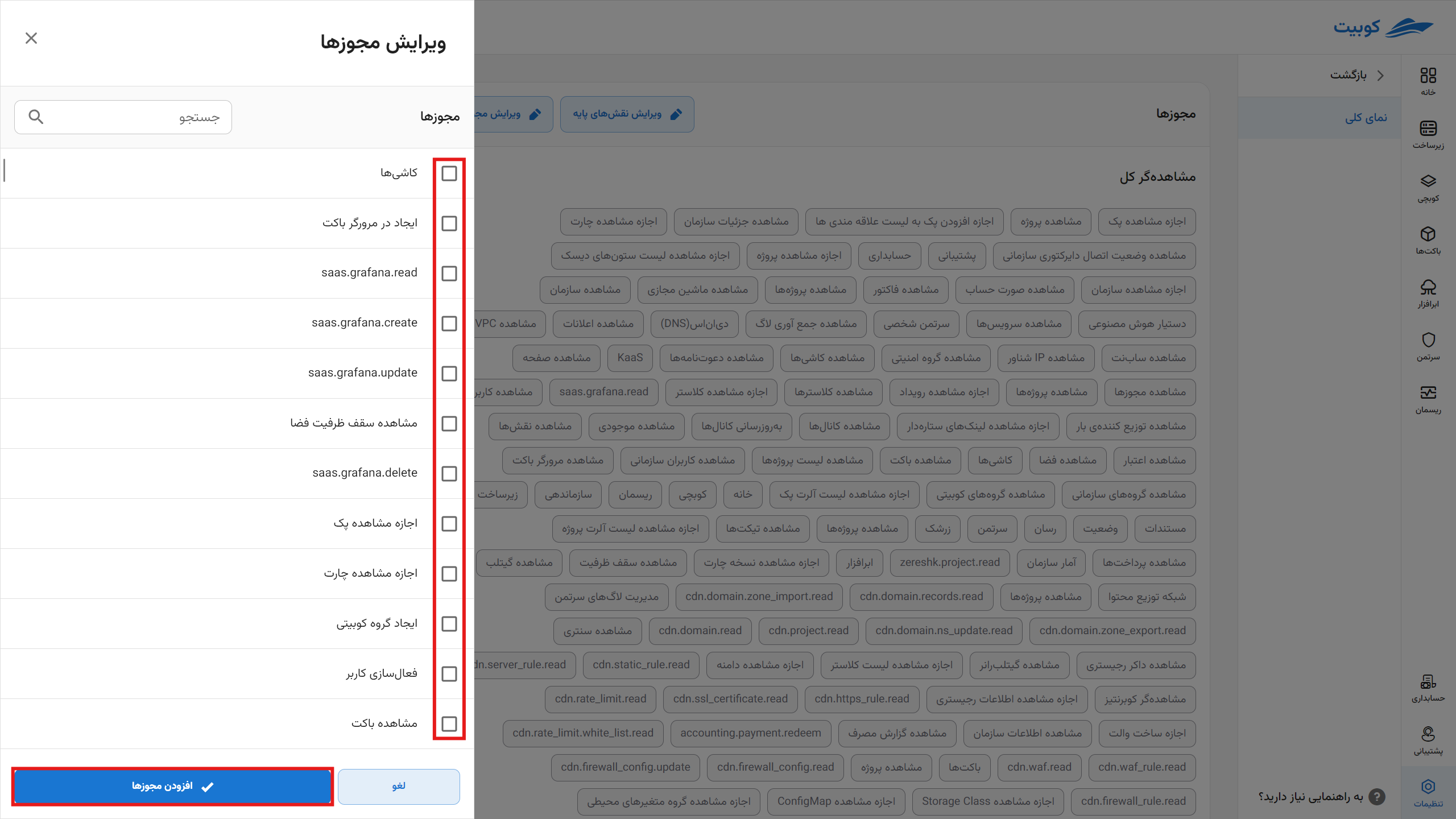
After confirming and clicking Grant New Permission, the selected permission will be added to the current role’s permissions:
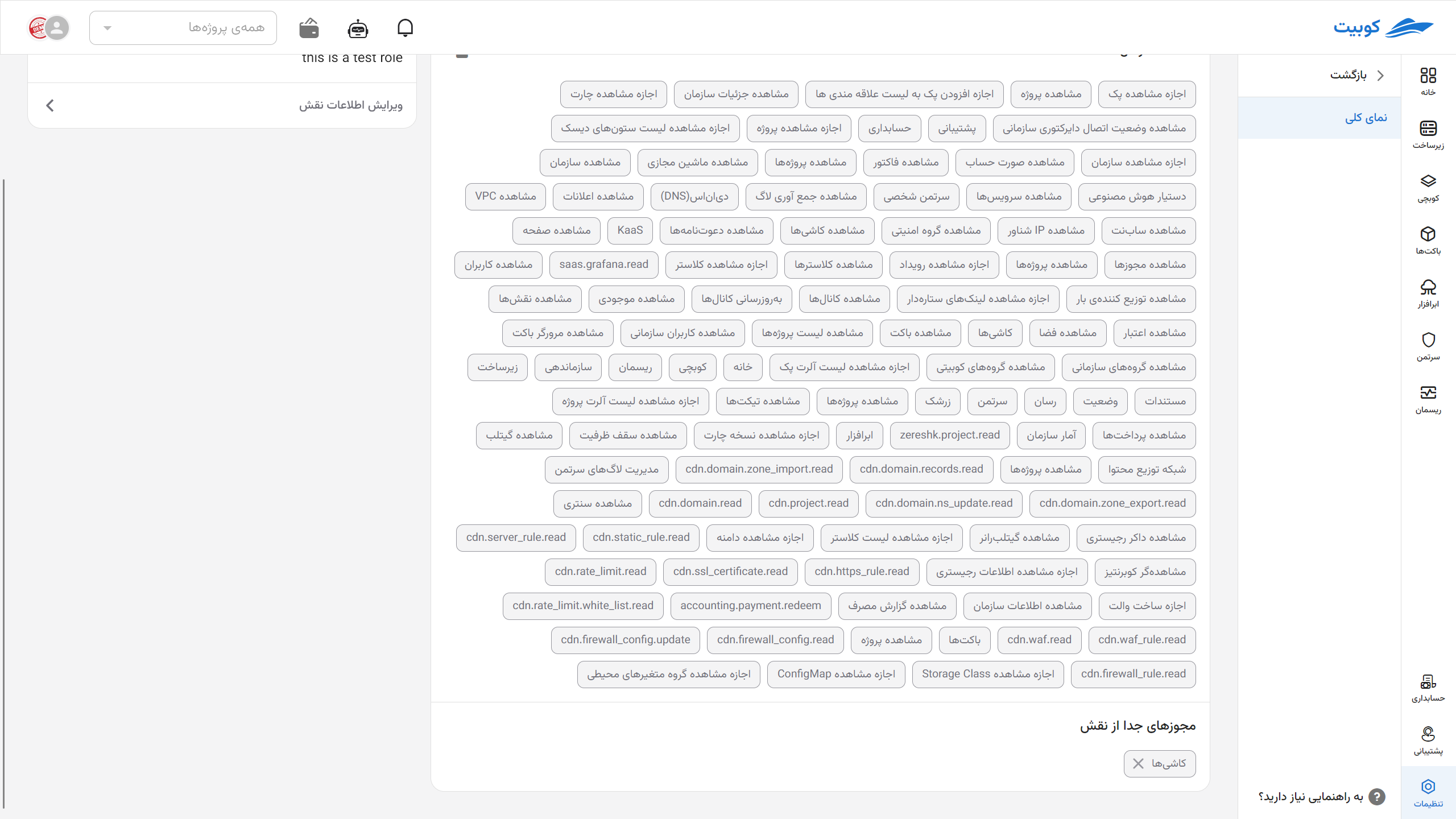
Each role inherits all the permissions of all its base roles.
In other words, by selecting a new base role for the new role, you are effectively adding all the permissions of that role to it!
Thus, each role has the power of all its base roles plus the permissions explicitly assigned to it.
Note that permissions added to the current role through a base role cannot be removed. You can only remove permissions that you have explicitly added to the role. This can be done by clicking the X icon next to the permission name:
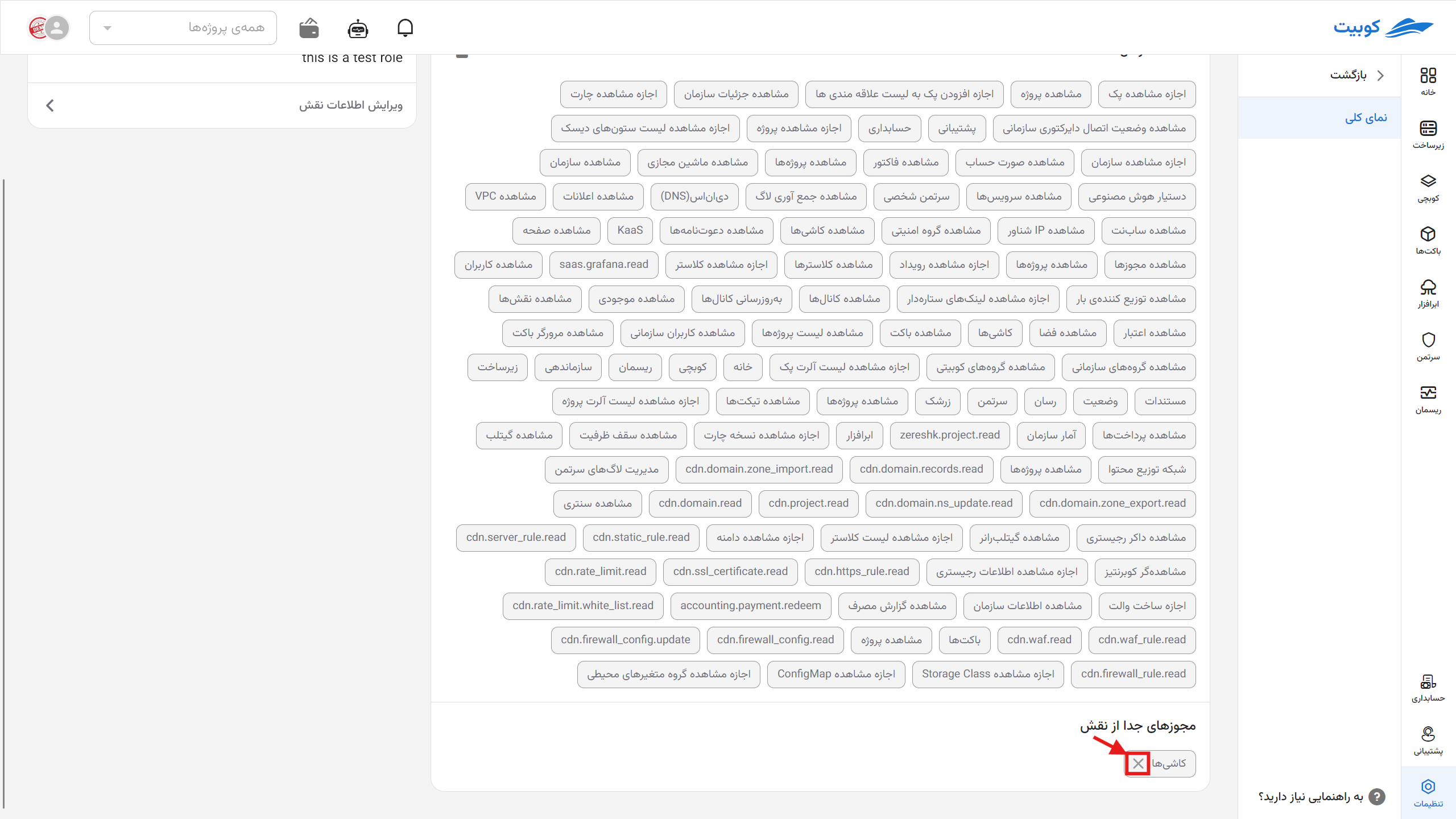
Deleting a Role
To delete a role, two methods are provided: through the roles list and the role details page.
Method 1: Roles List
Click the three-dot button next to the desired role and select Delete:
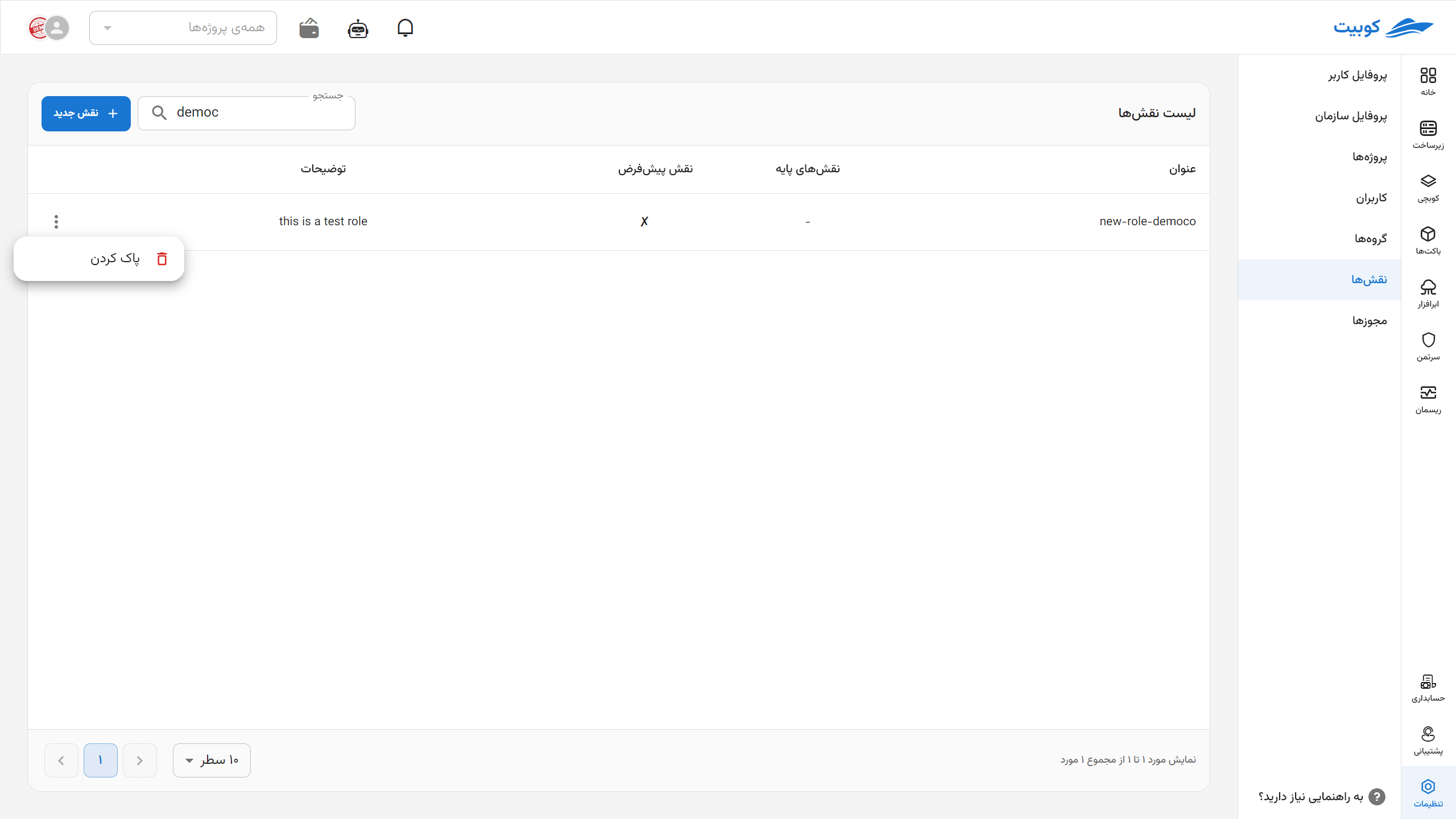
Then, click Delete to remove the role:
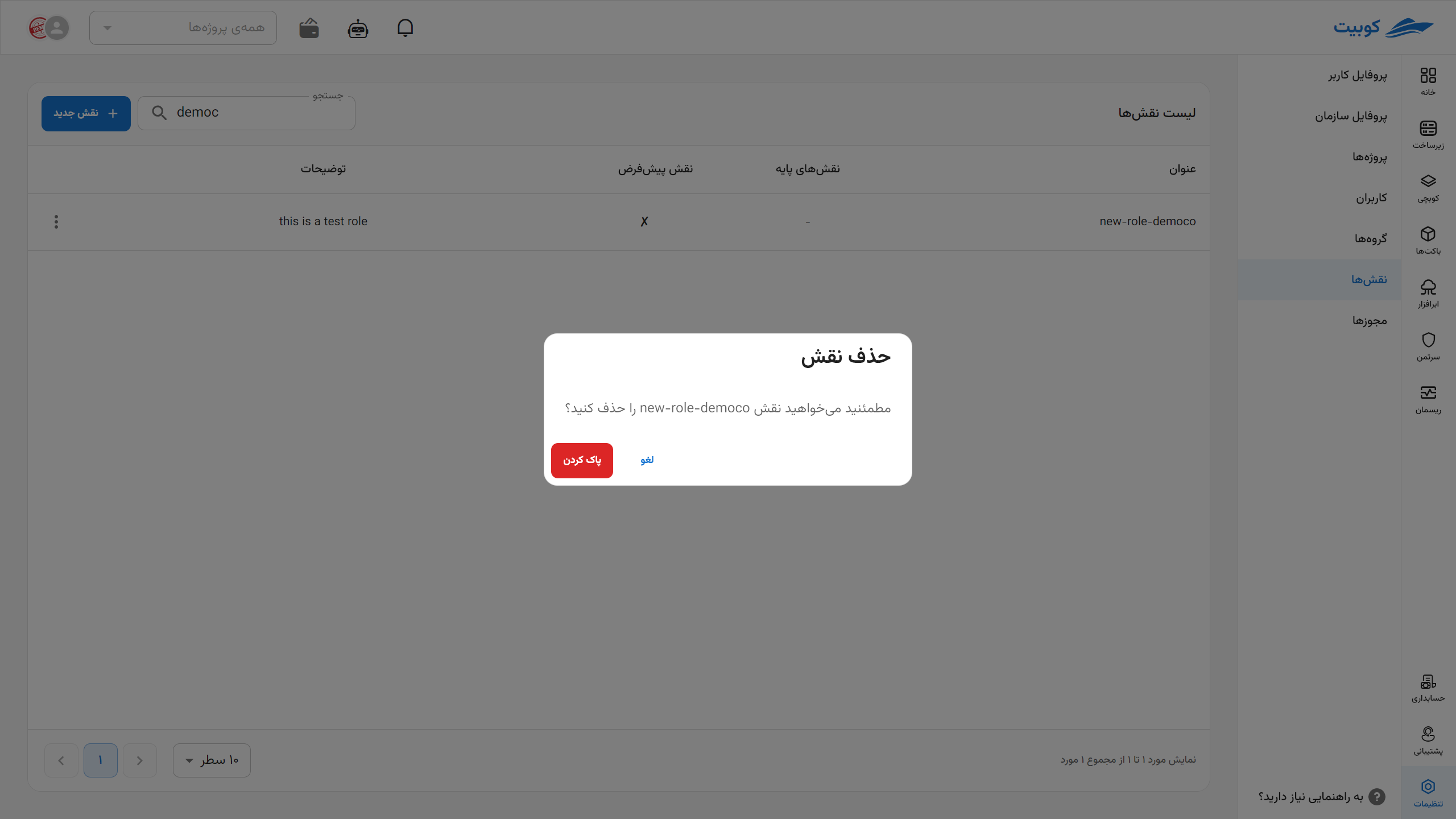
Method 2: Role Details Page
By clicking on the role name from the roles list, go to the role details page and click the Delete Role button:
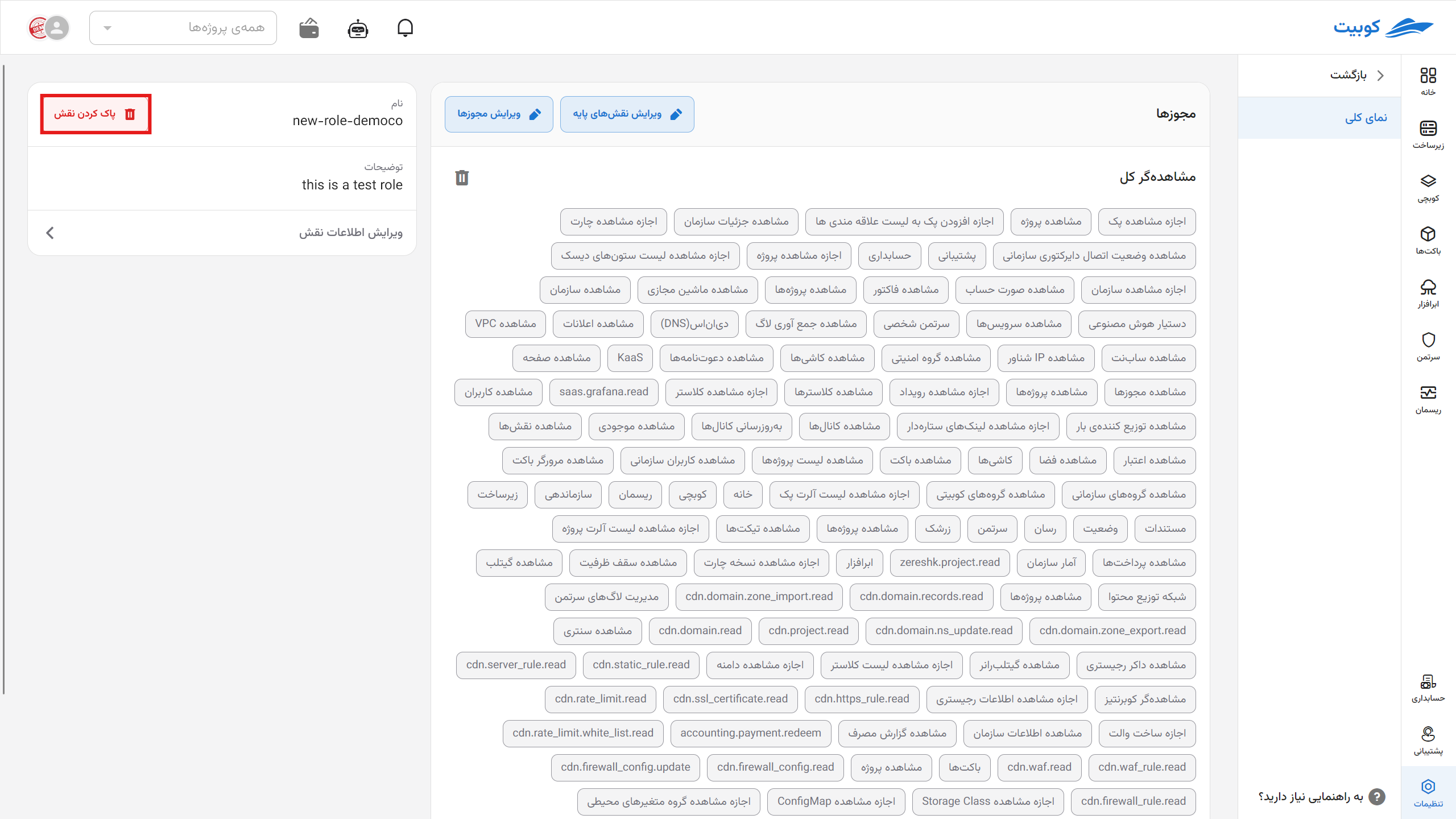
Then, click Yes, Delete to remove the role:
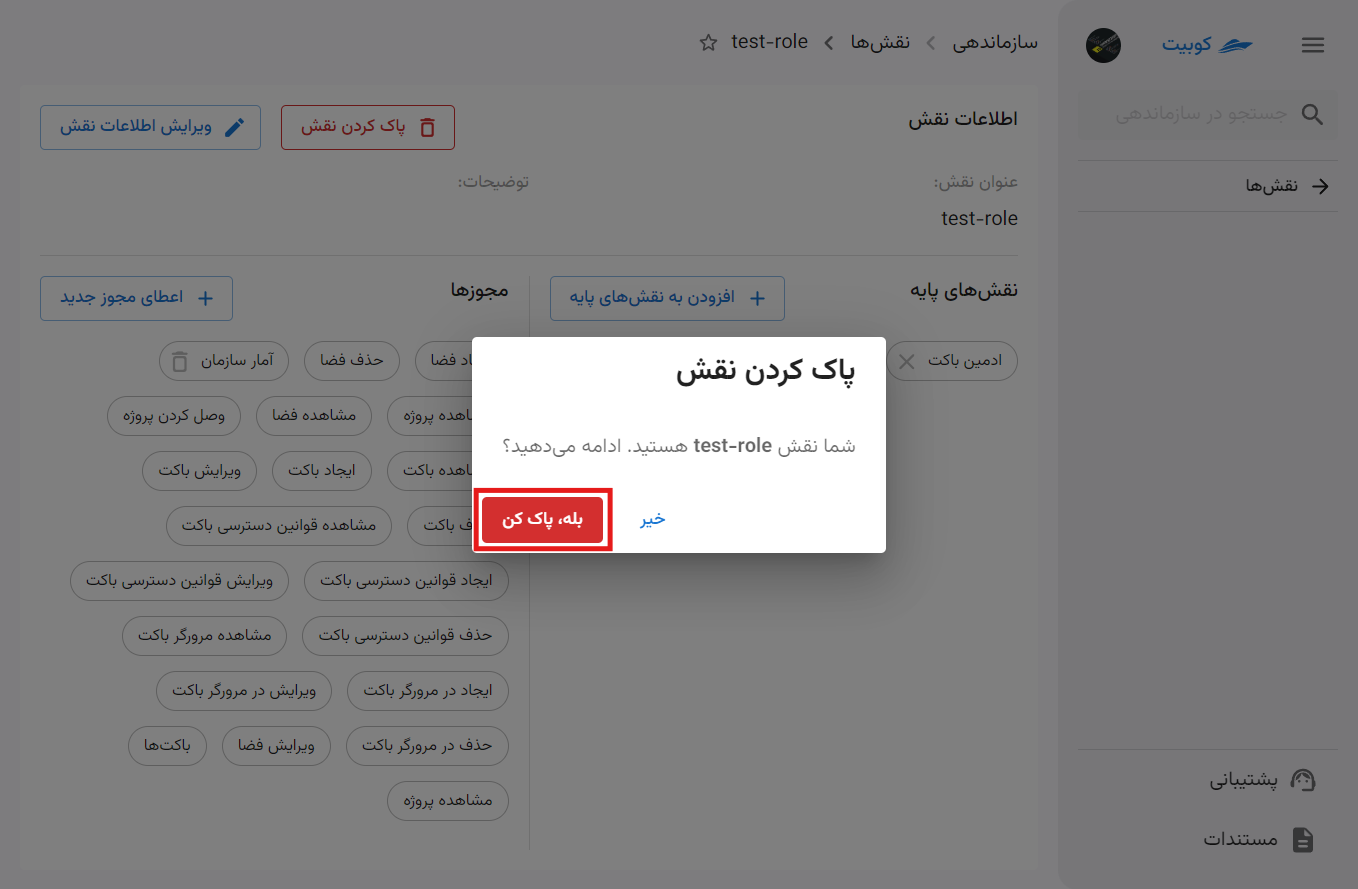
Editing Role Information
To edit the role’s name and description, click the Edit Role Information button and enter the new information:
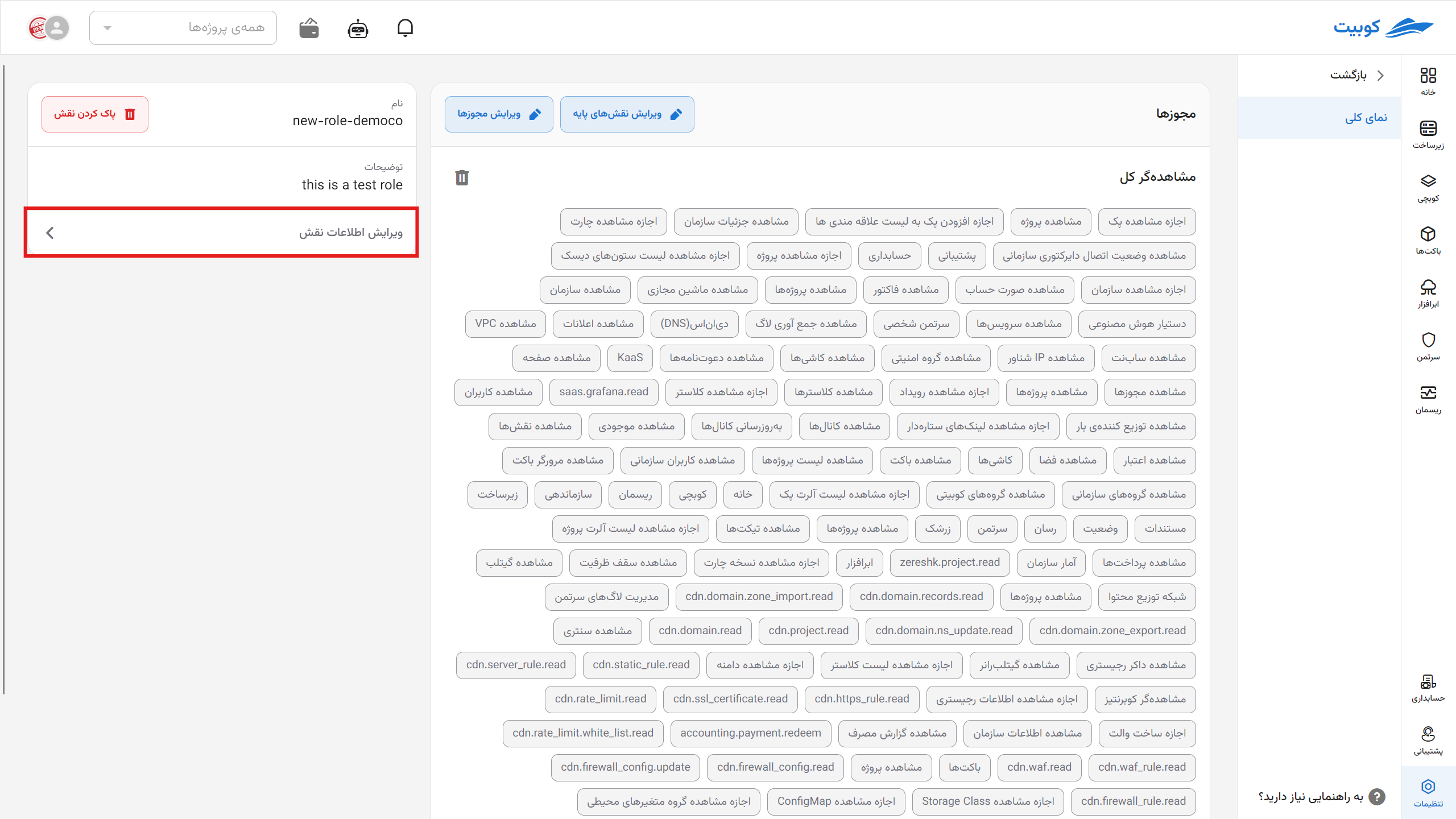
By clicking the Edit button, your changes will be applied:
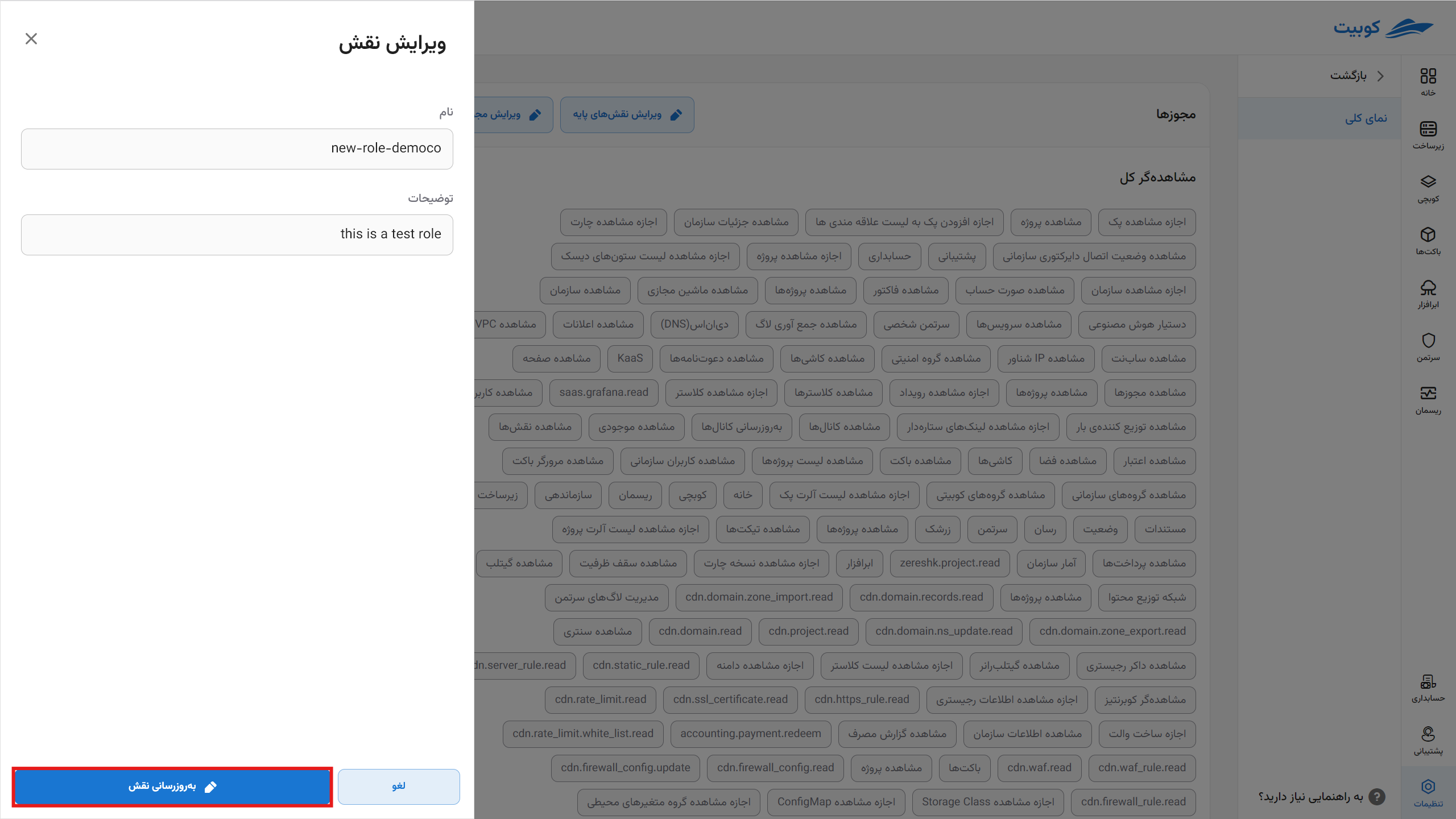
To add or remove base roles and permissions assigned to each role, you can do so through the role details page.

