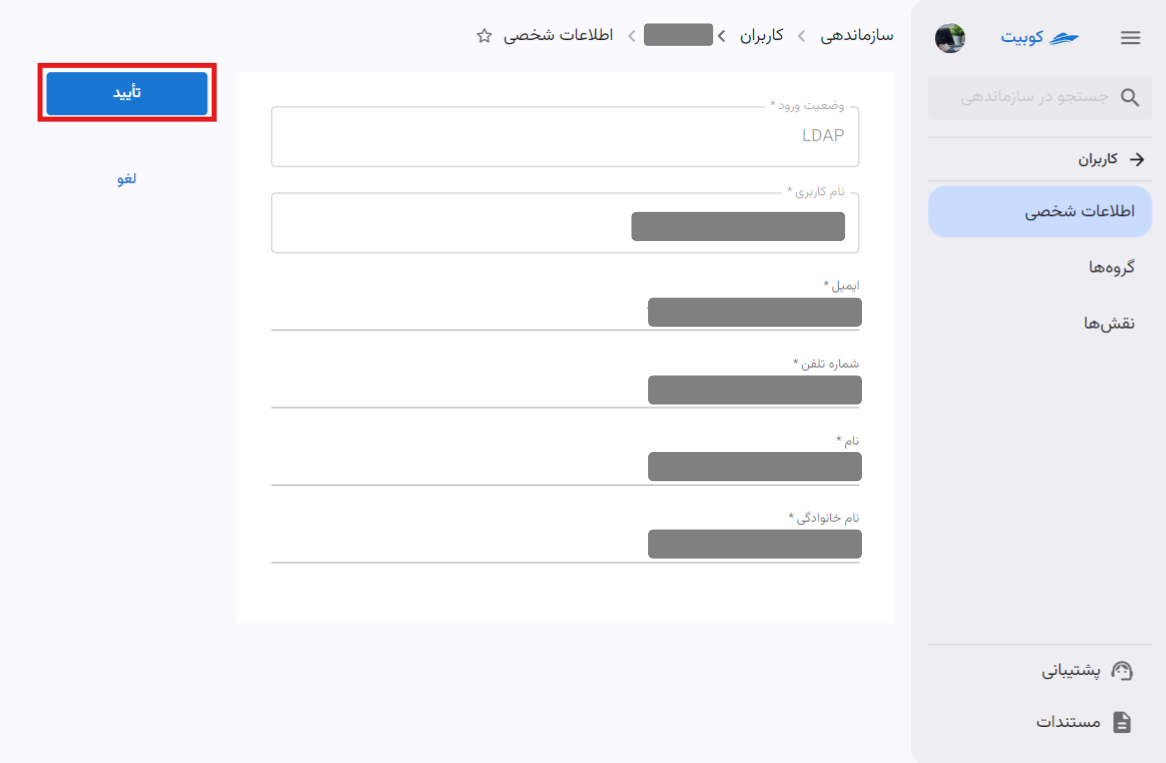User Management
- The document Member Access Management explains the management of user and organization access.
User Types
In Kubit, there are two types of users:
- Kubit Users who have directly registered in the system.
- LDAP Users who connect through the organization’s authentication systems, such as LDAP, typically via Single Sign-On (SSO).
Kubit Users
Users who register in Kubit normally are considered Kubit Users and are managed through Kubit’s internal authentication and management system.
LDAP System
LDAP (Lightweight Directory Access Protocol) is a protocol for accessing and managing directory information on networks. When an organization connects to LDAP, users can access important information, such as user accounts, groups, and access levels, through a centralized database. This LDAP connection enables simpler management, enhanced security, and seamless authentication.
LDAP Users
Single Sign-On (SSO) authentication is a scheme that allows a user to log in with a single identifier to multiple related but independent software systems. SSO enables users to log in once and access organizational systems without re-entering authentication credentials.
If an organization is connected to an LDAP system, LDAP user management can be performed within the system. If SSO is enabled for the organization, users authenticated via SSO are defined through LDAP and recognized in the system as LDAP Users.
Adding an Organization User
Based on the user types in Kubit, you can add new users of either LDAP or Kubit type to the organization.
Note that you can only add an LDAP user to your organization if it is connected to an LDAP system. The LDAP System section provides details about this system.
To add a user, go to the Users section in Organization and click the New User button:
You will then see various options for adding a user:
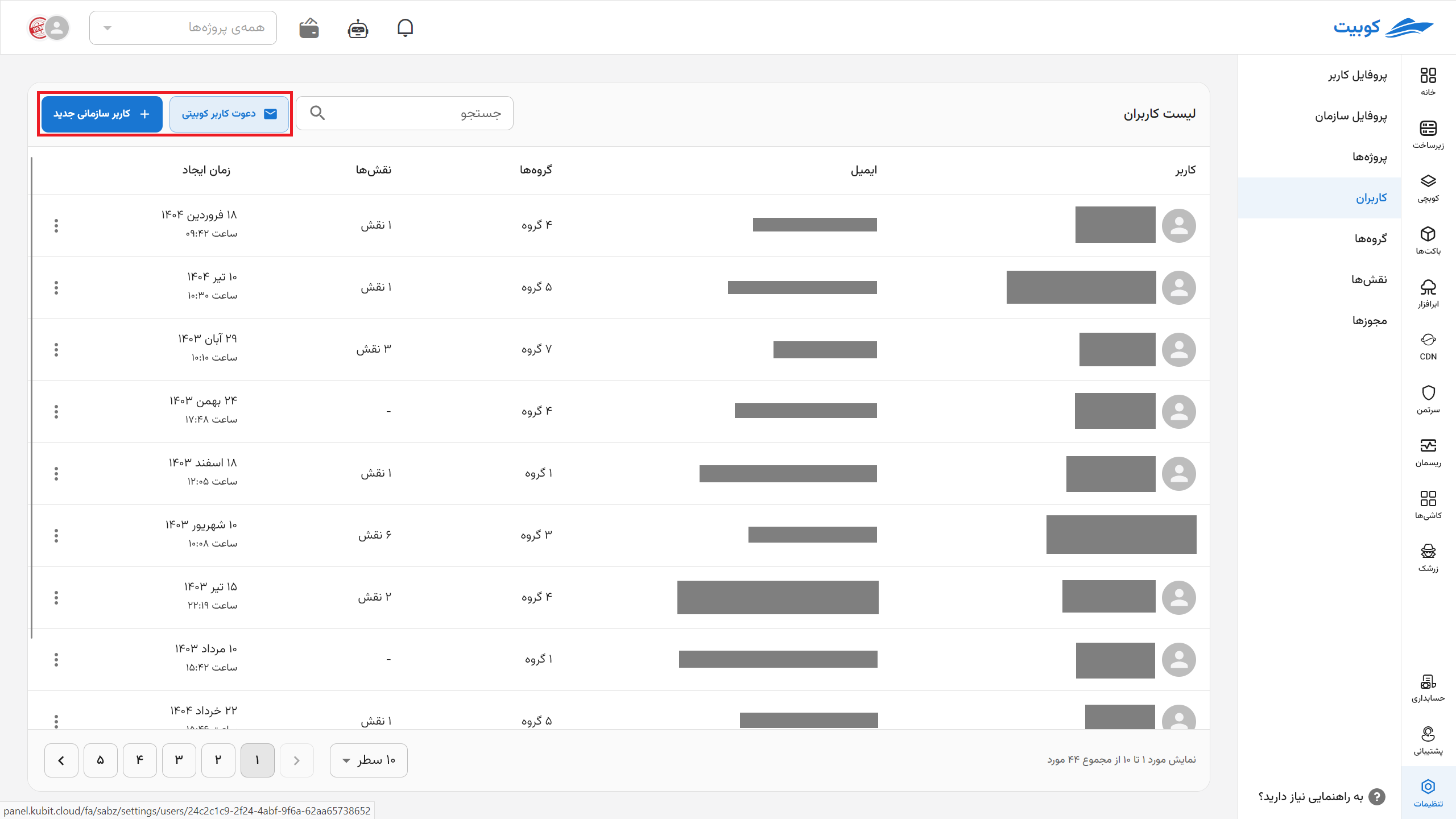
The steps for each method are explained below.
Adding a Kubit User
Click on the Kubit User option:
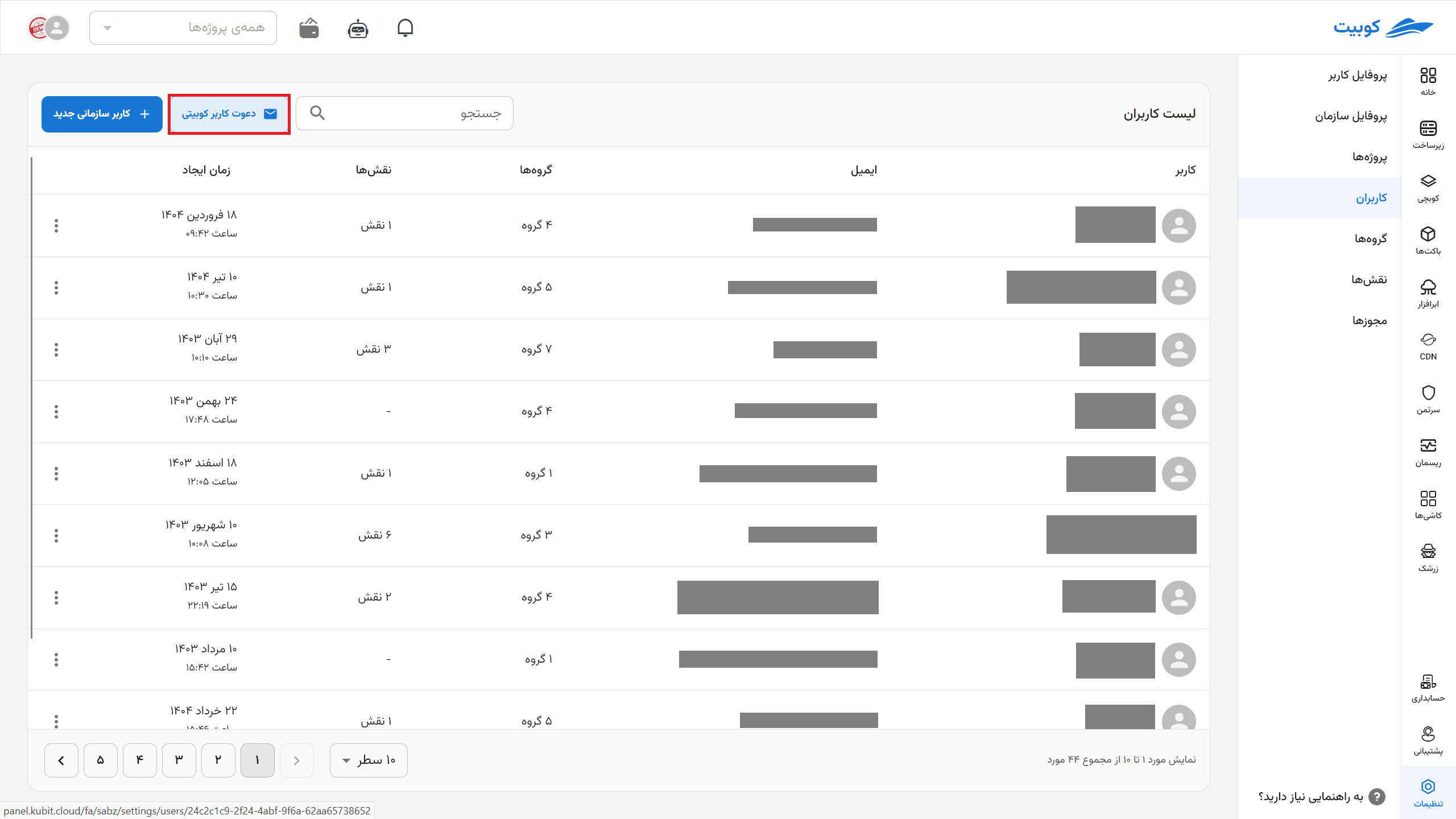
Enter the requested information to invite the user and click Send Invitation:

In addition to sending the invitation link to the user, the link will also be displayed for you:
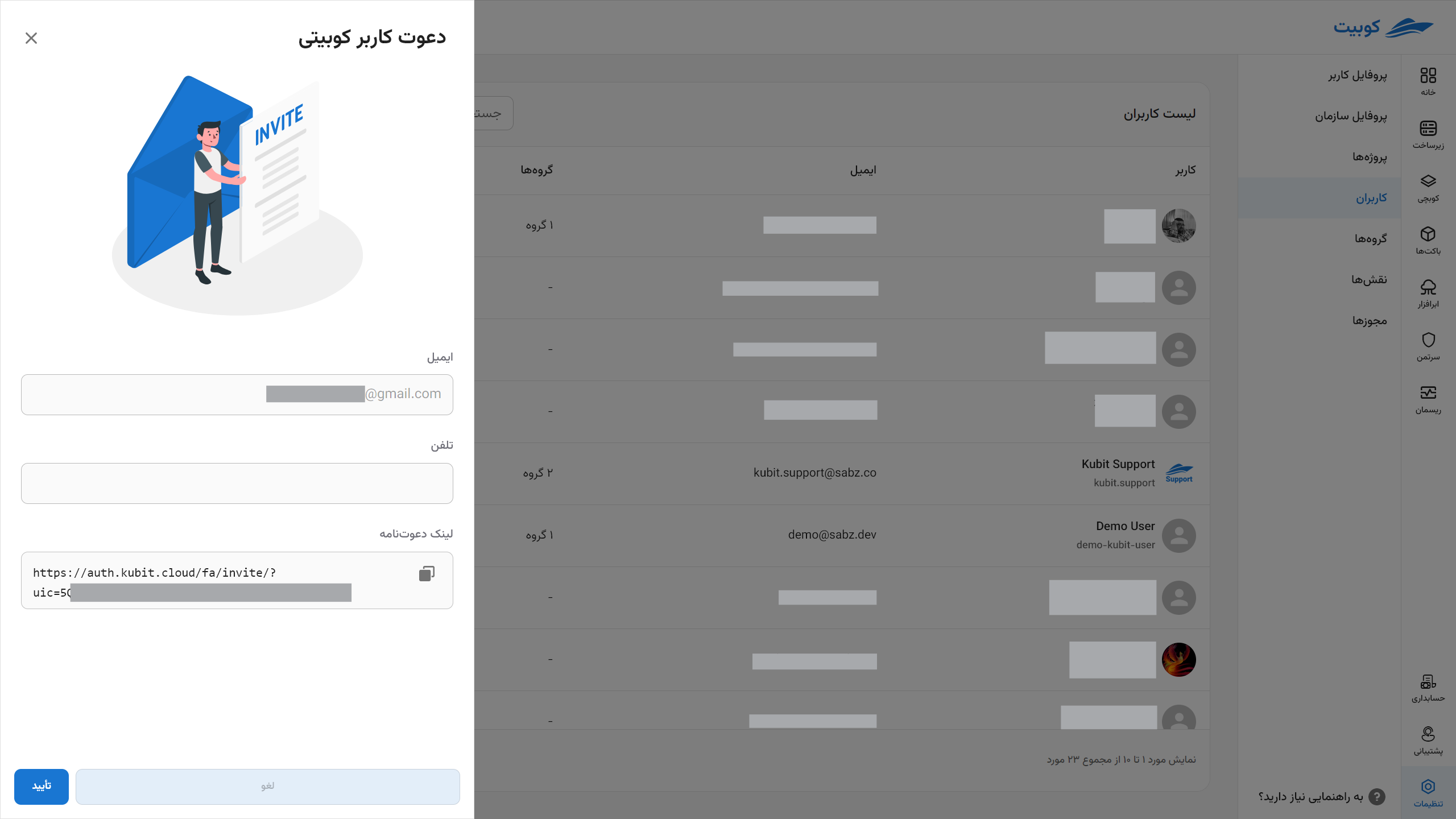
Sample invitation link sent to the user:
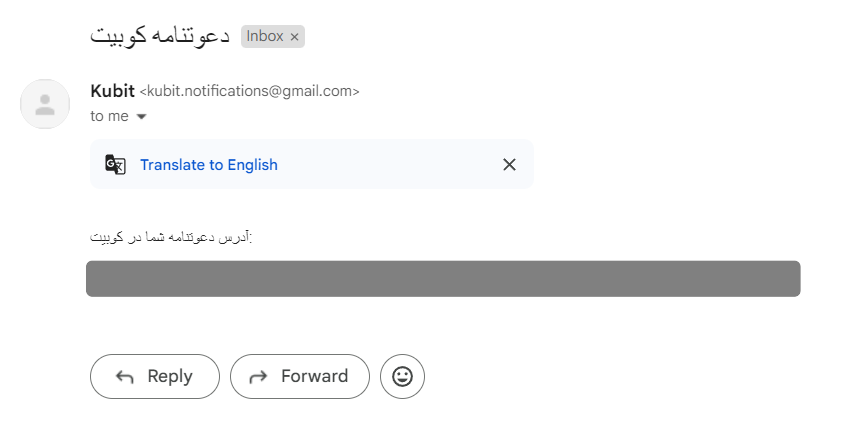
By clicking the sent link, the user will be added to your organization.
Adding an LDAP User
Click on the LDAP option:
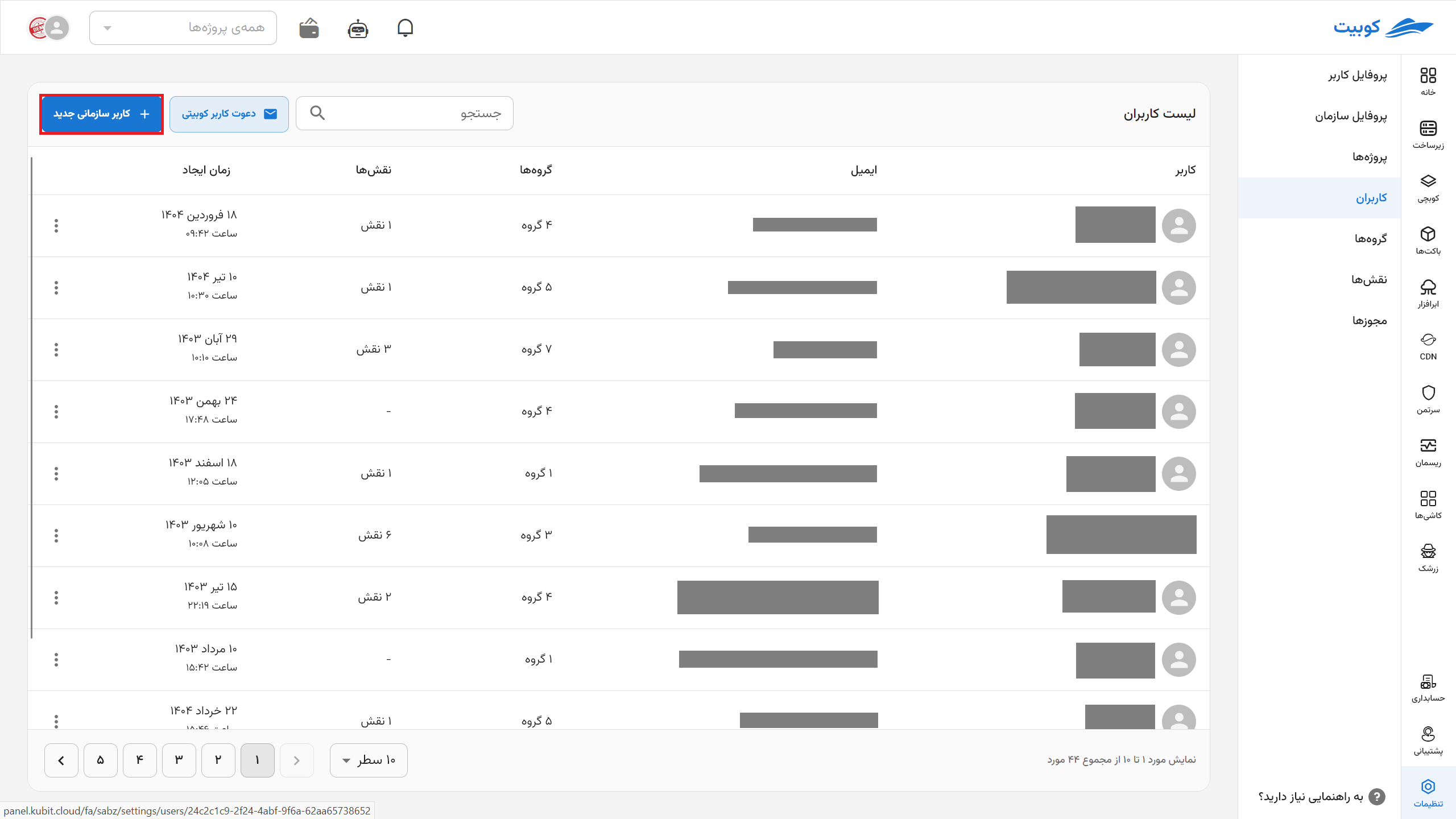
Then enter the requested user information:

After verifying the information and clicking Add LDAP User, the user will be added to the organization.
Editing and Deleting an LDAP User
To edit user information, go to the Users section in Organization, select the desired user, and click the Edit button. Make the necessary changes and then click the Confirm button:
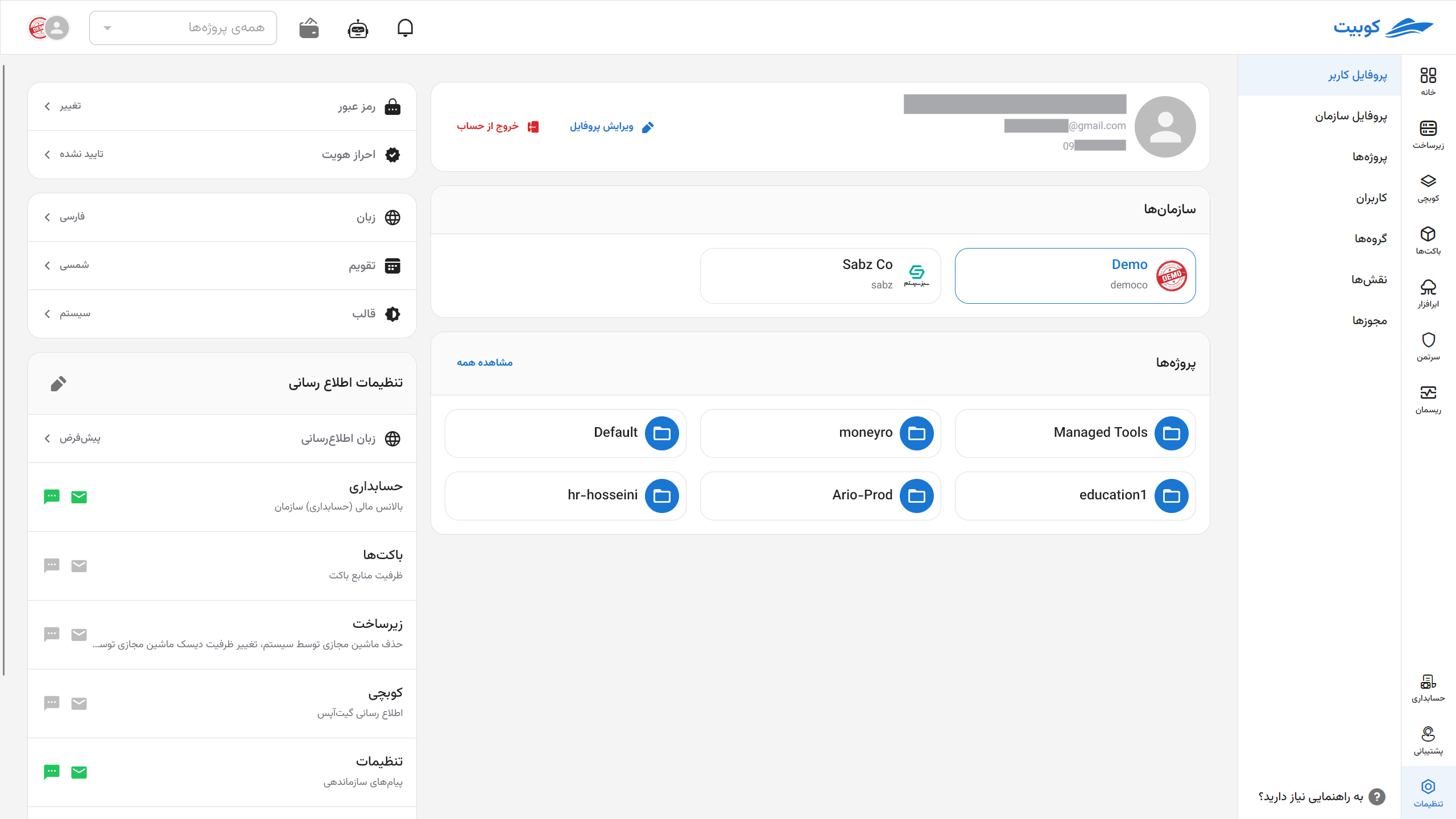
Note that you cannot change the username or login status type of the user.