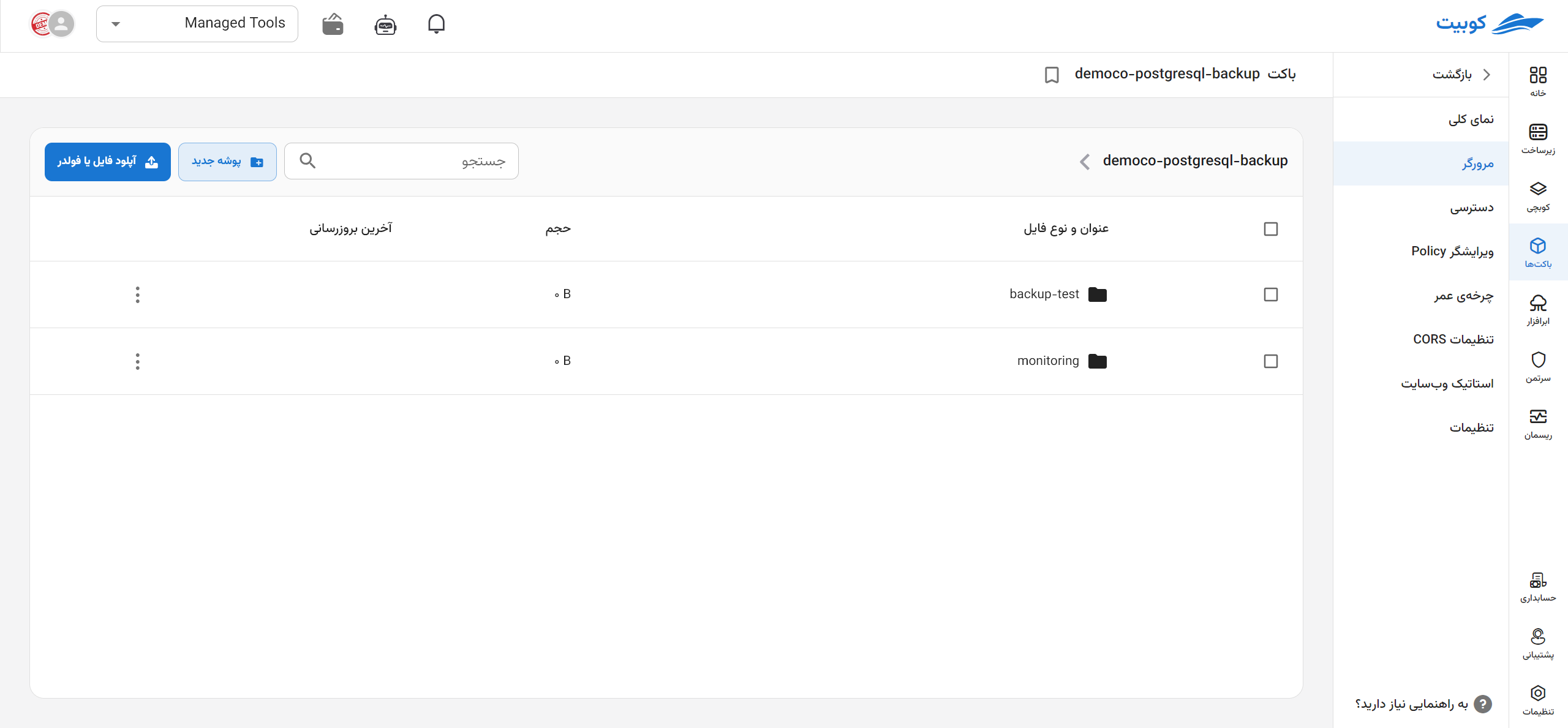Space Management
On this page, a report chart of the organization's storage space status includes the number of buckets, used storage size, upload traffic, and download traffic, along with the list of organization spaces (spaces of the selected project and spaces shared within the organization).
From the bucket service page, after connecting / selecting a project, click on Spaces:
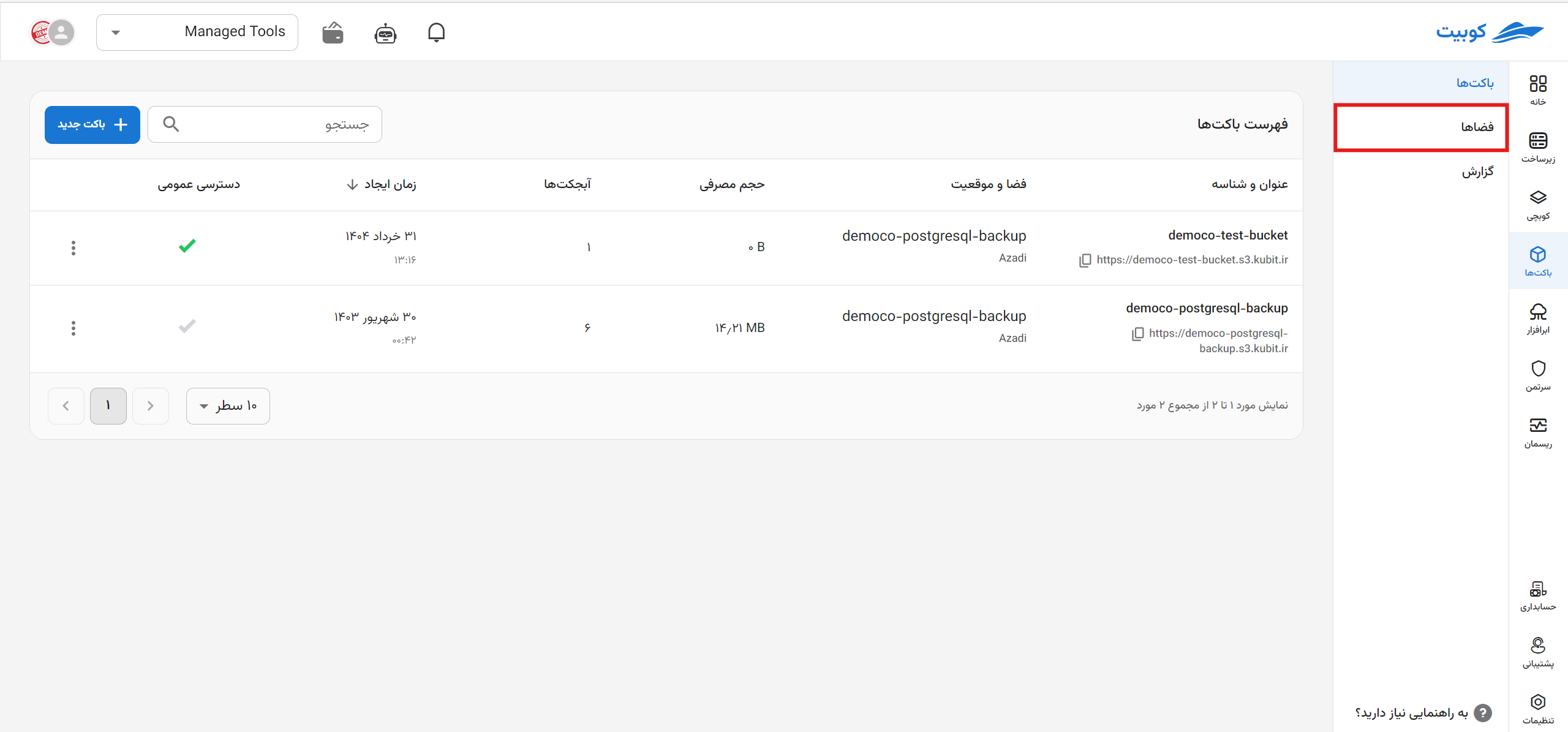
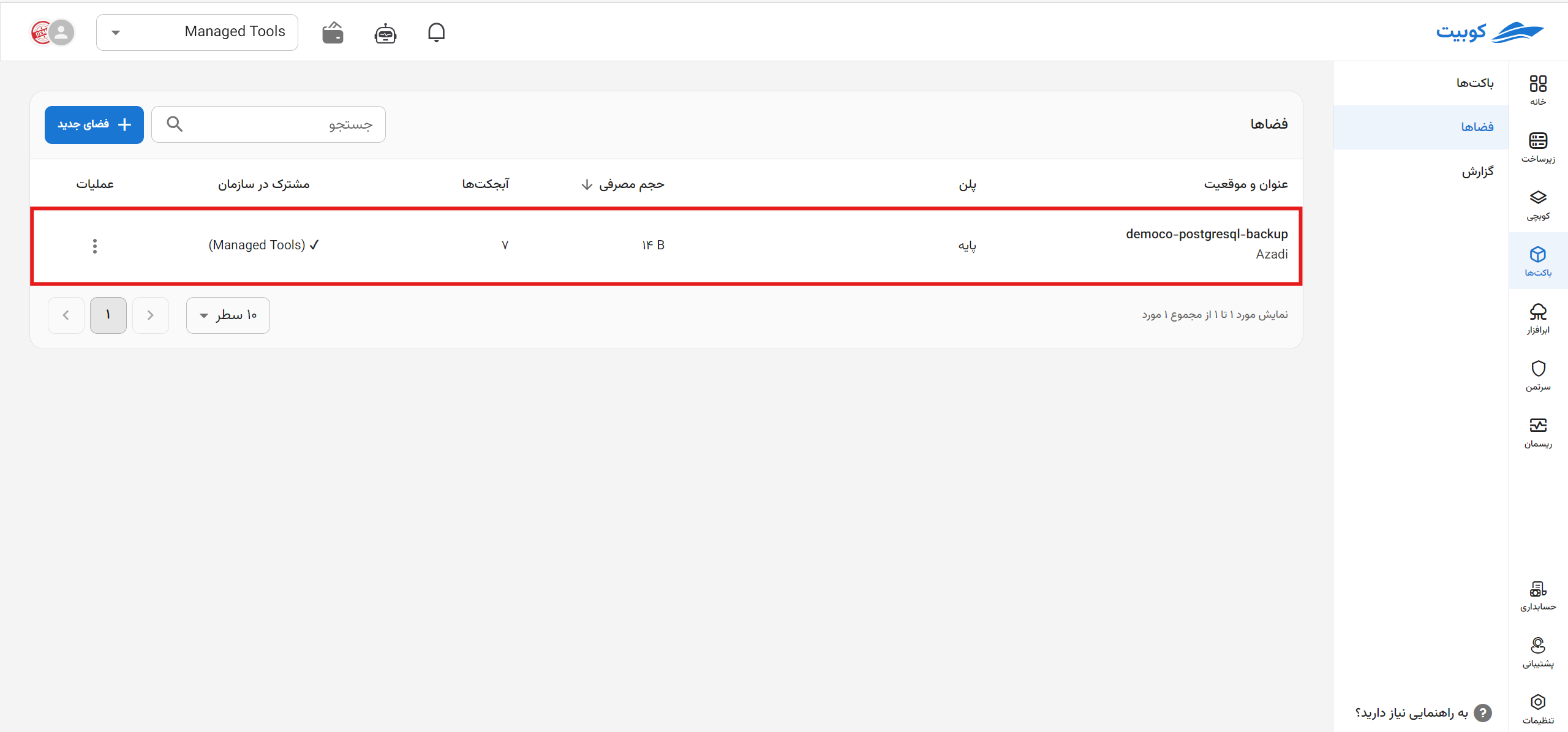 As you can see, the spaces page includes a report chart for different time periods:
As you can see, the spaces page includes a report chart for different time periods:
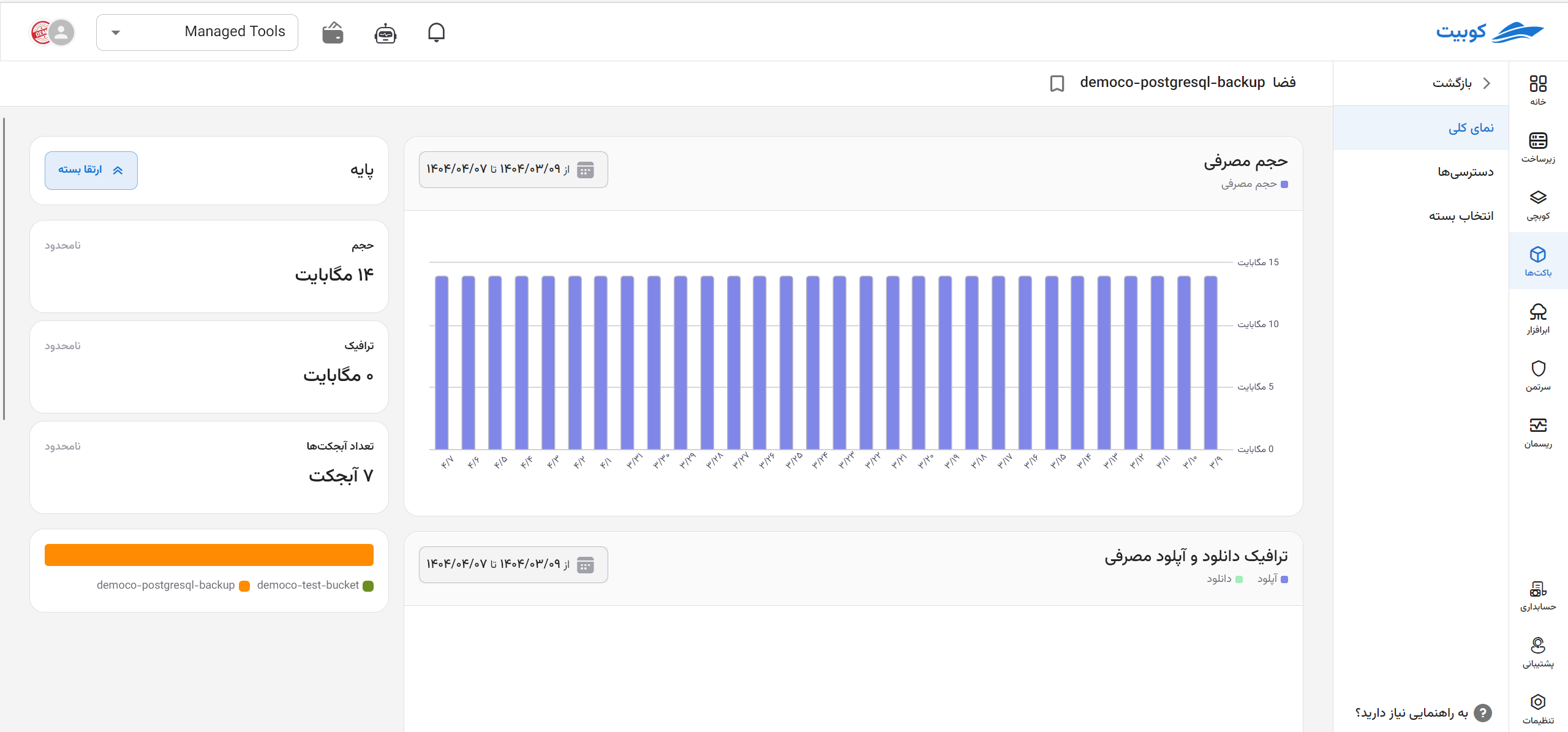
List of Spaces
The list of spaces for the selected project is also visible at the bottom of the page. This list includes information such as location, size, and shared within the organization for each space:
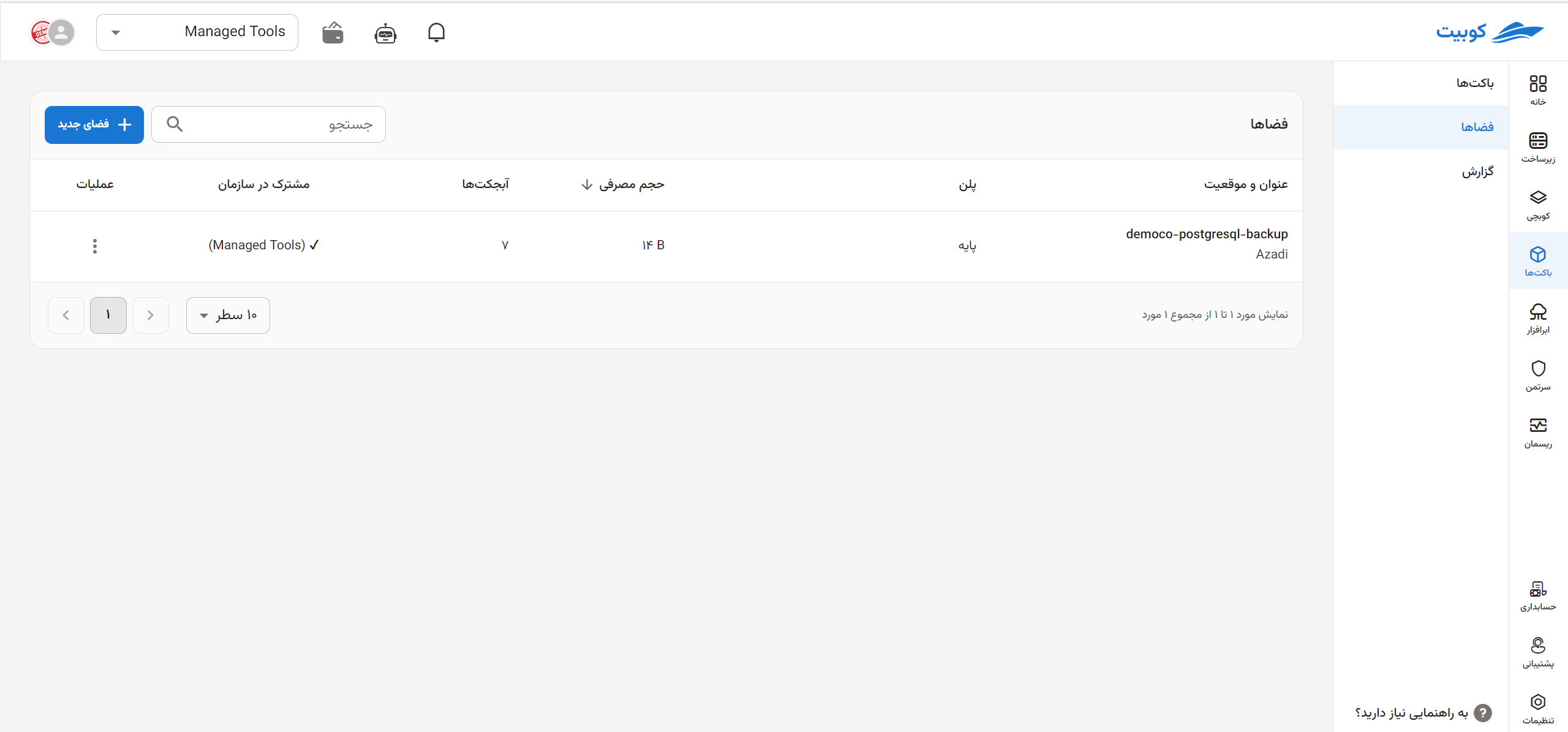
Operations for Each Space
In the operations column, via the three-dot button, a list of available operations for each space is provided. Clicking on any of them will direct you to the relevant page/dialog:
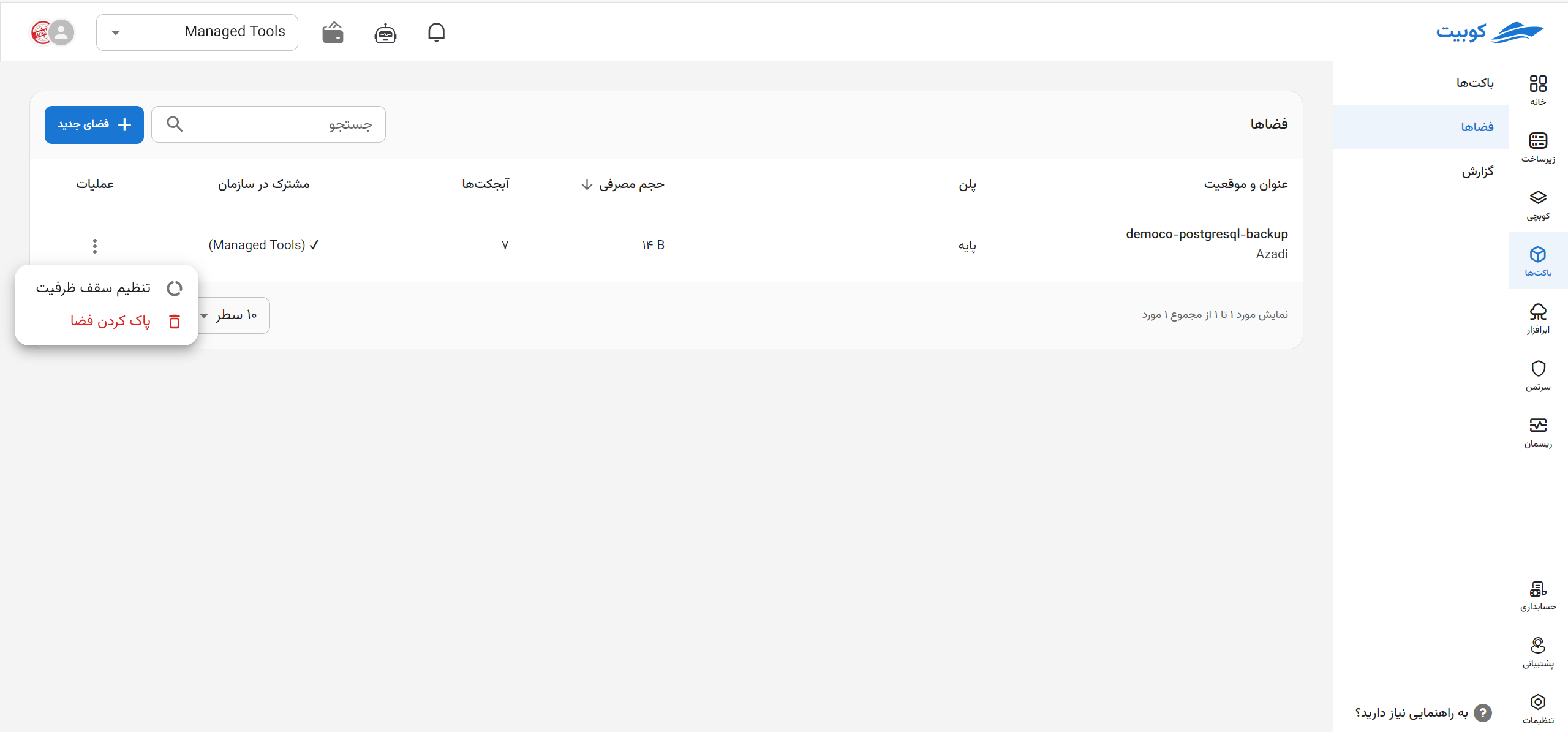
Deleting a Space
If there are buckets in the selected space, it cannot be deleted. To delete the space, first remove the buckets within it.
- To delete a space, click on the three-dot button for the respective space and select the Delete Space option.
- Then, click Delete to remove the space.
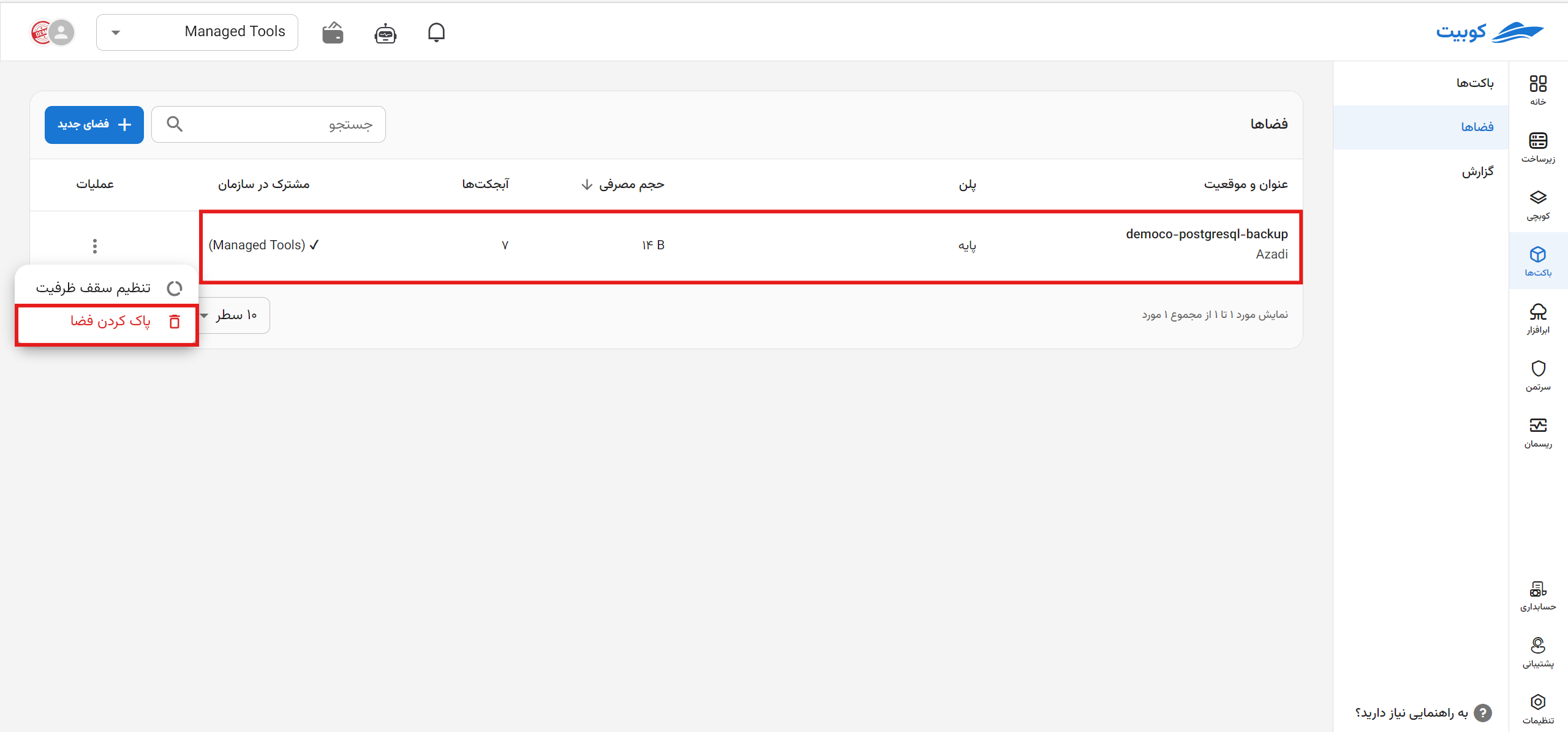
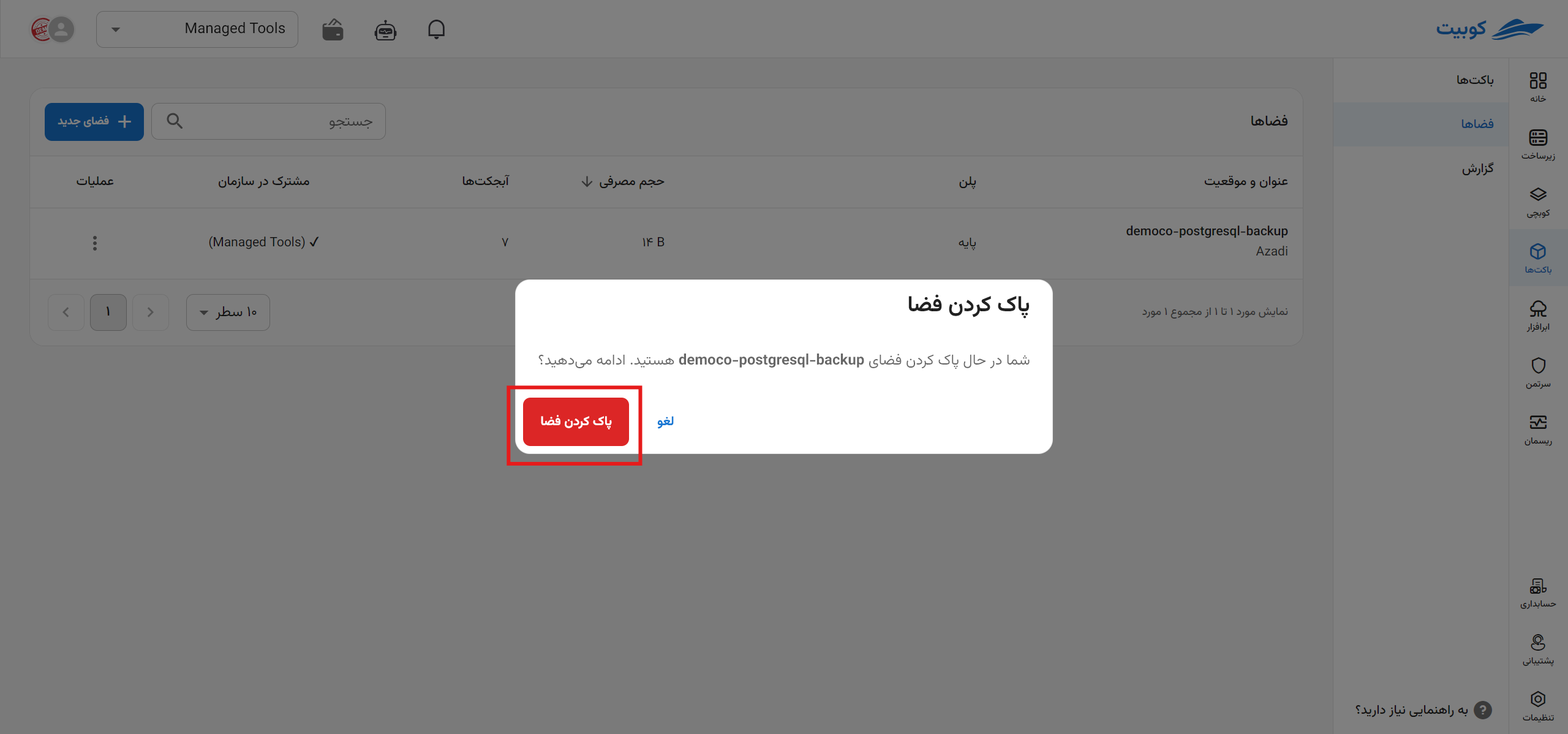
Overview

List of buckets in the space:
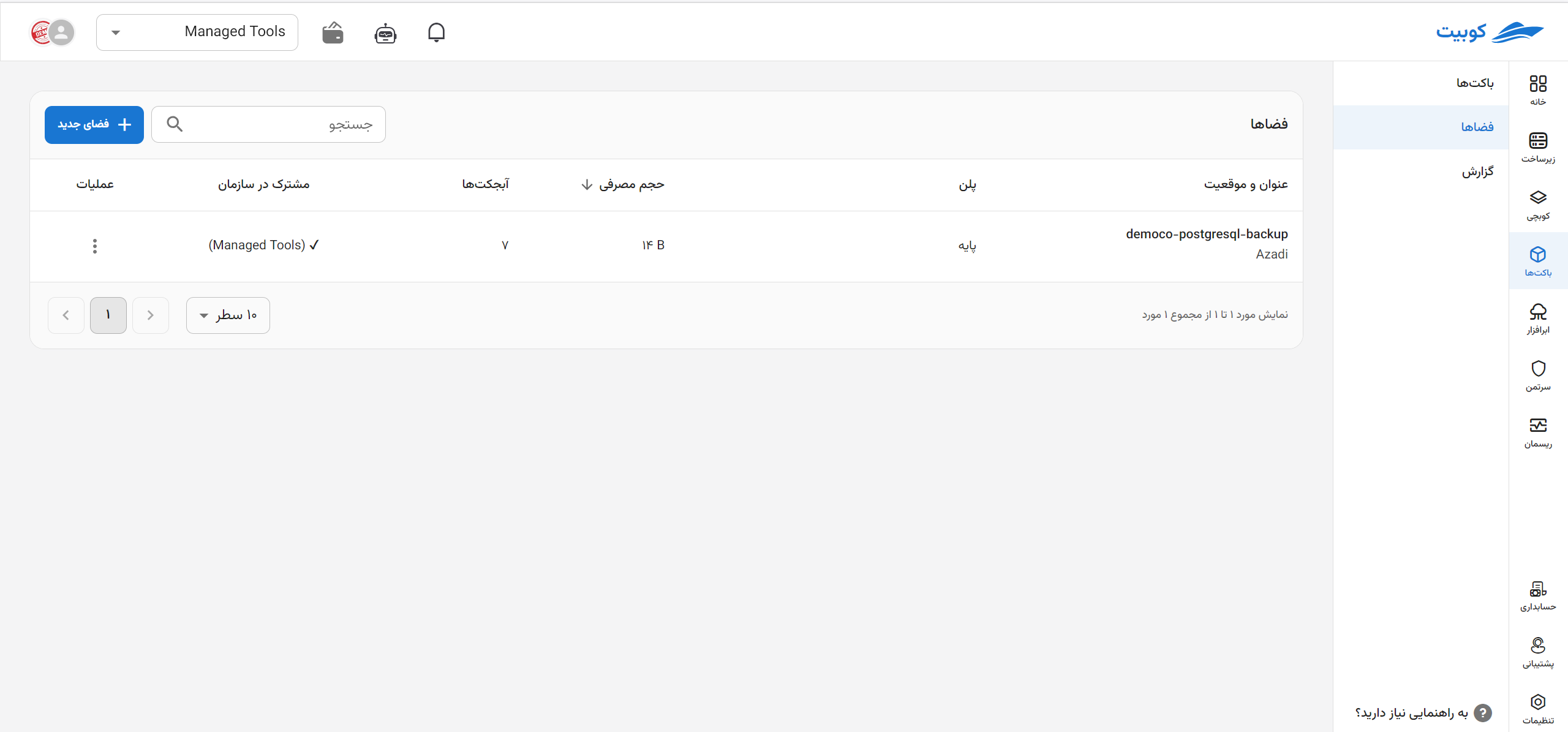
By clicking on the name of any bucket, you will be redirected to the Bucket Browser page: