Workload
In this section, you can view each workload and its associated pods.
Workload/Pod
Refreshing Workload Information
By clicking the Refresh button at the top of the workload list, the information displayed in the workloads and their associated pods table is updated.
By clicking on the (▼) icon, the workload expands, allowing you to review its pods and their latest status.
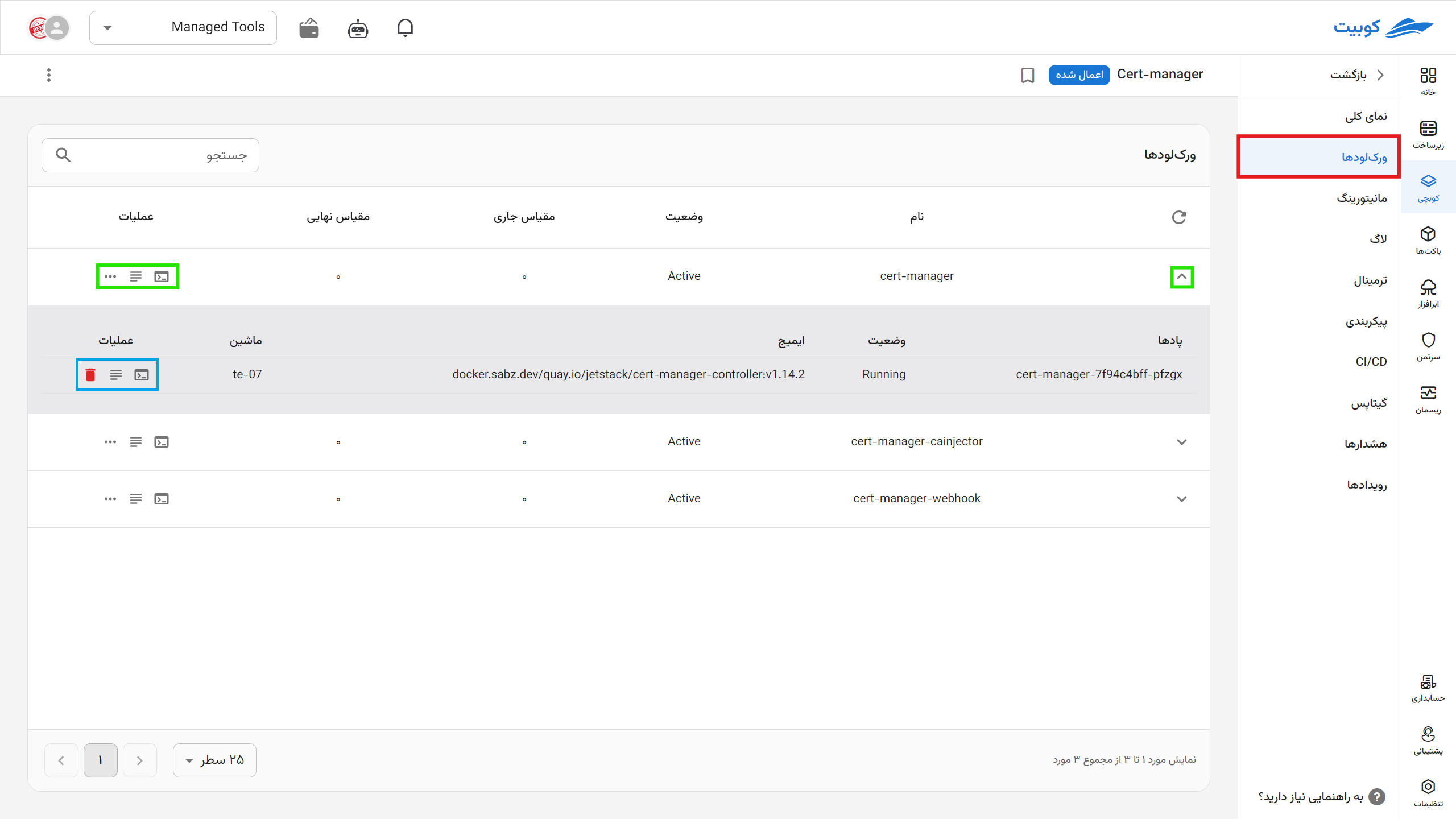
Other information provided in this section about the workload/pod includes:
-
Name
-
Status of each workload based on Kubernetes standards
-
Current Scale: The number of active pods for each workload:
Example: Suppose your workload includes the following pods with
5 replicaseach:- 2 StatefulSet pods with
5 replicas=> 2 * 5 = 10 pods - 1 DaemonSet on 3 workload nodes => 3 pods
- 5 Deployment pods with
5 replicas=> 5 * 5 = 25 pods
Current Scale: 38 pods
- 2 StatefulSet pods with
-
Expected (Final) Scale:
Specifies the number of pods defined in the configuration. This may be the same as the current scale unless there is an issue or change in the pod (e.g., if pods are recreated due to a configuration change).
-
Options from right to left:
-
Quick access to the terminal of the workload/pod
-
Quick access to the logs of the workload/pod
-
Workload three-dot icon:
- Restart Workload: By selecting the restart operation in each row of the workloads table, the workload is restarted under Kubernetes management, and new instances replace the existing ones.
- Resize (Scale): Adjust the final scale with a new value
-
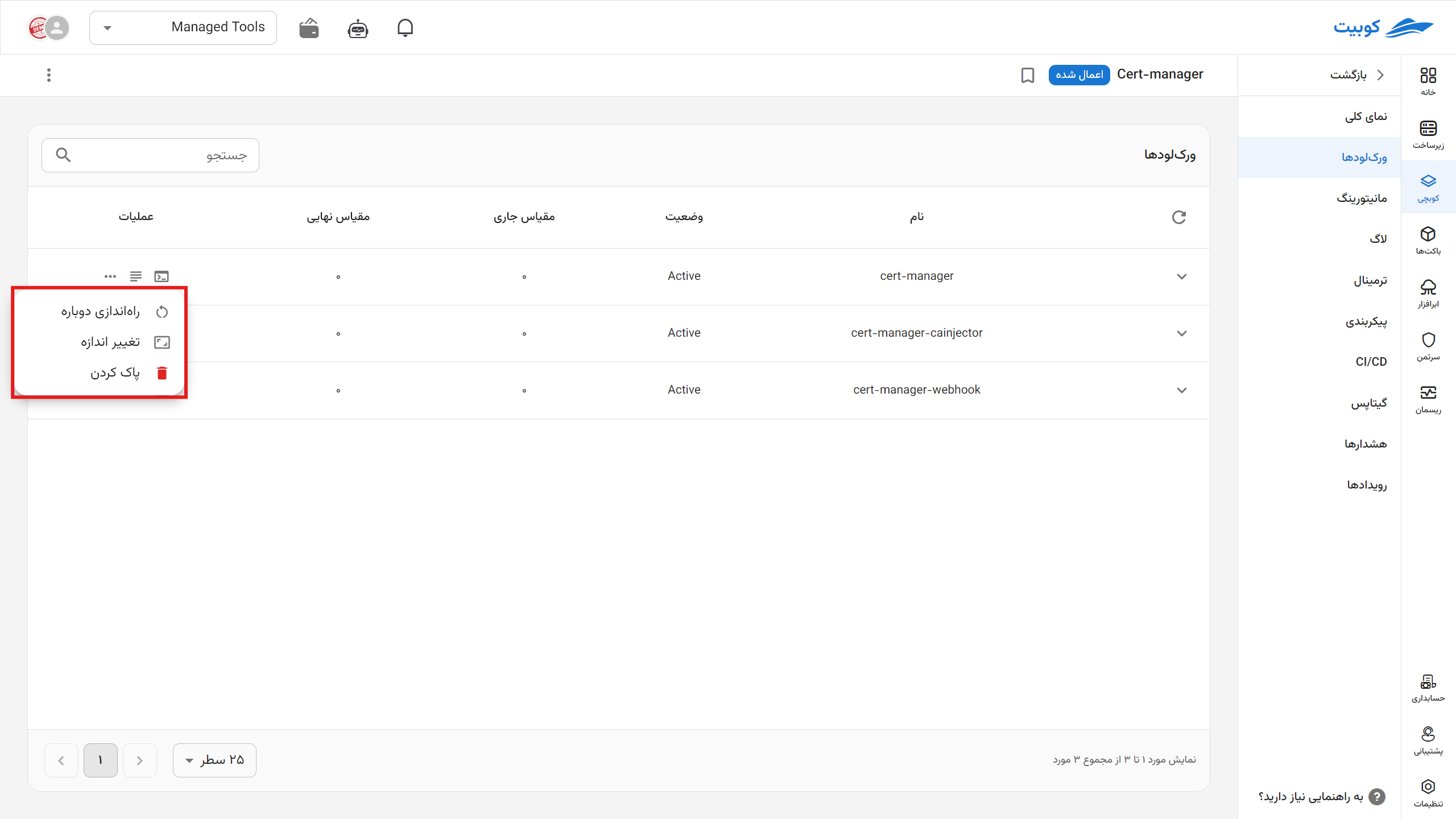
To delete a workload, use the three-dot icon. For a pod, click the trash can icon next to the pod’s name.

