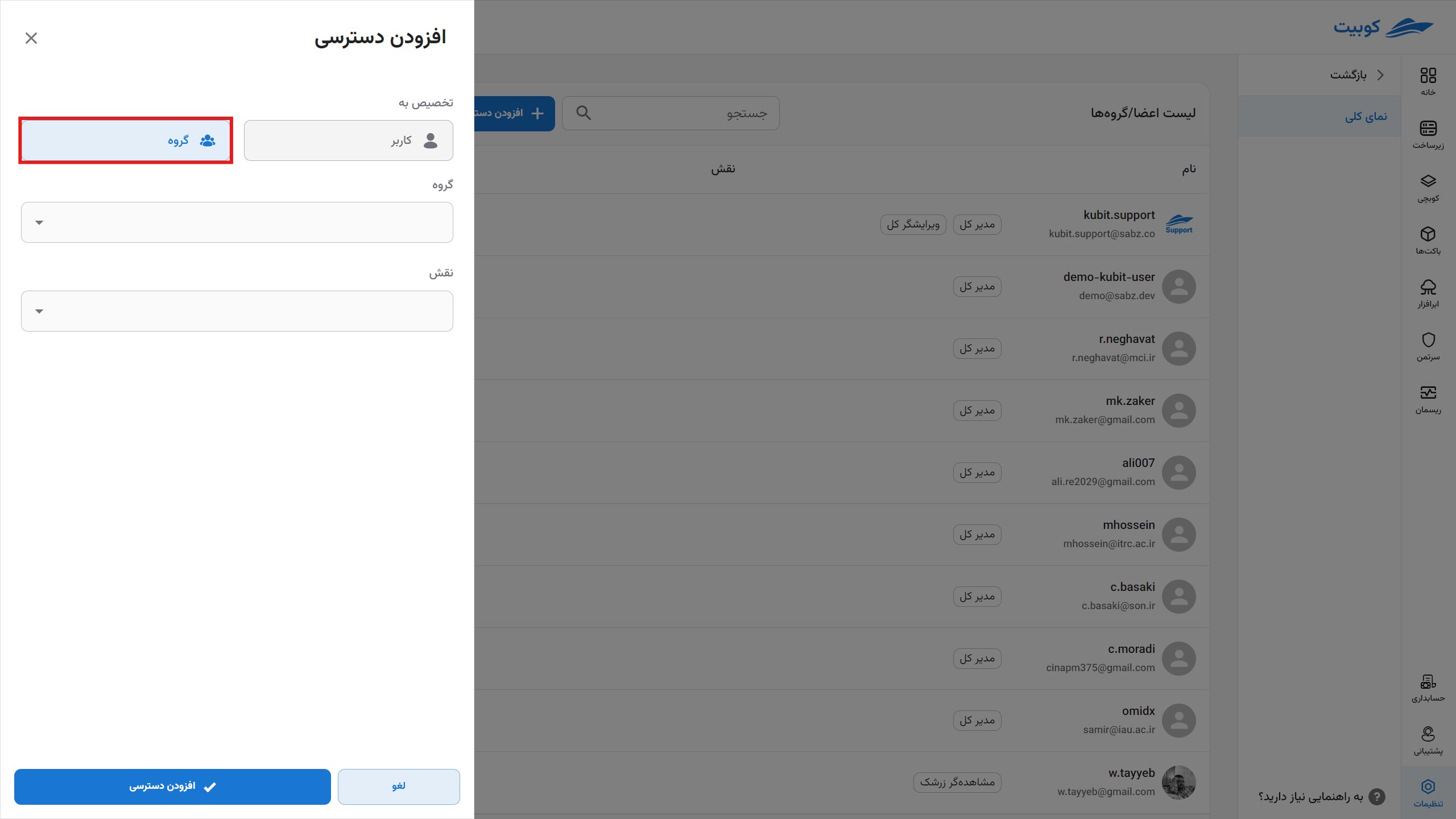Projects
What is a Project?
Projects are smaller logical units within each organization that are defined as containers for managing resources. Each project includes a set of resources such as:
- Virtual Machine (VM)
- Storage (Bucket)
- Software Package (Pack)
which must all be created within a project.
Additionally, projects allow you to precisely control user access, so that only authorized members of a project can view and manage its resources.
Projects Overview
From the Organization section, go to the Projects section:
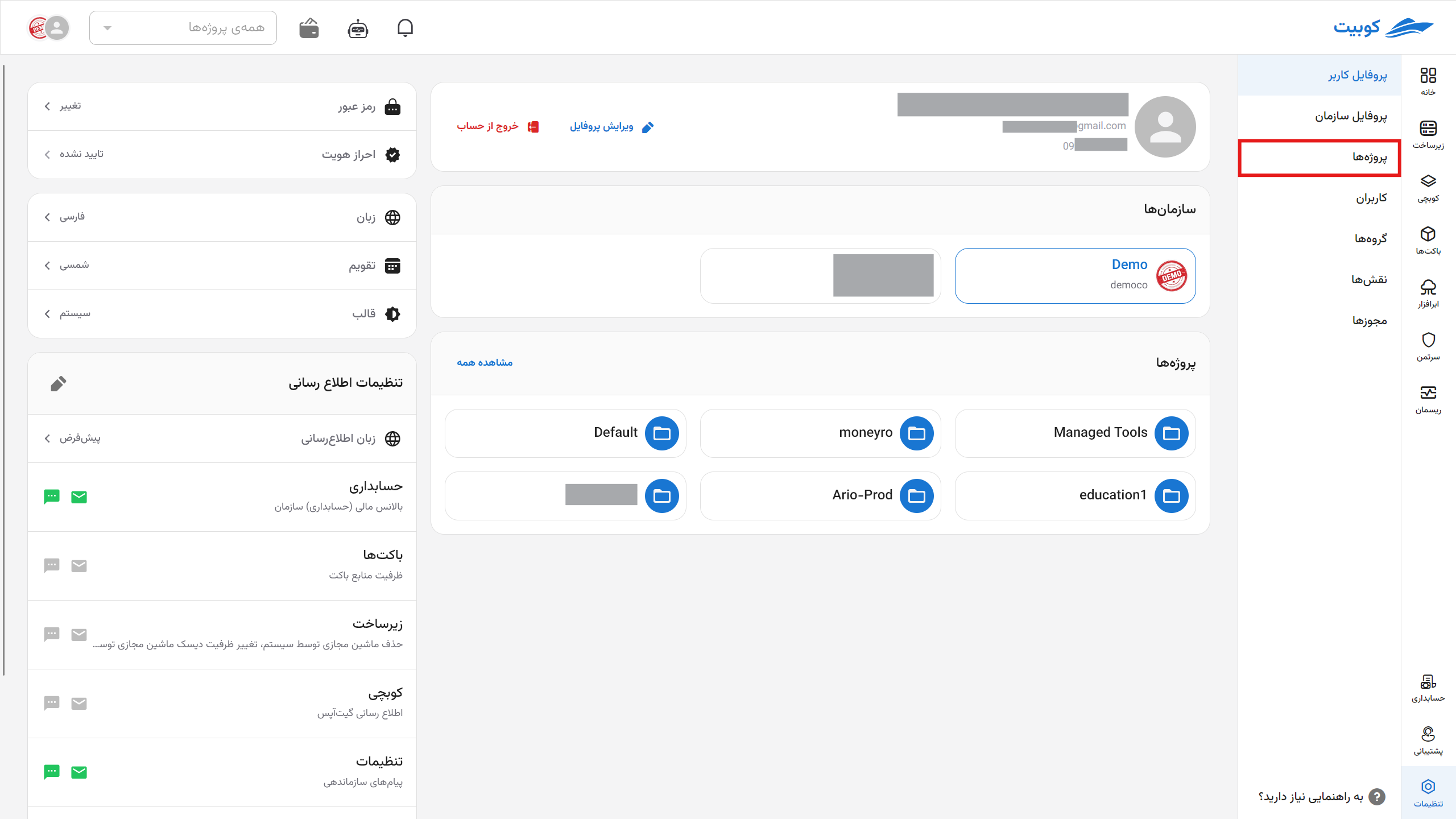
In this section, you can view the list of organization projects along with their connected services:

By clicking on the name of any project from the list, you will be directed to the project details page. This page includes settings and management of member access:
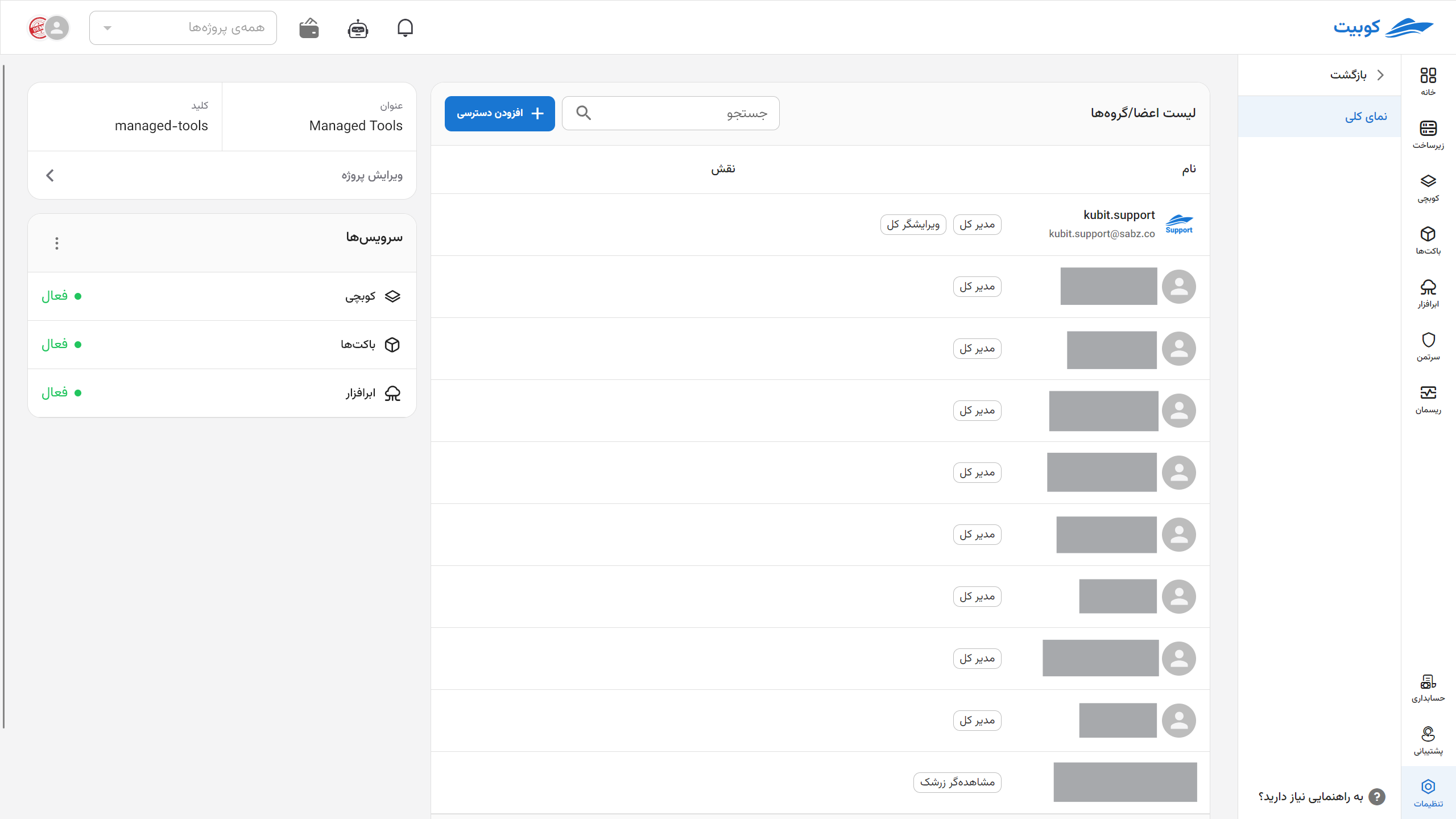
Creating a Project
To create a new project, click on the New Project button:
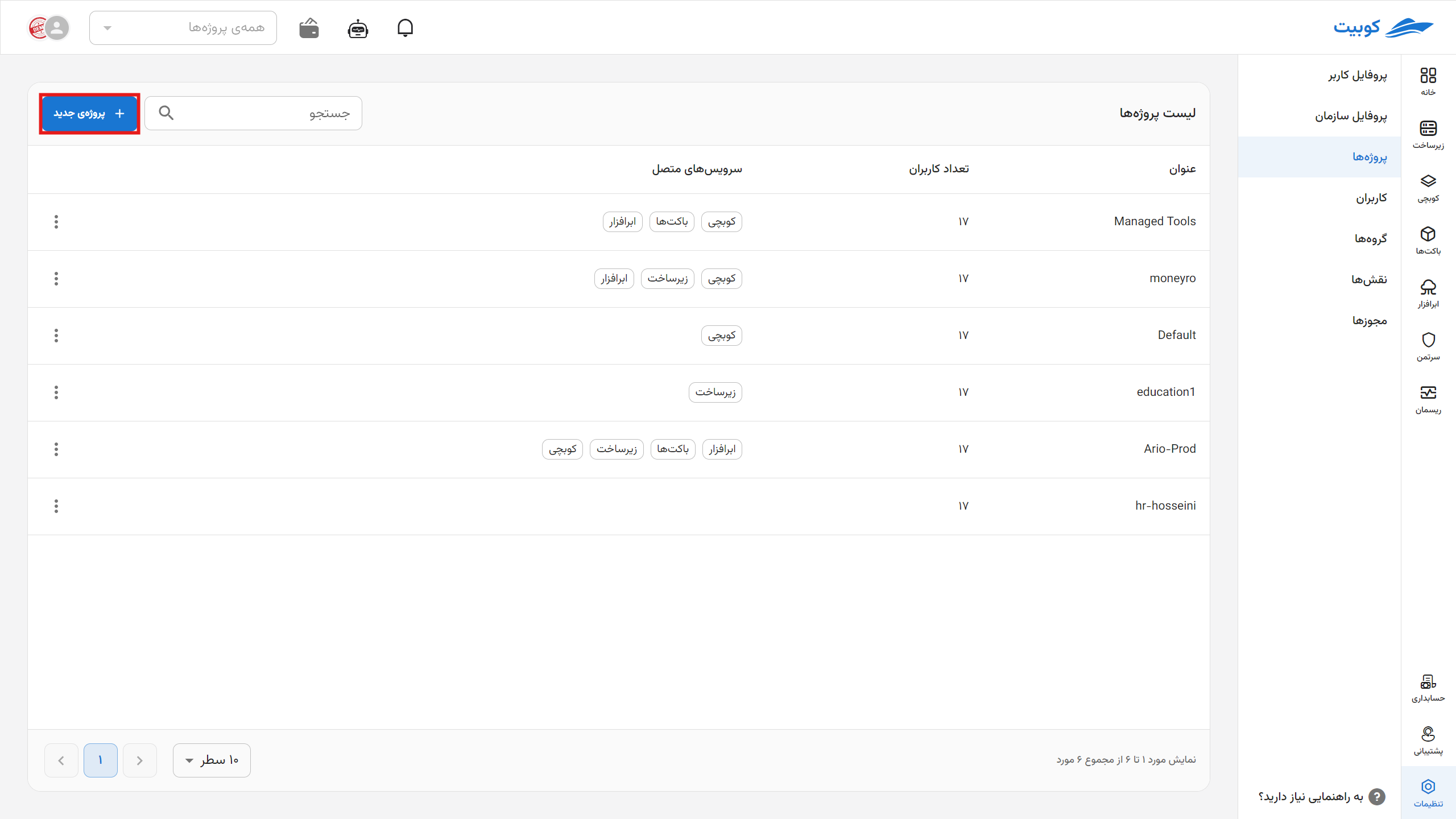
Be careful in choosing the key value, as this field acts as a unique identifier for projects and cannot be edited after the project is created.
Then enter the title and key of the project and click on Create:

By following the mentioned steps, the project will be created and accessible through the projects list.
Editing Project Information
First, click on the project title to enter the desired project page:
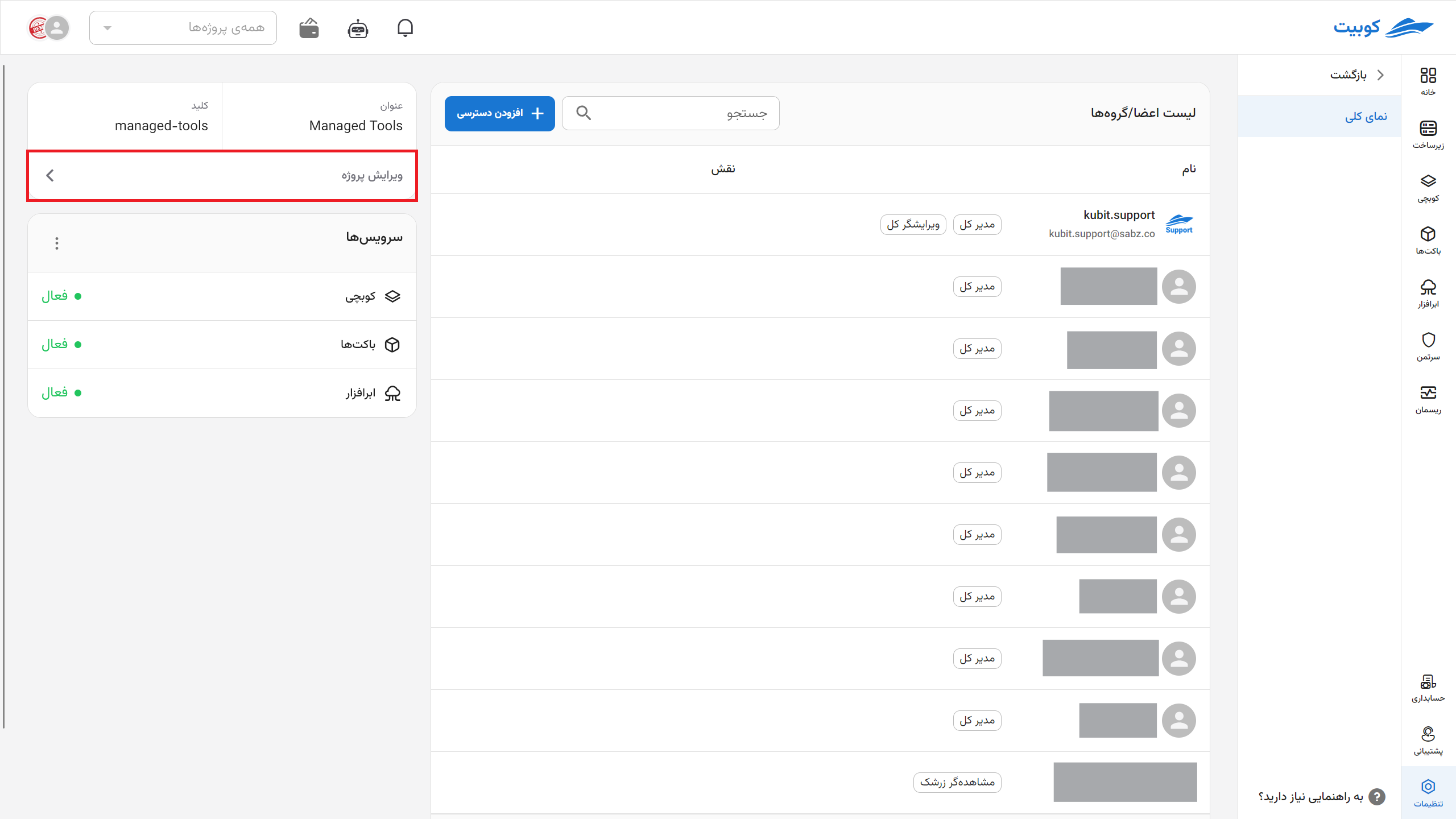
Then you can change the project title and click on Save to apply the changes:
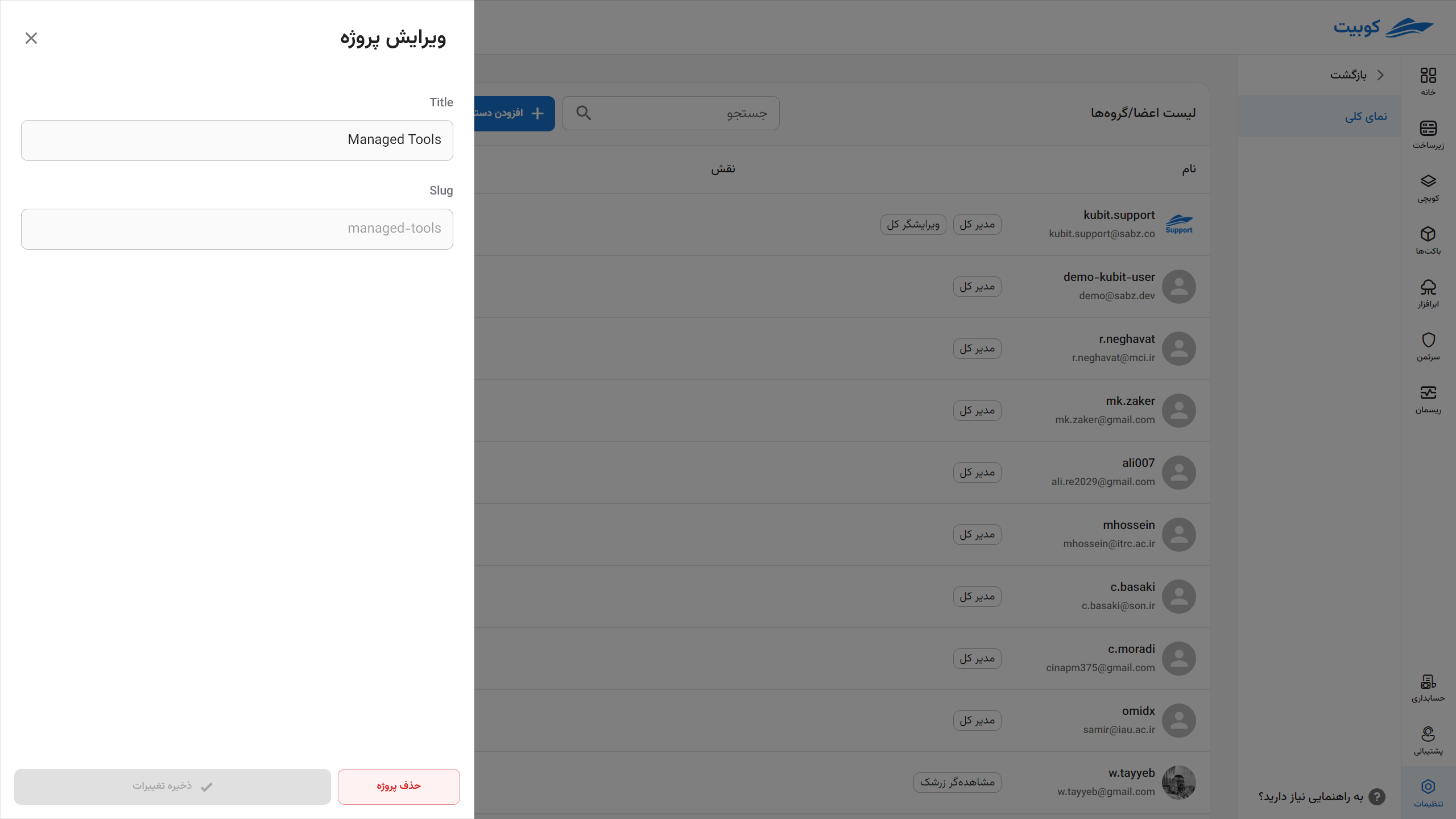
On this page, you will also have access to manage the project’s services. The management of services is explained further below.
Connecting a Service to a Project
As explained in the definition of a project, resources and services are defined under a project. To use any service from Kubit services, you must first connect the desired service to a project in the organization. This means that the use of that service is only possible under a specific project. The connect service button will be displayed at the start of projects that do not have access to a service, and by clicking the button, the service will be connected to the project.
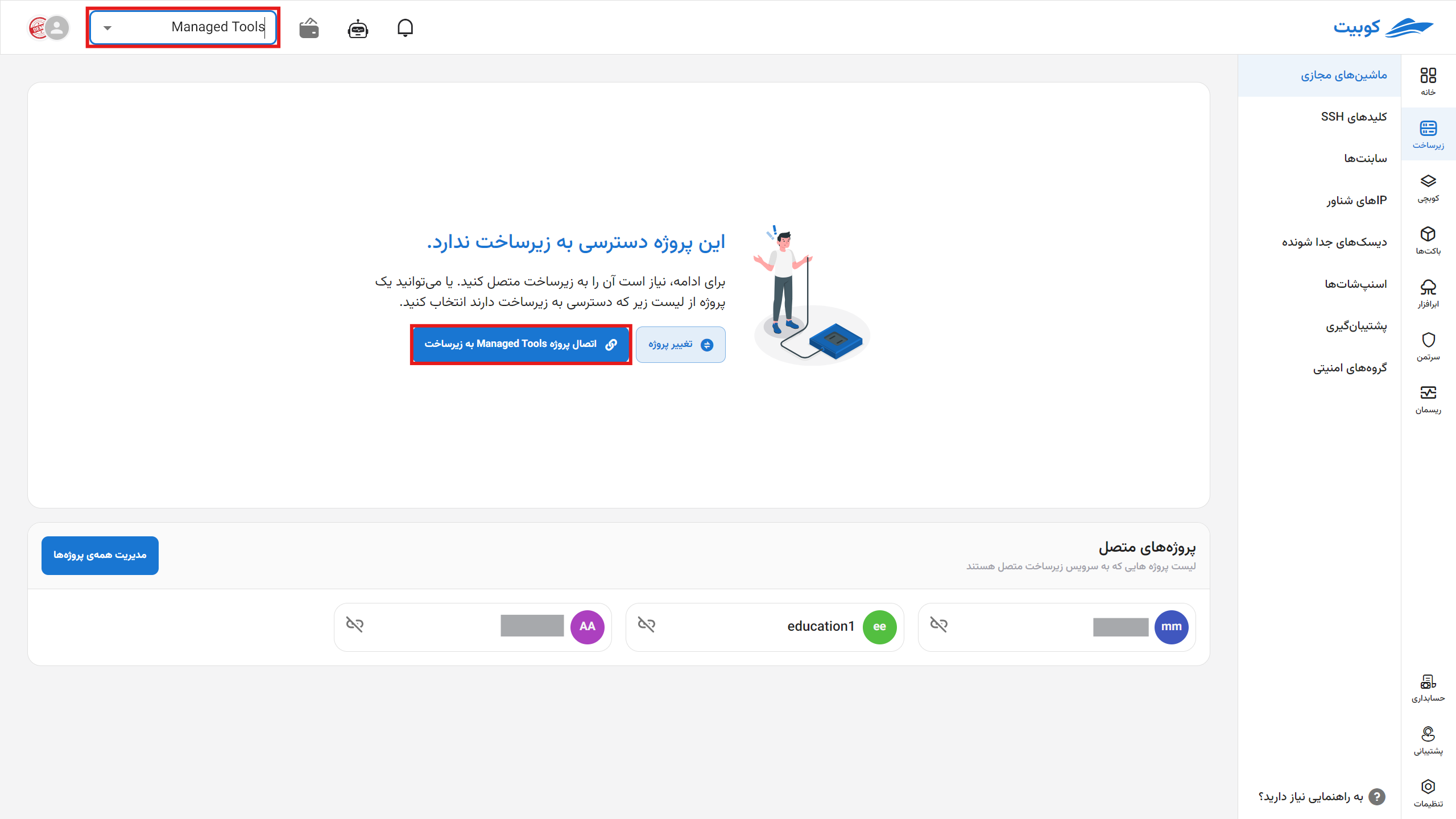
Disconnecting a Service from a Project
To disconnect a service from a project, click on the three-dot button of the desired service and use the Disconnect button: Resources must be disconnected first before disconnecting the service.
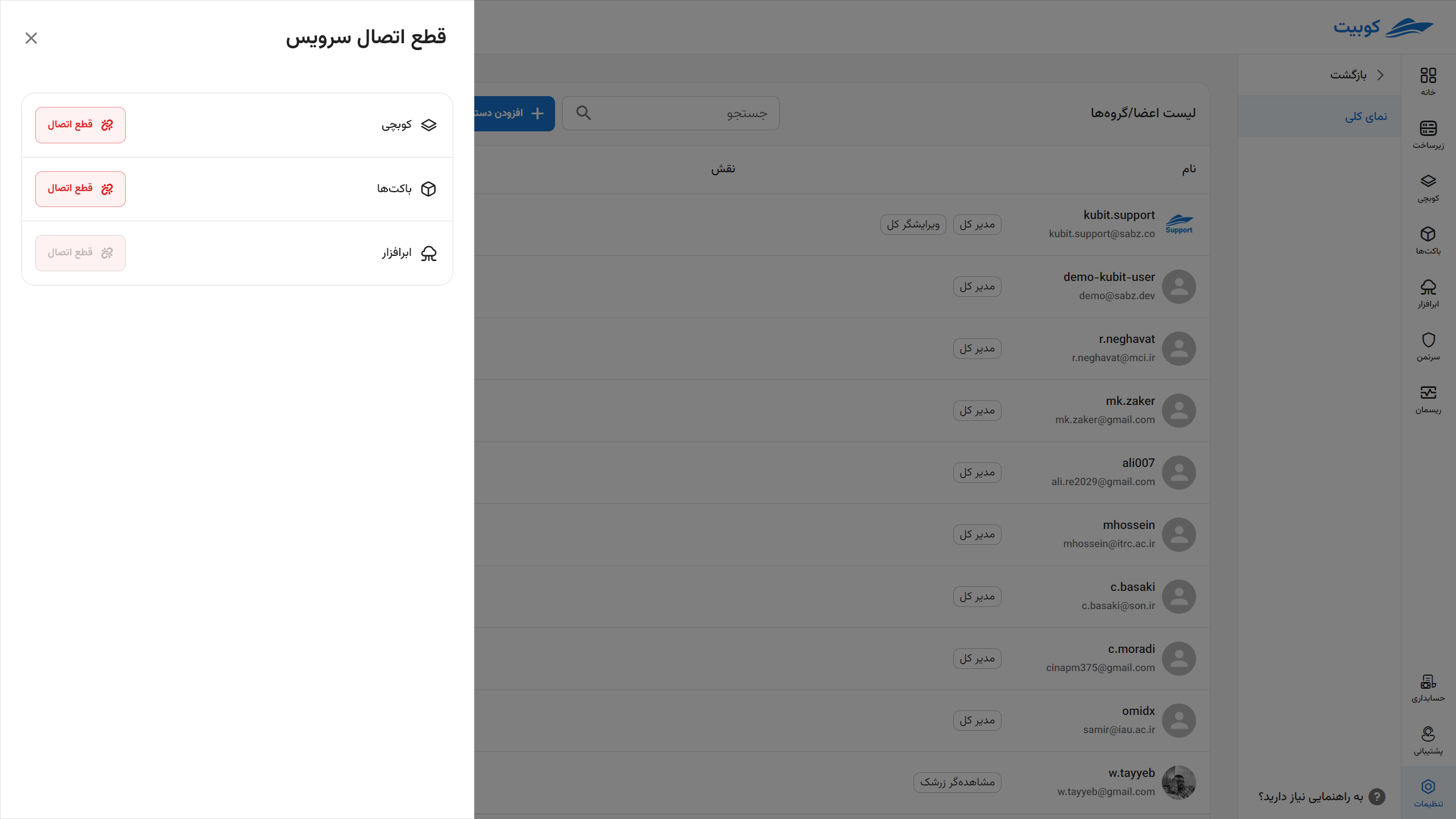
Deleting a Project
To delete a project, two methods are provided: through the projects list and the project details page.
Method 1: Projects List
Click on the three-dot button of the desired project and select the Delete option:
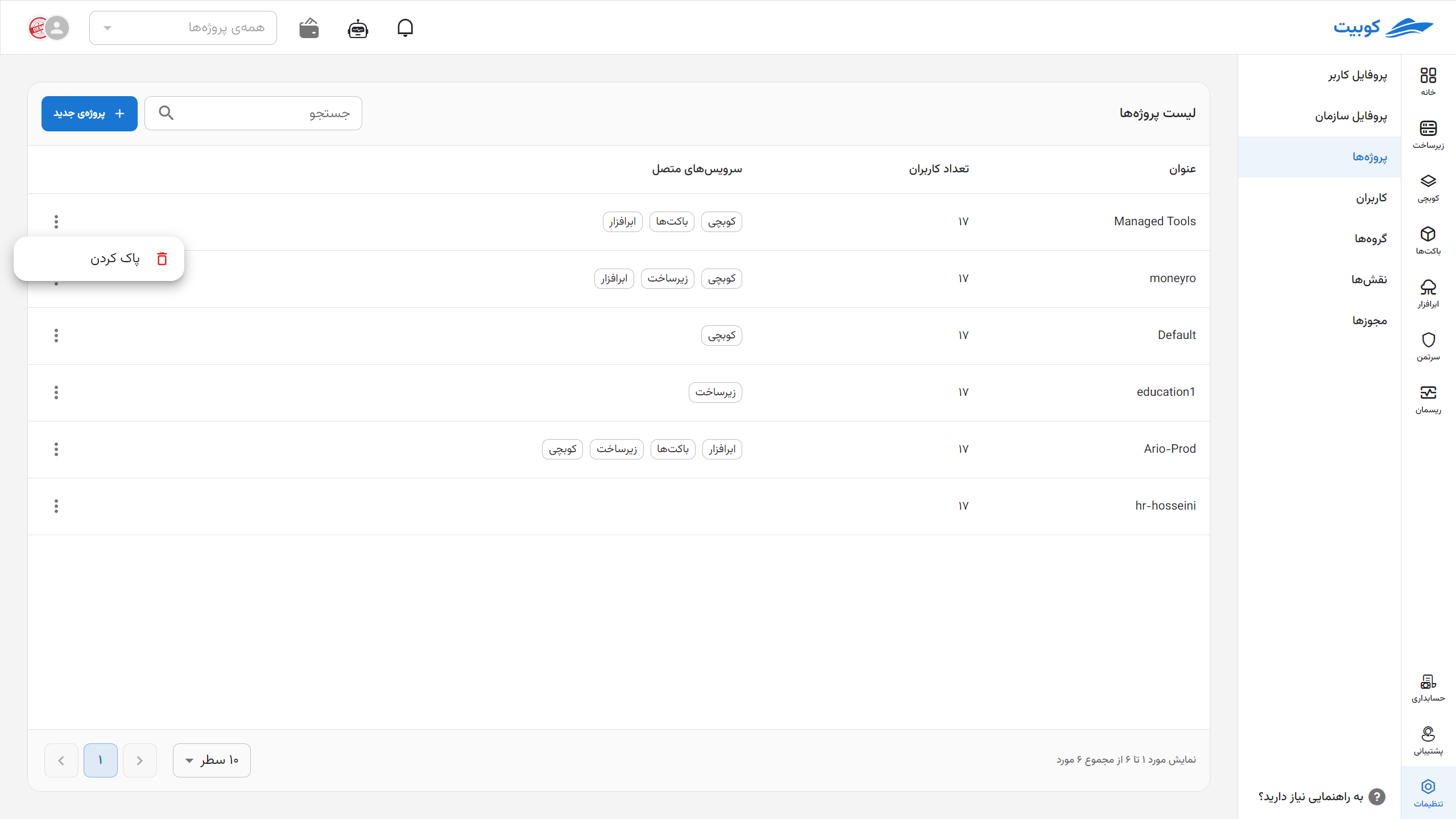 Then click on Delete to remove the project:
Then click on Delete to remove the project:
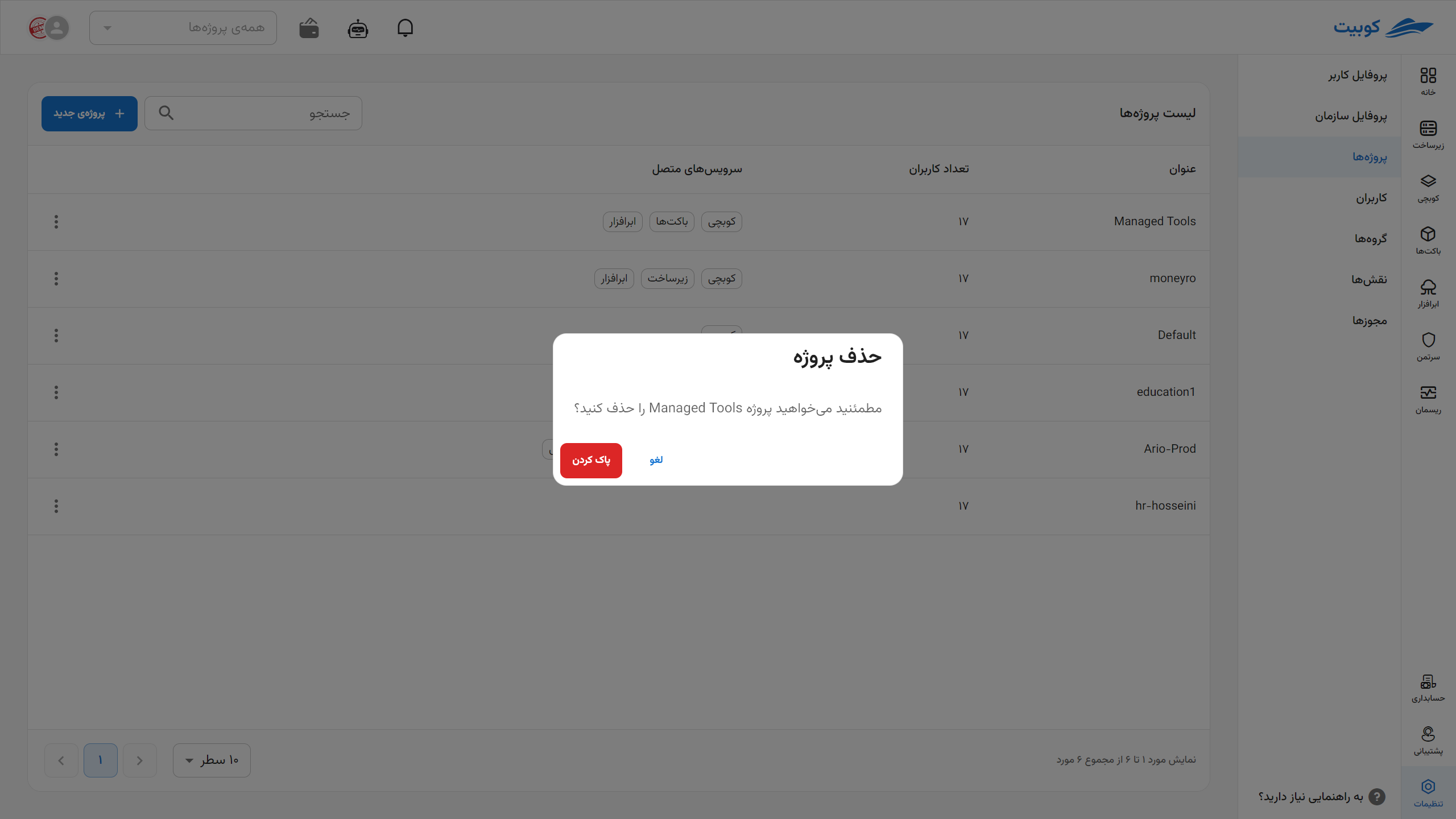
Method 2: Project Details Page
By clicking on the project name from the projects list, enter the details page and click on the Delete Project button:
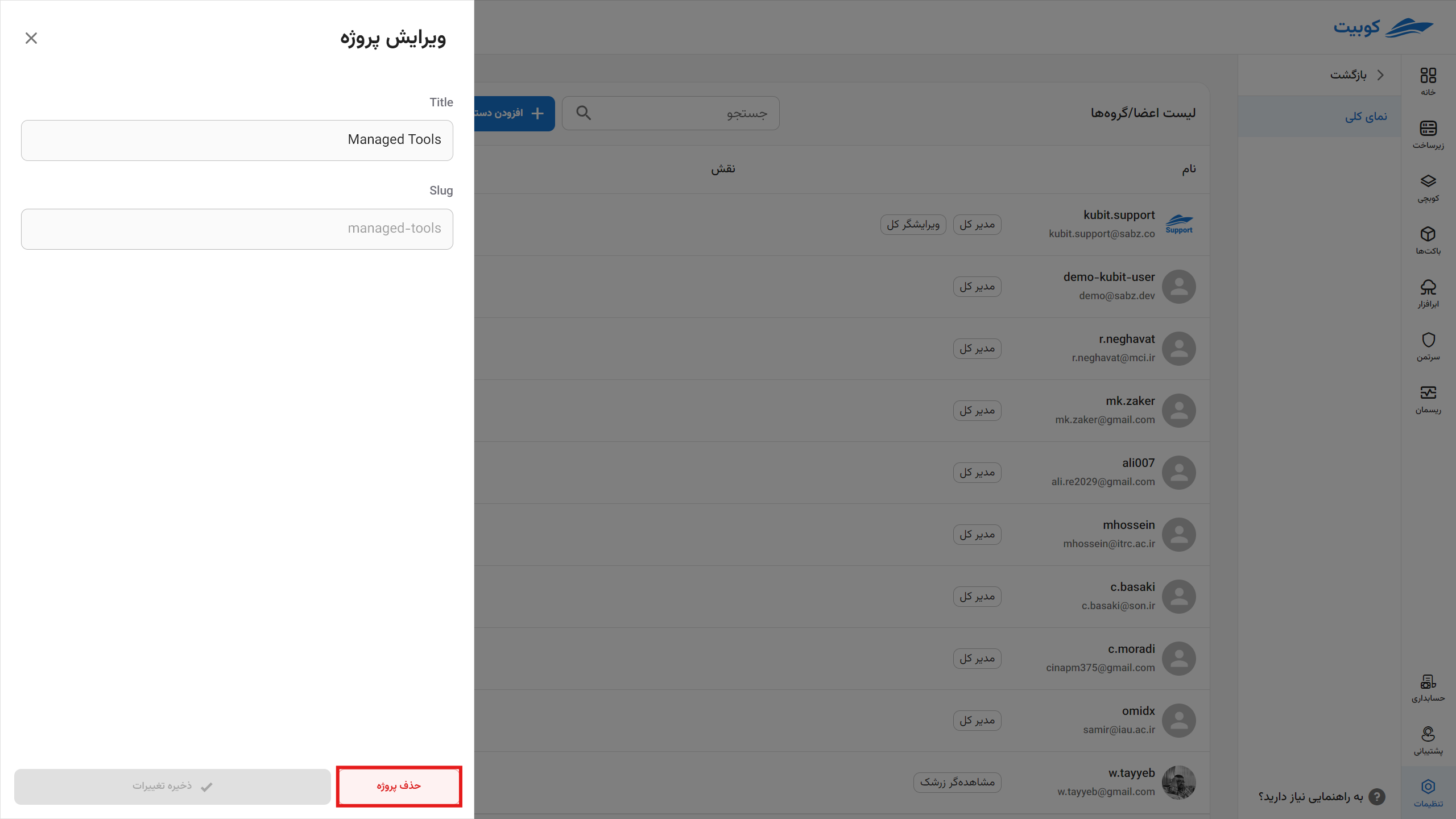
Then click on Delete to remove the project:
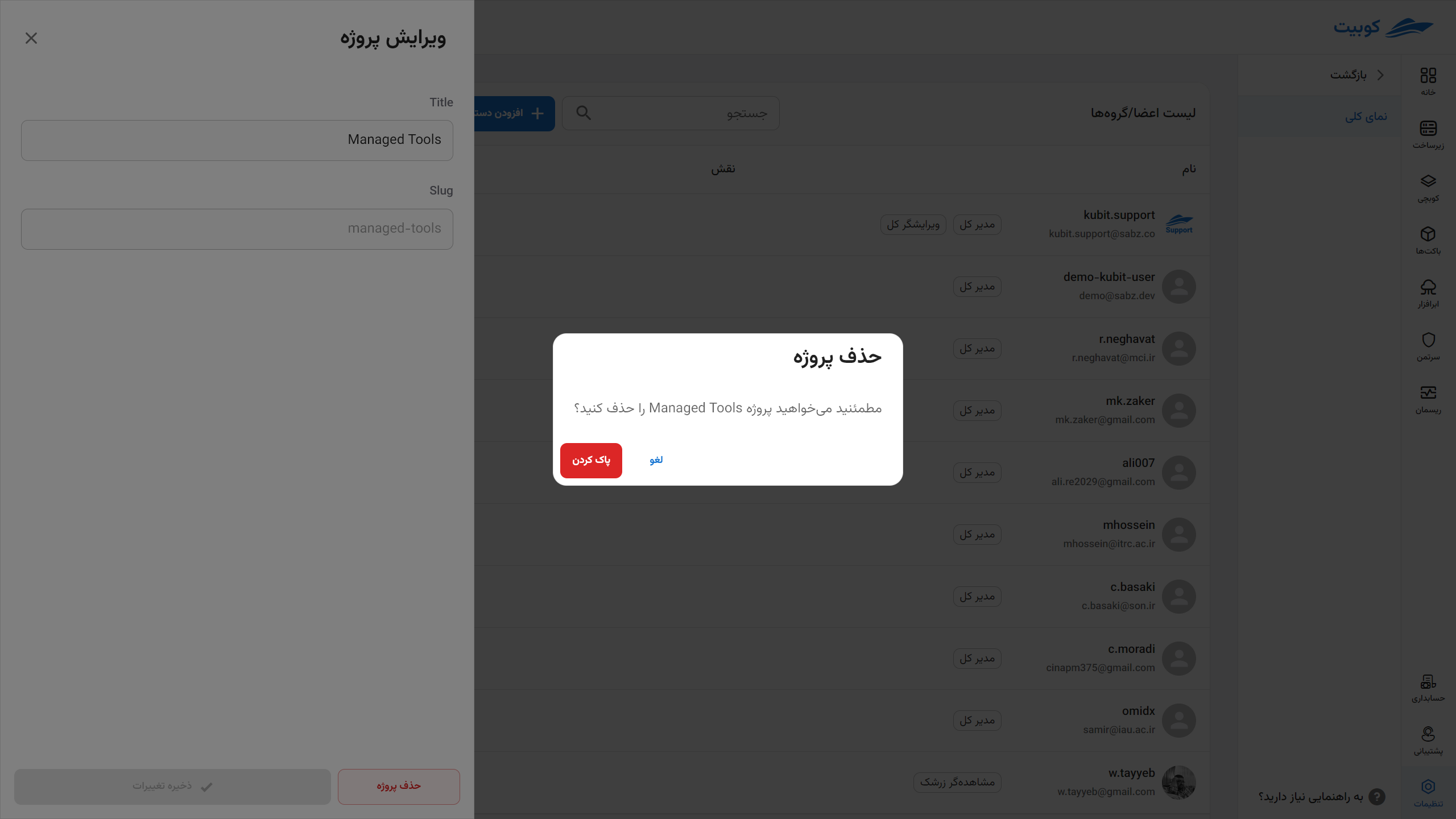
Member Access
In the Member Access section, a list of project members along with their roles in the project can be viewed:
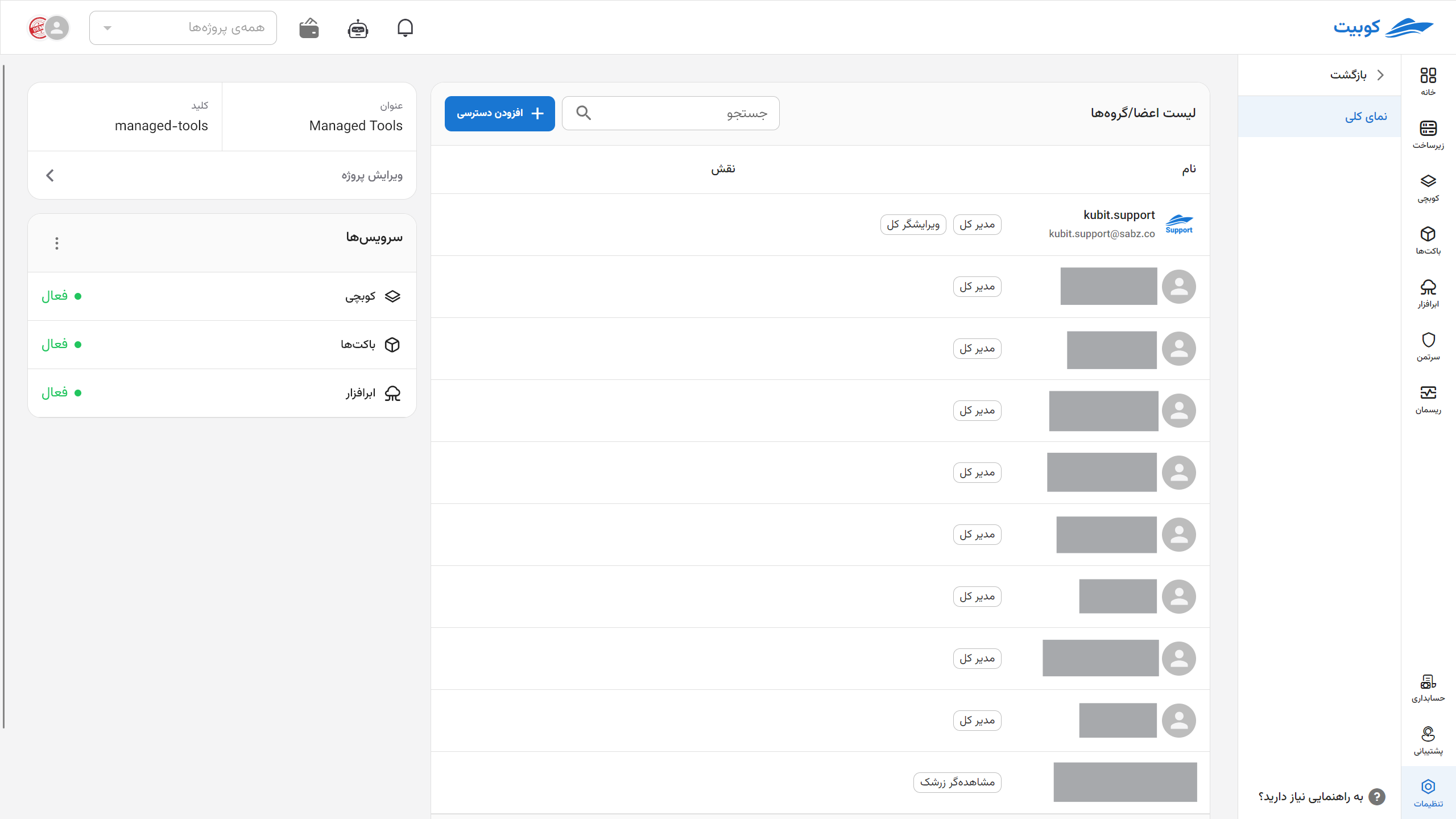
Additionally, through this section, you can add access to the project at two levels: User and Group.
Through the Add Access button, you can view the available options for access:
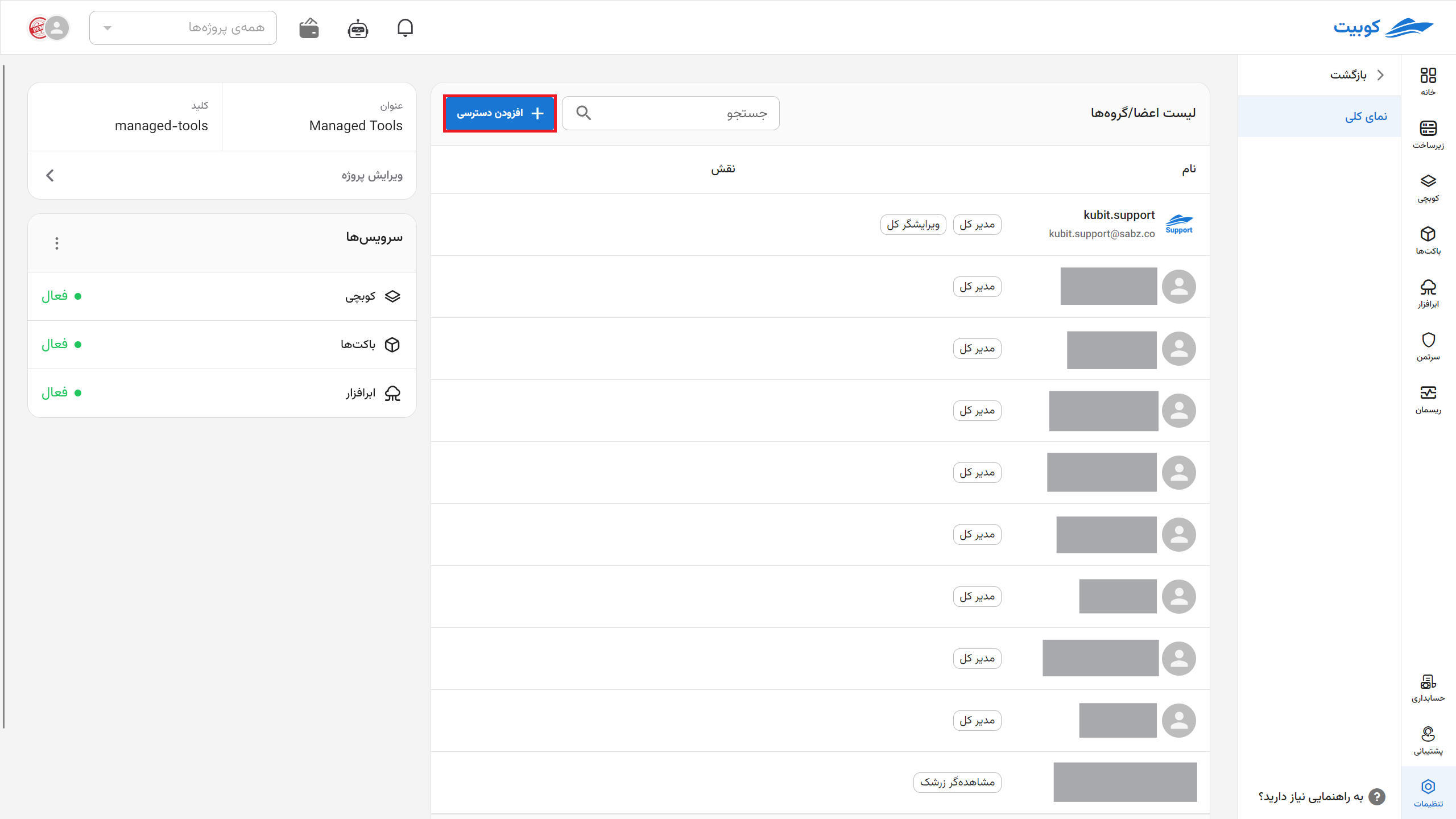
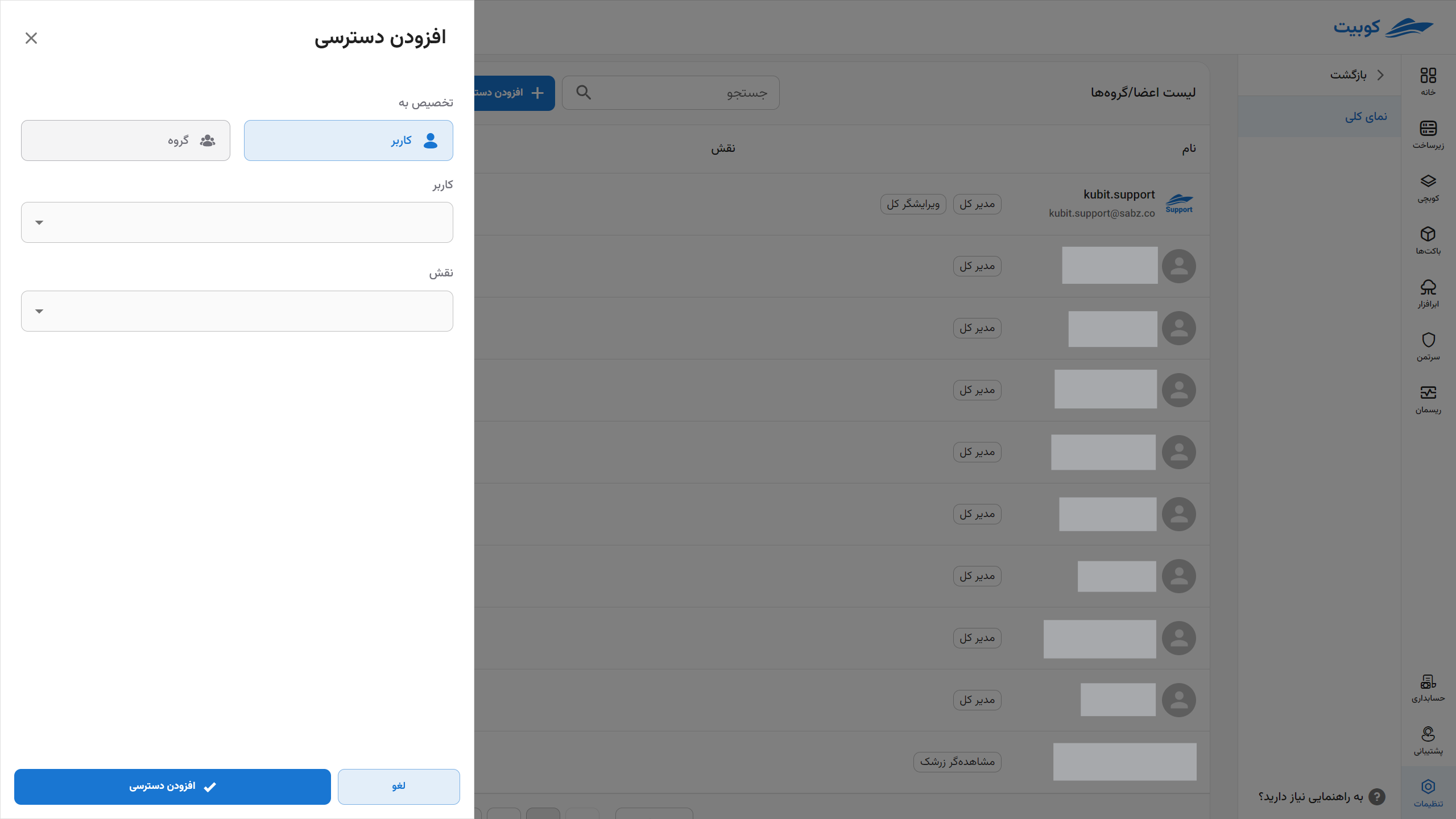
Adding Access to a User
To add access to users, click on the Add Access to User option:
By selecting a user from the organization’s users and the desired role from the list of roles, add access to the project for the user:
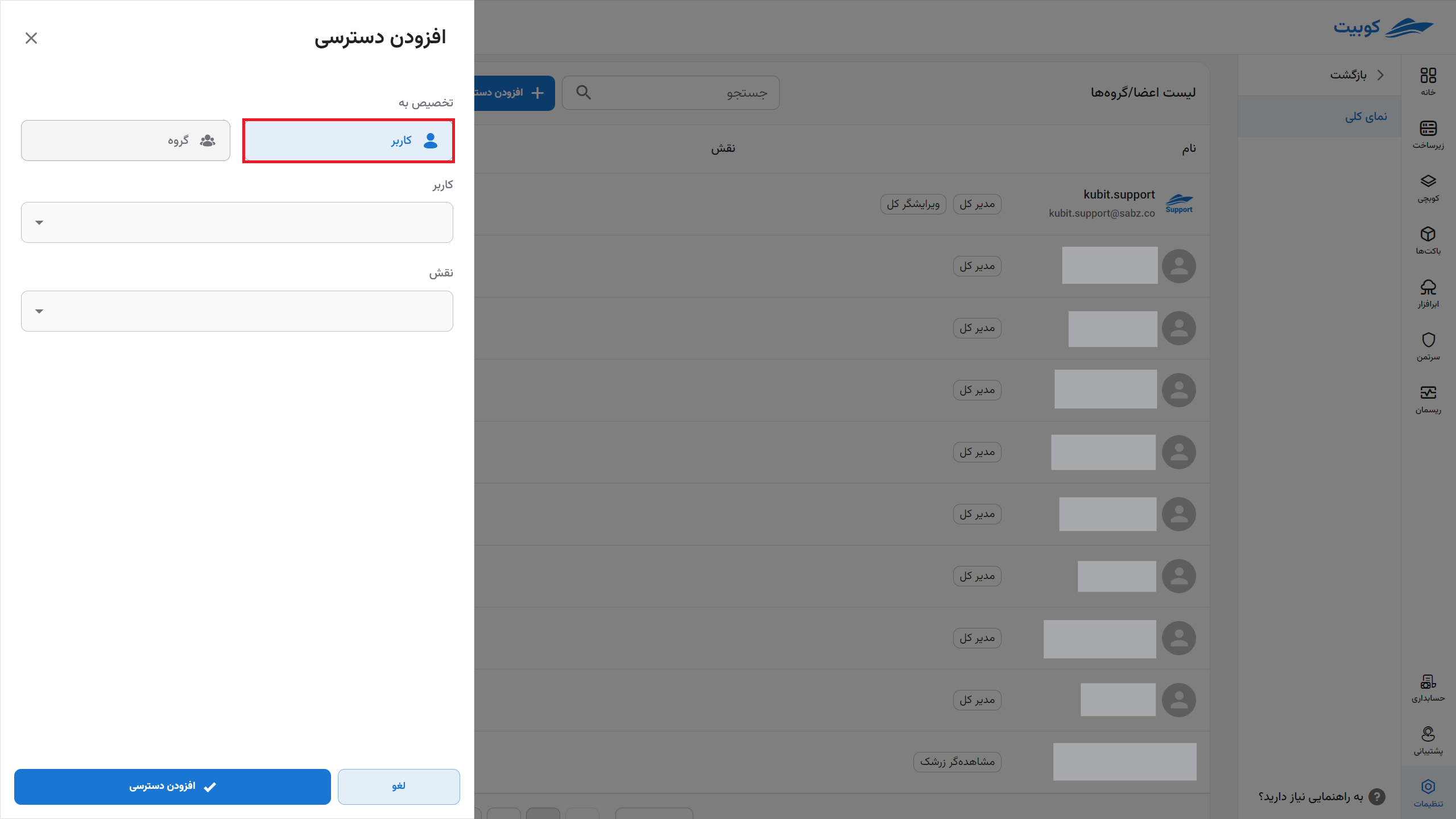
Adding Access to a Group
To add access to a group, click on the Add Access to Group option:
By selecting a group from the organization’s groups and the desired role from the list of roles, add access to the project for the user group: